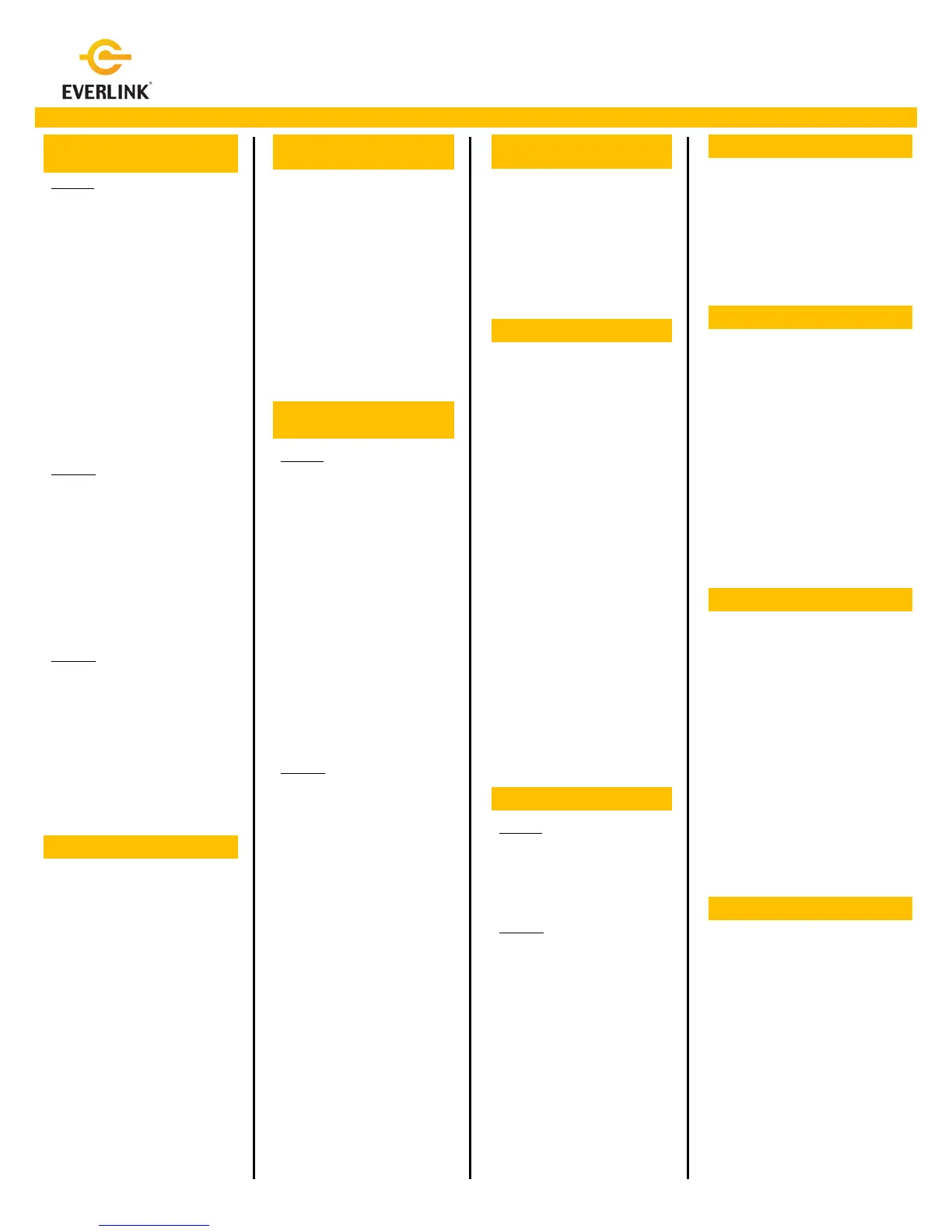Quick Reference Guide
May 2012
Setup Surcharge for Debit
Transactions
surcharge should be added to
all debit sale transactions
(With or without Cash Back)
Cashback if surcharge should
be added only to debit sale
transactions with Cash Back
Enter the surcharge amount.
For example 100 for $1.00
Enter the surcharge verbiage,
like Terminal fee
Set Sleep Timer
Copies
Select 3– Receipt Options
Select 2– One Copy for one
copy of the receipt, select
3- Two Copies for two copy
of the receipts or select 4-
Prompt for application
prompting for the second
(Header 1 & 2)
Enter the Merchant
Number and press [OK]
Enter the Merchant
Password and press [OK]
Select 1– Header1
Enter the Header1 and
press [F4] (Save)
press [F4] (Save)
press [OK]
Enter the Header 4 and
press [OK]
11.
Enter the Header 4 and
press [OK]
Enter the Header 5 and
press [OK]
Select 4– Header6
press [OK]
Enter the Header 6 and
press [OK]
Enter the Header 7 and
press [OK]
Setup Pre-Print
(should be always ON)
Select 3– Receipt Options
Press [F1] (ON) key to
enable the preprint option.
Setup Footer
press [OK]
Enter the Footer 2 and
press [OK]
11.
Select 3– Footer3
Enter the Footer 3 and
press [OK]
14.
Enter the Footer 4 and
press [OK]
Enter the Footer 5 and
press [OK]
press [OK]
Enter the Footer 7 and
press [OK
Parameter “PreAuth”
should be on while
performing parameter
Select 3– Receipt Options
have a receipt with
signature line OR
Select 3– Rcpt w/o Sign to
have a signature without
Setup Standard Tip
Enter the auto tip percentage
Setup Tip Guide
9.
Select 2- Display if the guide
needs to be displayed only OR
Select 3- Print if the guide needs
to be printed only OR
Select 4- Both if the guide
needs to be both displayed and
Setup Tip Guide Percentage
Enter the first tip guide
percentage
Enter the second tip guide
percentage
Enter the third tip guide
percentage
Setup Auto Tip Percentage
