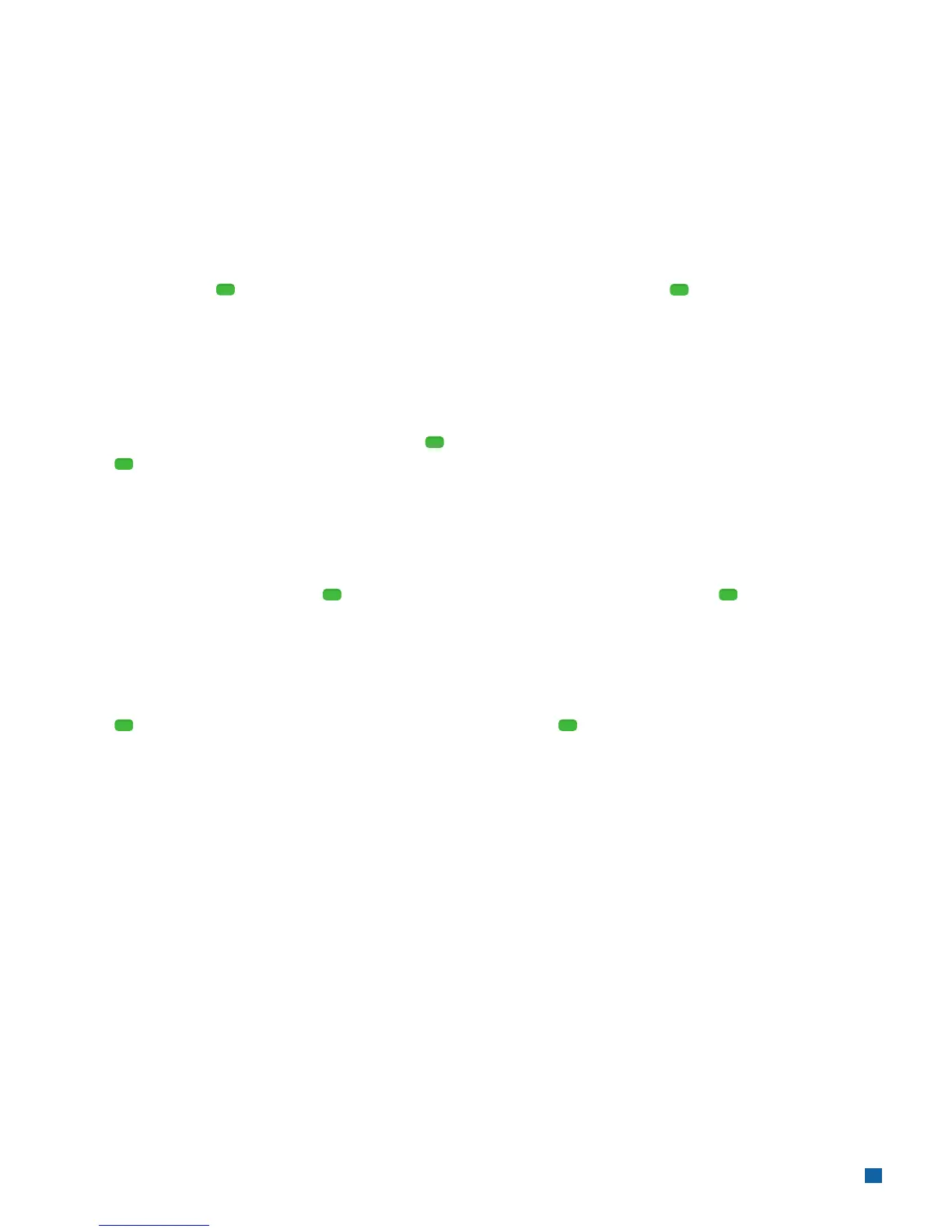14
Basic Transactions (Credit Card Only)
You can perform additional credit card sale transactions when the credit card is present.
Force
*
Perform a force sale when the terminal cannot reach the host (Chase Paymentech) to authorize
a transaction, or to finalize a Pre-Auth transaction. Contact your voice authorization center for an authorization code,
and then force the transaction.
To force a sale press [ ], use the scroll keys to navigate to the Force option, and press [ ].
Pre-Auth/Pre-Auth Completion (for retail only)
*
A pre-auth transaction provides an approval, but the consumer is not charged for the sale until a pre-auth completion
is performed. The terminal stores up to 1,000 pre-auth transactions.
To perform a Pre-Auth/Pre-Auth Completion press [ ], use the scroll keys to locate the Pre-Auth option, and
press [ ].
Open Tab (for restaurant only)
The Open Tab transaction enables you to preauthorize a transaction for a specific, pre-determined dollar amount.
To use the Open Tab function, press [ ], use the scroll keys to navigate to Tab and then press [ ]. Press [1] – Open.
Close Tab (for restaurant only)
To close an Open Tab and place it in the settlement batch file, a Close Tab transaction is required.
Press [ ] use the scroll keys and locate the Tab option and then press [ ]. Press [2] – Close.
* Purchase and Commercial cards are supported.
