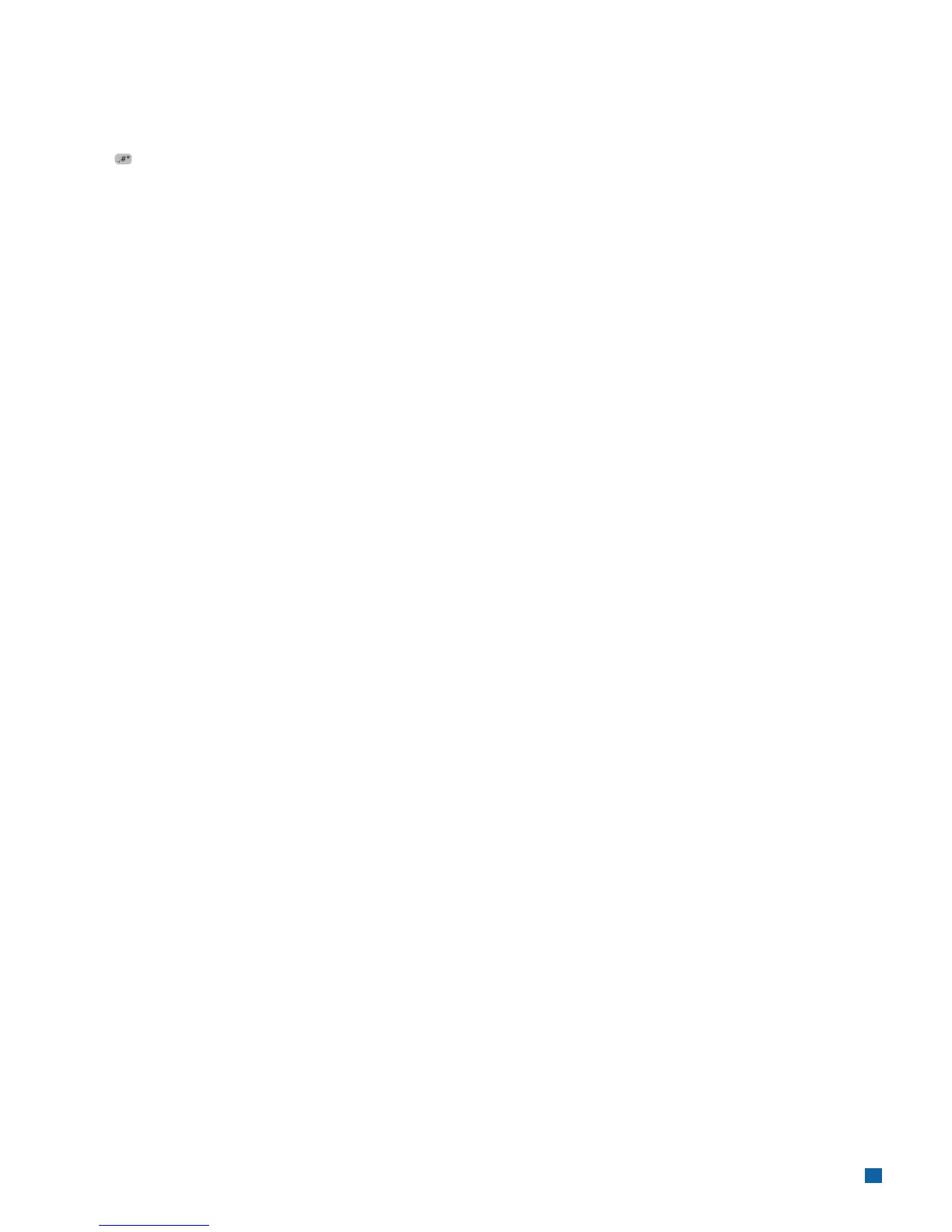18
Clerk/Server Management
To perform a variety of Clerk/Server Management functions access the Clerk/Server Management Menu.
Press [ ] to enter the Admin menu and then select [1] – Server Menu.
Add ID
To add a new clerk or server to your terminal navigate to the Server Menu and select [1] ADD ID.
You will be prompted to create an ID and a password for each new clerk/server.
Delete IDs
To remove a single clerk/server from the terminal go to the Server Menu and select [3] DELETE IDs.
Print ID List
To print a report of clerk/servers currently signed on to the terminal navigate to the Server Menu and select [4] PRINT
ID LIST
Auto Add Clerk/Server
This feature allows you to automatically add new clerks/servers during a transaction. If you toggle the feature off, then
the terminal will not allow a transaction unless a valid clerk-server ID is entered.
To enable the Auto Add Clerk/Server option go to the Server Menu and select [5] Auto Add Clerk/Server.
Clerk Prompt
Enable this feature to have the terminal prompt for a clerk/server ID during each transaction.
To activate this feature go to the Server Menu and select [6] Clerk Prompt.
Clerk Wording
This feature allows you to alternate the terminals verbiage from “clerk”, “server” or “cashier”.
To use this feature go the Server Main Menu and select [7] Clerk Wording
