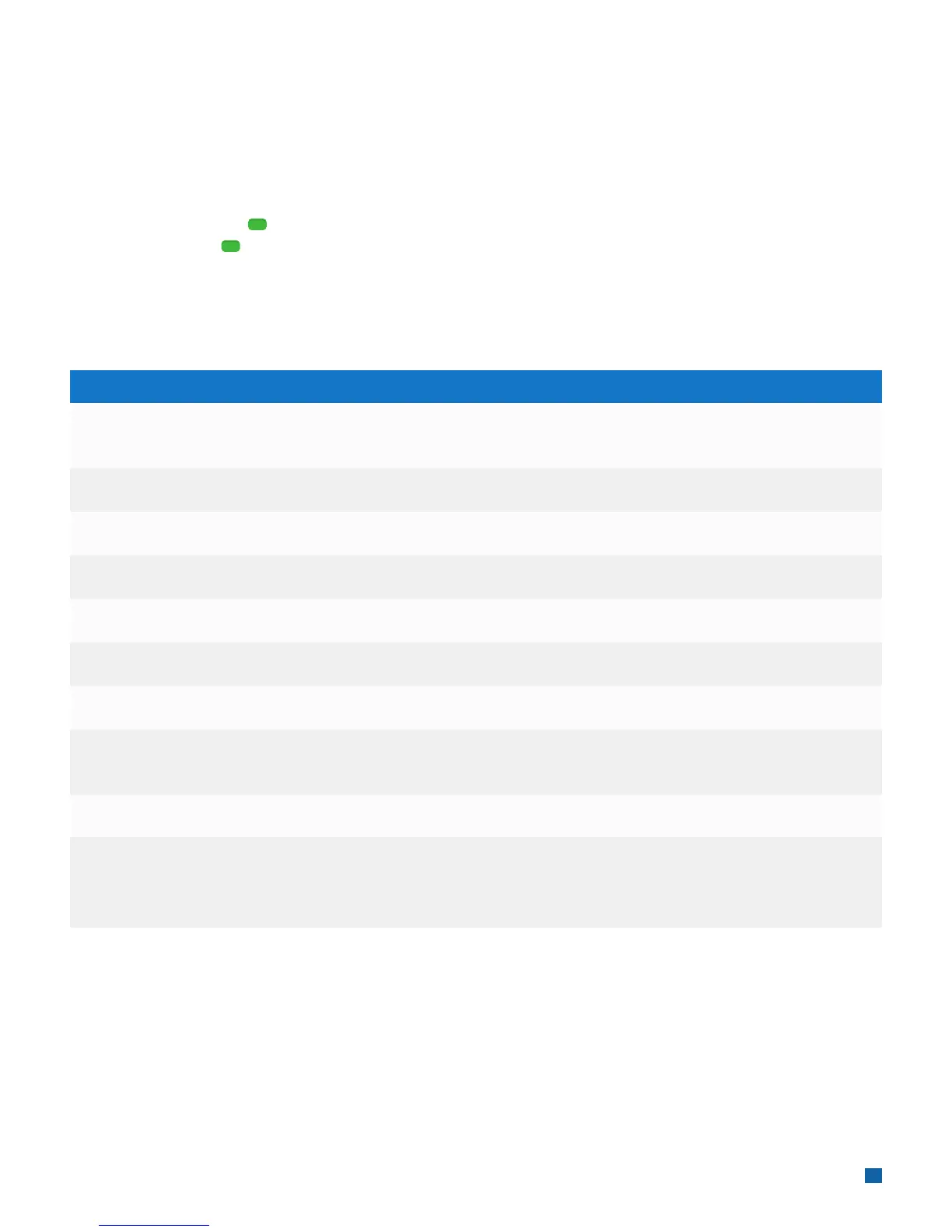19
Reports
A report is like a snap shot in time of business activities. Use this data to help you make crucial
business decisions.
Access Reports
To get your reports press [ ] to go to the Main Menu, use the scroll keys to navigate to the Reports
Menu and then press [ ] to enter the Reports Menu. For your desired report or report category,
press the corresponding key and follow the prompts to view or print your report.
The following reports are available to you from the Reports Menu:
Reports: Main Menu
Detail Report
Summary Report
Clerk/Server Summary
Condensed Clerk Summary Report
Open Pre-Auth Report
Unadjusted Tip Report
OPEN TAB Report
EMV Report
Recent Error Report
Terminal Config Report
Description
Prints detail information for each transaction and a totals summary
for each card type and issuer.
Prints totals by card type.
Prints a summary report by all or one clerk/server.
Prints a summary report of a clerks daily totals.
Prints a list of all open pre-auth transactions stored in the terminal.
Prints a list of unadjusted transactions by clerk/server, if enabled.
Prints a list of current open tabs.
Prints reports related to EMV chip transactions, parameters, statistics
and key settings.
Displays a log of recent terminal and/or transaction errors.
Prints your terminal connectivity and application version details. You may
be asked to print and refer to the Terminal Config Report when contacting
Merchant Support for assistance with your terminal.
