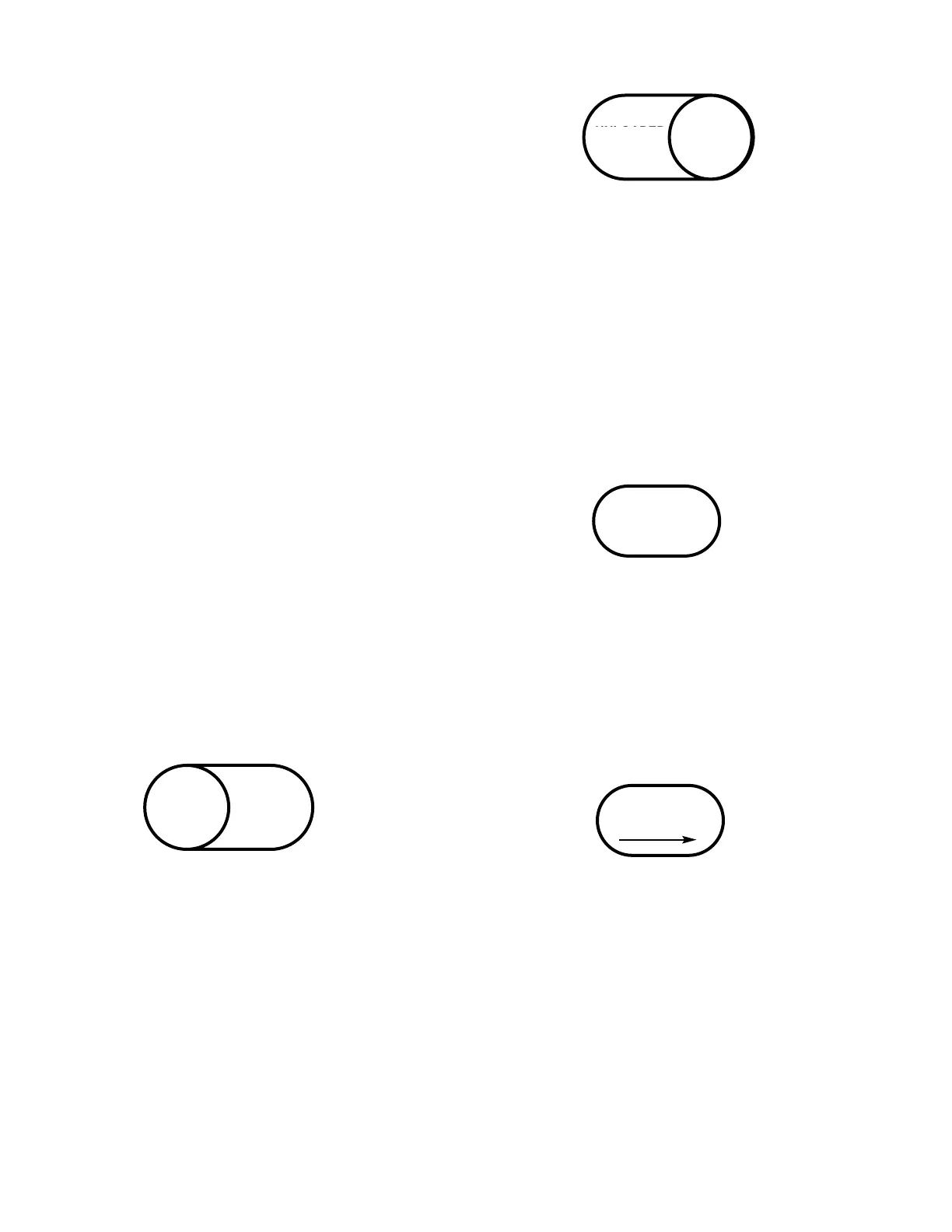4.0 OPERATION
Air system performance can be enhanced by carefully
setting up the Intellisys System Controller (ISC). This
includes selecting operating parameters that customize
the ISC for the specific air system to which it is attached.
This section of the manual first describes the front panel
controls of the ISC, then gives detailed instructions of
how to use these controls to set up and/or adjust the
operating parameters. This is followed with instructions
for Starting and Stopping the ISC, plus how to view ISC
or compressor status information, and finally a descrip-
tion of Alarm conditions.
4.1 OPERATOR PANEL LAYOUT
The ISC panel contains seven buttons, twenty LED (light
emitting diode) lamps and a sixteen character alphanu-
meric display. The buttons are used for operator input,
the LED’s indicate continuous status information, and the
display provides additional status information during the
setting of Set Points (See Figure 4.0-1).
The following sections outline the functions of each but-
ton and the meaning of each LED. The display mes-
sages and their use are described in Section 4.2,
“Setting Up The ISC,” where detailed instructions are
provided for each ISC function.
The phrase “Set Point Routine”, used throughout this
manual, refers to the procedures used for observing or
changing the user-selectable variables in the ISC logic.
Figure 6.1 provides a graphical “map” of the Set Points
and how to get to each one.
4.1.1 SEQUENCER START BUTTON
Pressing this button will start the sequencing operation if
pressed while the display shows “READY TO START”.
The ISC will resume operation in the rotation mode
(Timed, Event or Manual) that was active when the
SEQUENCER STOP button was pressed. However, if
the Set Point routine was used to change to a different
rotation mode while the ISC was stopped, then operation
in that new rotation mode will be started when the button
is pressed.
Pressing this button while in the Sequencer Status or
Compressor Status display modes will return the display
to “READY TO START” if the ISC is not sequencing, but
will display the System Pressure if it is sequencing.
4.1.2 SEQUENCER STOP BUTTON
Pressing this button will stop the sequencing operation if
it is running, as indicated by the “Sequencing” LED being
on. It also returns all compressors to their local control.
NOTE: At this time, each compressor might start, stop,
load, or unload itself depending on its own local condi-
tions and set points.
Pressing this button while the ISC is stopped will do a
display test by lighting all the LED’s. This will also cause
the version number of the ISC’s software to be dis-
played.
4.1.3 SEQUENCER STATUS BUTTON
Repeatedly pressing this button will step the display
through the ISC status messages. See Section 4.4 for
details of the messages.
Pressing this button when in the Set Point routine will
exit the routine.
4.1.4 COMPRESSOR STATUS/RIGHT ARROW
BUTTON
Repeatedly pressing this button when not in the Set
Point routine will step the display through the individual
compressor status messages. See Section 4.5 for details
of the messages.
When in the Set Point routine, this button is used as a
Right Arrow to step through the five groups of Set Points,
and to move the display cursor to the right. See Section
4.2 for details of these functions.
