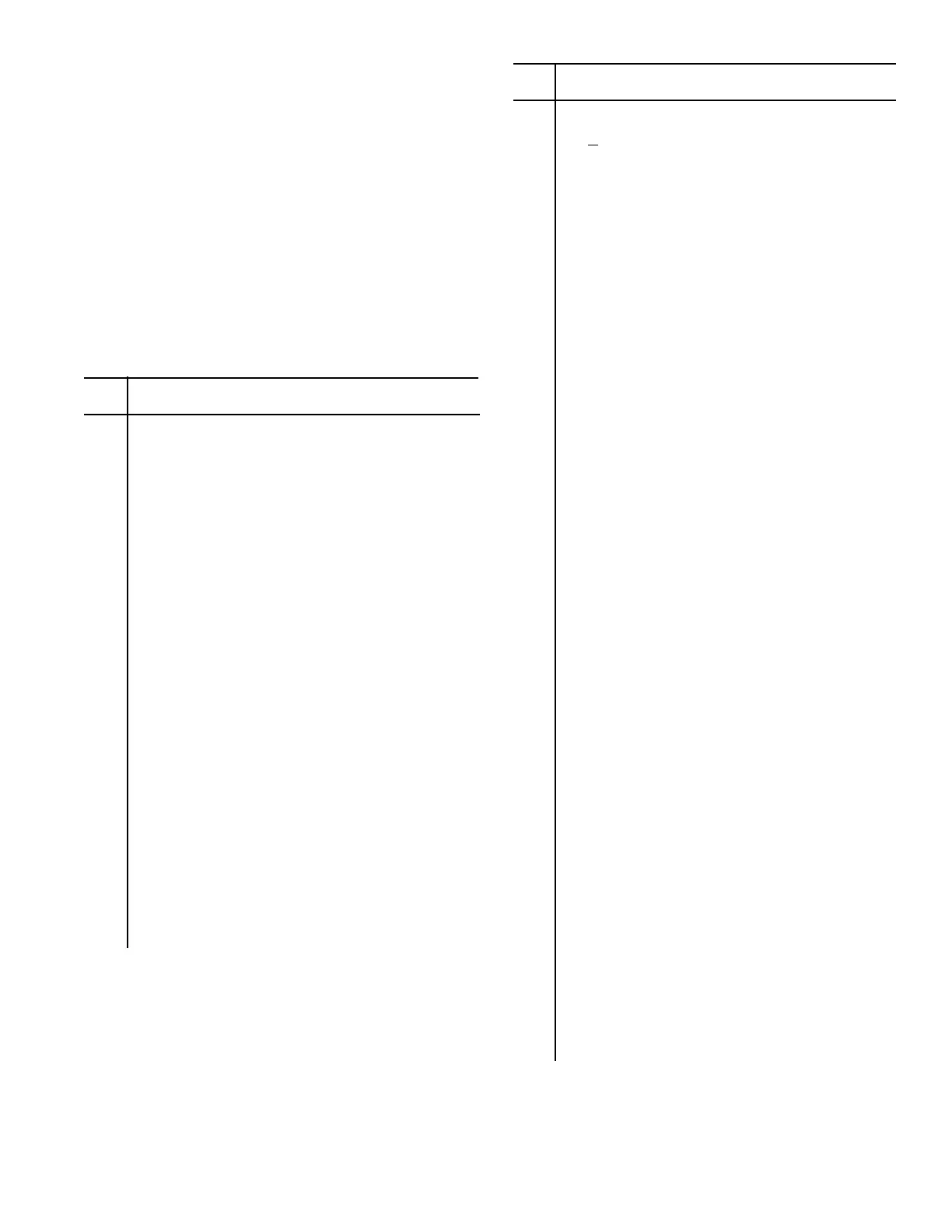6. In case two or more Events have the same Day of the
Week and Time of Day entries, the lower numbered Event
will have priority.
7. When Event Mode is selected to be active, the
sequence assigned to the current day and time “period”
will be initiated. This is done by the ISC searching through
all the Events to determine which Event (and sequence) is
supposed to be currently active and rotating to it.
8. Remember to adjust the Day and Time Clock when
appropriate for Daylight Savings Time.
Perform the following steps to enter or change Events, or
use the Set Point Map (Figure 6.1) as a quick reference of
how to get to the EVENT rotation mode Set Points.
Step Action
1 While not in any Set Point routine, press
the SET button once and observe
“PRESSURE SET UP” in the display.
(NOTE: If you press SET more than once,
the display will cycle through the Pressure
Set Up Set Points. Continue pressing SET
and stop with the display showing
“PRESSURE SET UP”).
2 Press the Right Arrow button four times,
observe “ROTATION SET UP” in the
display, or continue to press the Right
Arrow button until you do see it.
3 Press SET once and observe the presently
active Rotation Mode showing in the
display.
4 If necessary, press the Up or Down Arrow
button one or two times until “MODE:
EVENT” is displayed.
(Note that the mode that was active when
the set point routine was entered will re-
main active even when accessing other
modes and their set points. The mode that
the ISC is running will change only upon
exiting the set point routine).
Step Action
5 Press SET once, observe something like
“1 A MON 6:45”.
(NOTE: The display will flash twice in-
dicating the EVENT Mode has been
selected if some other mode has previously
been active.)
(This is the place to enter the first Event.
This example says the first Event (1) will
start sequence A (A) every Monday (MON)
morning at forty-five minutes past six
o’clock (6:45). If this Event has previously
been unused, the display will say “EVENT
#1 UNUSED”).
6 Press the Up Arrow button to cycle the se-
quence letter to the one intended for this
Event or to “UNUSED”.
(The display shows a cursor under the
character position that the arrow buttons
will affect).
7 Press the Right Arrow button to position the
cursor under the Day or Time item to be
entered.
8 Press the Up or Down Arrow button to cy-
cle the item to the desired value.
9 If there are more items to be entered in this
particular Event, repeat steps 7 and 8
above. When there are no more items to be
entered for this Event, press the SET but-
ton to lock in the Event values and to step
to the next Event.
10 Repeat steps 6 through 9 to program all
desired Events.
11 When all Events are entered and confirmed
correct, press the SET button to step
through any remaining Events until the
display returns to “ROTATION SET UP”.
12 Press the SEQUENCER STATUS button to
leave the Set Points and return the display
to normal operation. This will cause the
EVENT mode to immediately become
active.
19
