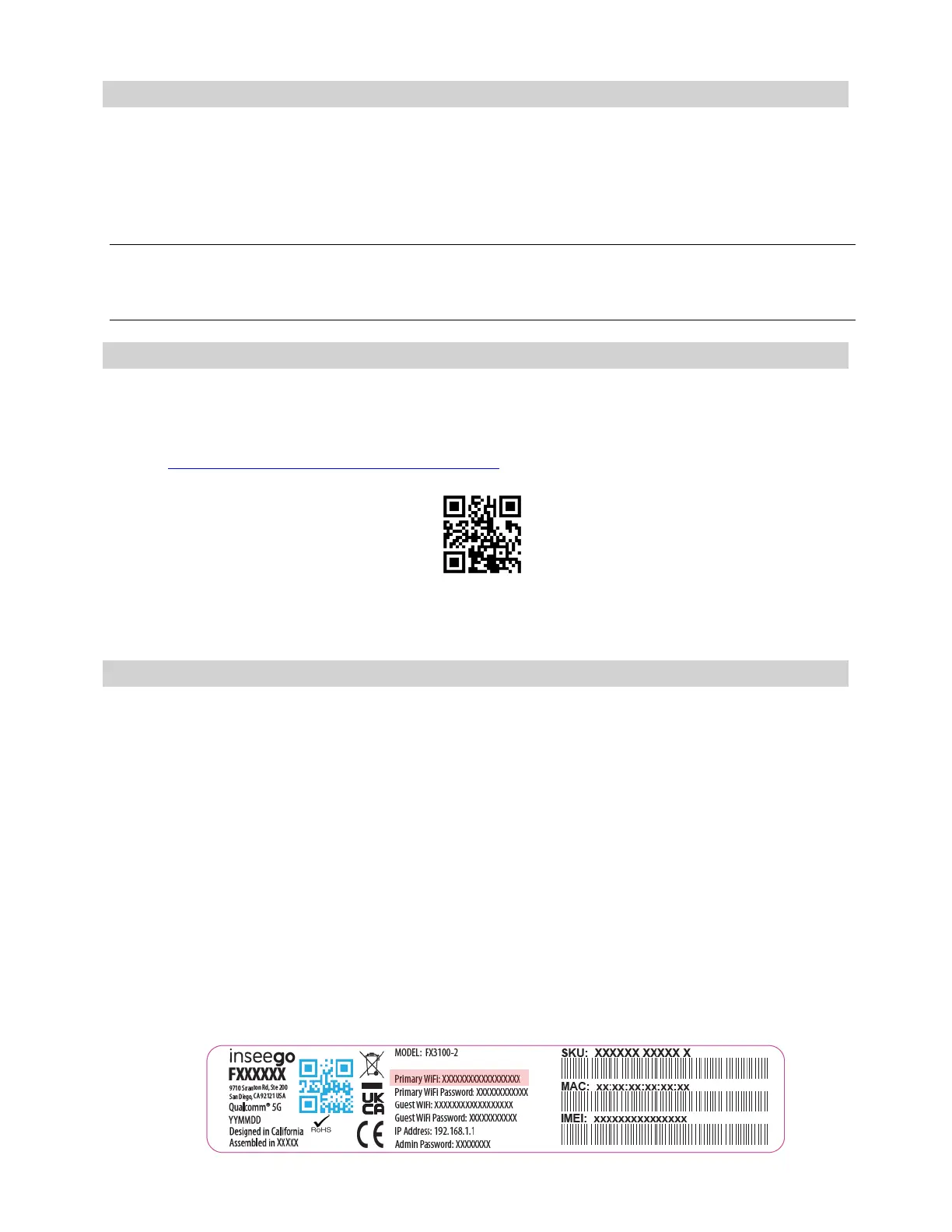5G INDOOR ROUTER FX3100 USER GUIDE 10
Powering on
Turn on your FX3100 with the Europlug power supply:
1. Plug the power cord into the power port on the back of the FX3100.
2. Plug the power adapter into an AC wall outlet.
WARNING! Use only the Europlug power supply that came with the FX3100. Unapproved power
supplies could cause the FX3100 to overheat or catch fire, resulting in serious bodily injury, death, or
property damage.
Identifying a location
Use the Inseego Mobile
TM
app to identify the optimal location for your FX3100.
1. Scan the QR code to install the Inseego Mobile app from AppStore or Google Play, or visit
https://inseego.com/inseego-connect-get-app to download the App.
2. Follow instructions within the Inseego Mobile app to connect to your FX3100 and perform a
location survey to identify the ideal location for your FX3100.
Connecting to the FX3100
With the FX3100, Wi-Fi devices and wired devices can connect to the mobile broadband network
simultaneously.
Connecting devices wirelessly
You can connect to your FX3100 with your computer, tablet or other wireless devices that have Wi-Fi
and internet browser software.
To connect a Wi-Fi capable device to your FX3100:
1. Make sure the FX3100 is powered on, and the indicator LED is blue or green.
2. On the device you want to connect to the internet, open the Wi-Fi settings or application and in
the displayed list of available networks, find the Primary Wi-Fi network name printed on the
bottom of your FX3100.
