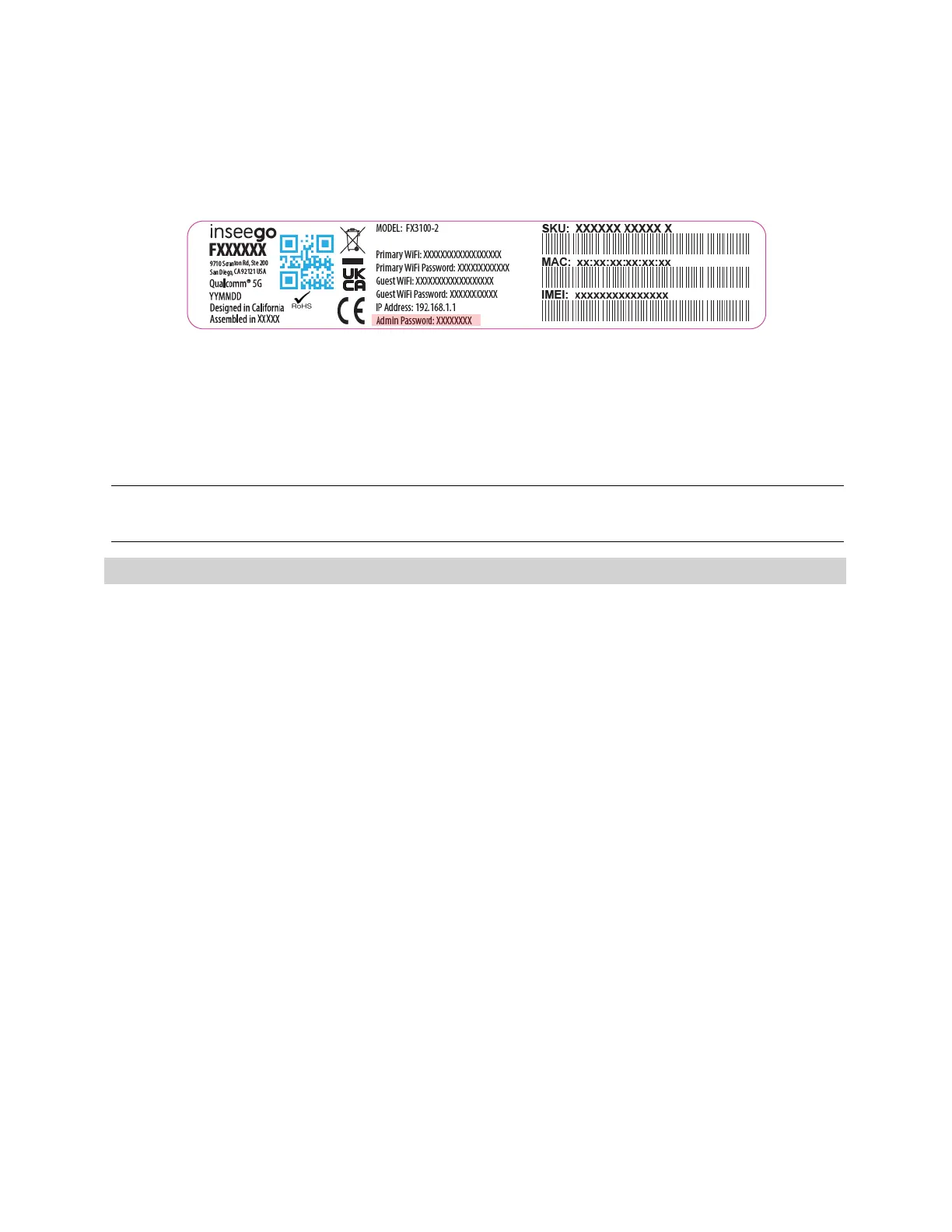5G INDOOR ROUTER FX3100 USER GUIDE 19
Admin password
The Admin password is what you use to sign into the FX3100 Admin web UI. A default Admin
password is assigned to each individual device and is printed on the bottom of the device.
You can change the Admin password to something easier to remember and set up a security question
that will help you securely recover your password if you forget it.
NOTE: You can set up separate Wi-Fi passwords for both primary and guest networks in Wi-Fi, but
these are different from the Admin password, which is for this web User Interface.
Important: It is critical that you change the Admin password from the default to keep the device
and your network secure.
Changing the Admin password
To change the Admin password:
1. From the Admin web UI: Click the down arrow next to Sign Out in the top-right corner of any
Admin web UI page and select Change Password.
2. Enter your current Admin password, then click Continue.
3. Enter your current Admin password again, then enter a new password and confirm it.
4. Select a security question from the drop-down list and type an answer to the question.
NOTE: Answers are case-sensitive.
5. Click Save Changes.
The next time you sign in to the FX3100 web User Interface, use the new Admin password. If you
cannot remember the password, click Forgot Admin password. After you correctly answer the
security question you set up, the current password is displayed.