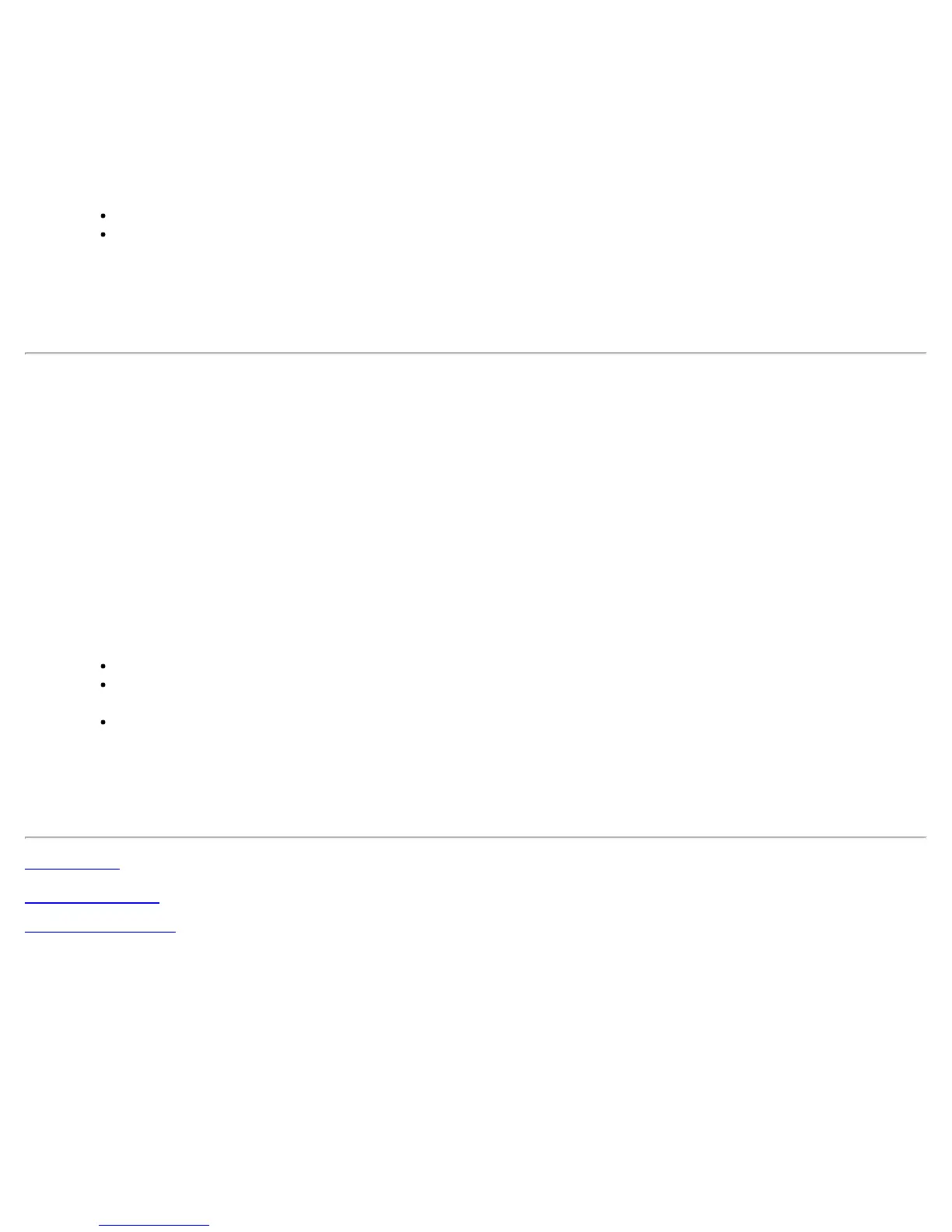Pre-logon Connect:
1. Click Start > Control Panel > Add or Remove Programs > Intel PROSet/Wireless WiFi Software.
2. Click Change.
3. The next message displays:
Welcome to the InstallShield Wizard for Intel® PROSet/Wireless WiFi Software. Click Next.
4. Click Modify. Then click Next.
5. Click the red X next to any of the features not currently installed that you want to install.
6. For each feature you want to install, click one of the following choices, as appropriate:
This feature will be installed on the local hard drive.
This feature, and all subfeatures, will be installed on the local hard drive.
7. Click Next.
8. The installation may take several minutes. When the installation completes, the message InstallShield
Wizard Completed displays. Click Finish.
9. You may be asked to reboot the computer. If so, you should reboot you computer now. Click Yes to do so,
or No to reboot later.
Remove Intel® PROSet/Wireless WiFi Connection Utility
To uninstall the WiFi connection utility:
1. Click Start > Control Panel > Add or Remove Programs.
2. Click Intel PROSet/Wireless WiFi Software.
3. Click Change.
4. The next message displays:
Welcome to the InstallShield Wizard for Intel® PROSet/Wireless WiFi Software. Click Next.
5. Click Remove.
6. Click Next.
7. The next message appears. Make your selection from the list and click Next.
Save User Defined Settings. Choose what to do with your current application settings:
Save. Save settings and files applicable to the current version of the application.
Convert and Save. Save settings and files in the format compatible with Intel® PROSet/Wireless
versions 10 and 11.
Remove. Do not save application settings.
8. The removal may take several minutes. After the software is removed, the message InstallShield Wizard
Completed displays. Click Finish.
9. You may be asked to reboot the computer. If so, you should reboot you computer now. Click Yes to do so,
or No to reboot later.
Back to Top
Back to Contents
Trademarks and Disclaimers
Intel® PROSet/Wireless WiFi Connection Utility User's Guide
