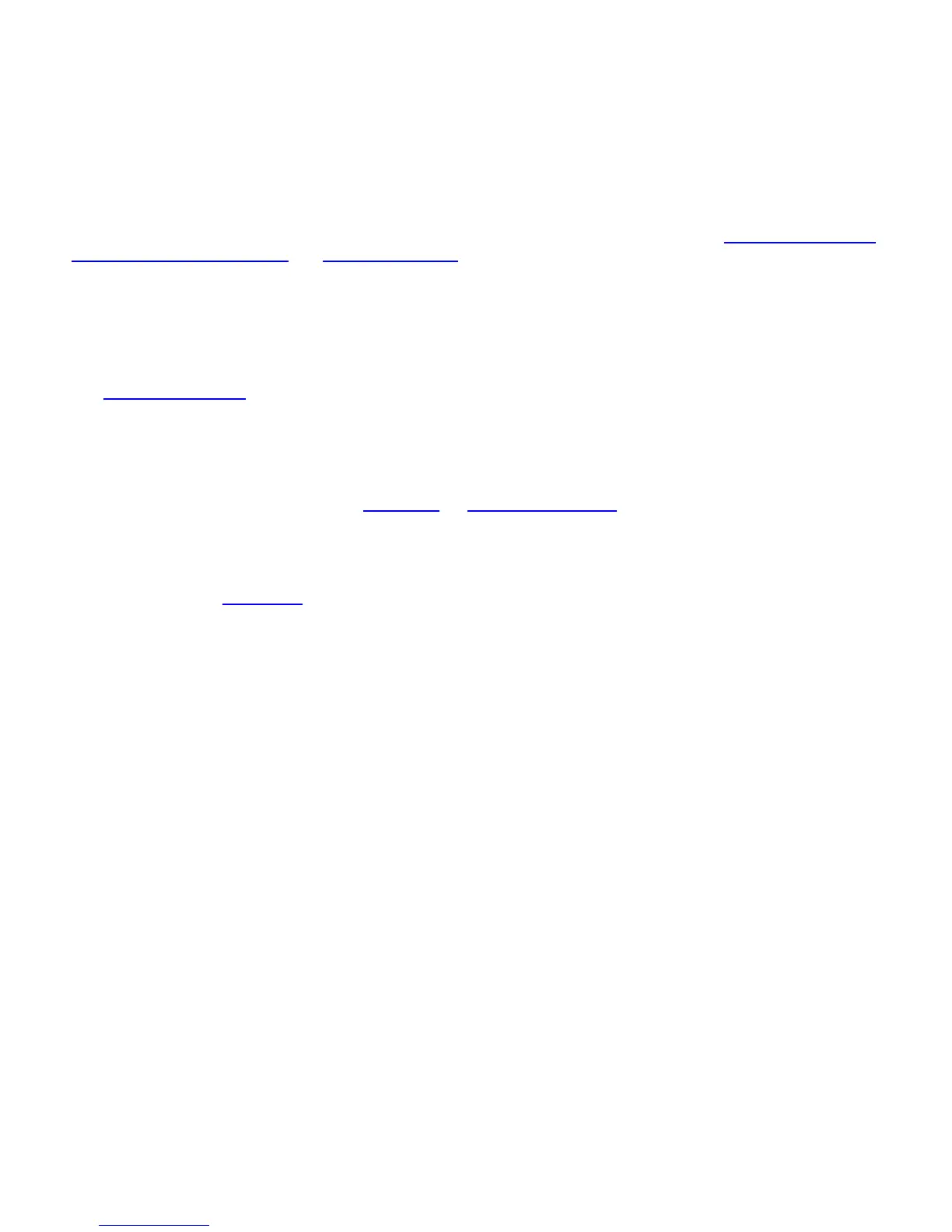4. Enter the PAC password (optional).
5. Click OK to close this page. The selected PAC is added to PAC list.
4. Click Next to select the credential retrieval method or click OK to save the EAP-FAST settings and return to
the Profiles list. The PAC is used for this wireless profile.
Step 2 of 2: EAP-FAST Additional Information
To perform client authentication in the established tunnel, a client sends a user name and password to
authenticate and establish client authorization policy.
1. Click User Credentials to select one of the following credentials retrieval method: Use Windows logon
,
Prompt each time I connect
, or Use the following.
2. Click OK to save the settings and close the page. Server verification is not required.
To Create a Profile with EAP-FAST Authentication using Cisco Compatible Extensions,
version 4 (CCXv4)
1. Click Profiles on the WiFi connection utility main window. Or if you are acting as the administrator, open
the Administrator Tool
.
2. On the Profiles list, click Add to open the Create WiFi Profile General Settings.
3. WiFi Network Name (SSID): Enter the network identifier.
4. Profile Name: Enter a descriptive profile name.
5. Operating Mode: Click Network (Infrastructure). (This parameter is set to Infrastructure if you are using
the Administrator Tool.)
6. Administrator Profile Type: Select Persistent
or Pre-logon/Common. (This step applies only if you are
using the Administrator Tool.
7. Click Next to open the Security Settings.
8. Click Enterprise Security.
9. Network Authentication: Select WPA-Enterprise or WPA2-Enterprise (Recommended).
10. Data Encryption: AES-CCMP
is recommended.
11. Enable 802.1X: Selected.
12. Authentication Type: Select EAP-FAST to be used with this connection.
Intel® PROSet/Wireless WiFi Connection Utility User's Guide
