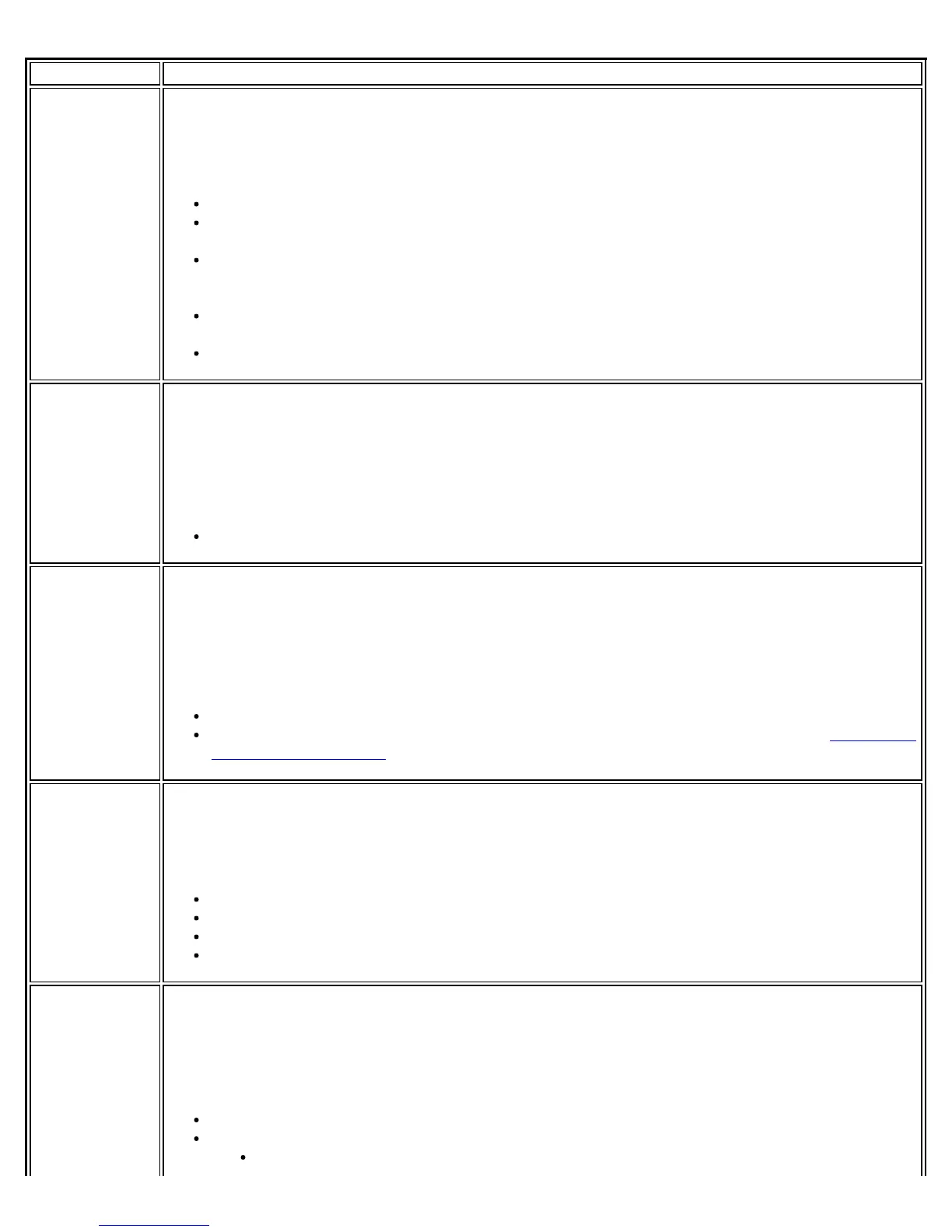Name Description
Hardware Test The test passes if the WiFi adapter is present and accessible. The test fails if the adapter is not
present or present but disabled. The test summary displays whether the wireless hardware is
enabled or disabled.
Troubleshooting
Verify that your adapter is listed under Network adapters in the Device Manager.
If the adapter is not listed, right-click Network adapters and select Scan for hardware
changes. You can also reboot your system.
Verify that your adapter is enabled in the Device Manager. When the adapter is disabled,
a red X is displayed on the device. Right-click the adapter and select Enable from the
menu.
When the adapter displays a yellow exclamation point, right-click the adapter and reinstall
the driver.
Contact your computer manufacturer for other troubleshooting options.
Driver Test The test summary displays the Intel® PRO/Wireless Network Connection driver supported by
the WiFi adapter. The test verifies if the driver binary version is compatible with the installed
version of the WiFi connection utility. The test fails if the driver binary is not found or if the
driver version does not match the WiFi connection utility software version (for example, version
11.1.x.x and driver version 9.0.x.x, 9.1.x.x, or 11.1.x.x).
Troubleshooting
Reinstall the drivers using the WiFi connection utility.
Radio Test The test summary displays Radio On or Radio Off. The test queries the current radio state. If
the radio is switched on, the test passes. If the radio is off, the test fails.
Troubleshooting
Verify that your WiFi adapter's radio is on. Use the following methods to turn the radio on and
off:
The hardware switch.
The WiFi On/WiFi Off button in the WiFi connection utility main window. See Turn On or
Off the Wireless Radio for more information.
Scan Test The test queries the WiFi networks within range of your WiFi adapter. The test passes if
networks can be seen in the scan list. The Test Summary displays the number of networks
available to connect to.
Troubleshooting
Verify that you are within range of an access point.
Switch the wireless radio to off and back to on.
Verify that the wireless band setting matches the access point band setting.
Switch the access point to off and back to on.
Association
Test
The test summary displays Associated or Not Associated. Association is the establishment and
maintenance of the wireless link between devices. When security is enabled, the devices only
exchange security credentials. The test checks for wireless connectivity. The test passes if the
client is associated successfully.
Troubleshooting
When the access point signal strength is low, use the signal test listed below.
Verify that a profile has been created. If created:
Verify that the profile SSID matches the access point Network Name (SSID).
Intel® PROSet/Wireless WiFi Connection Utility User's Guide
