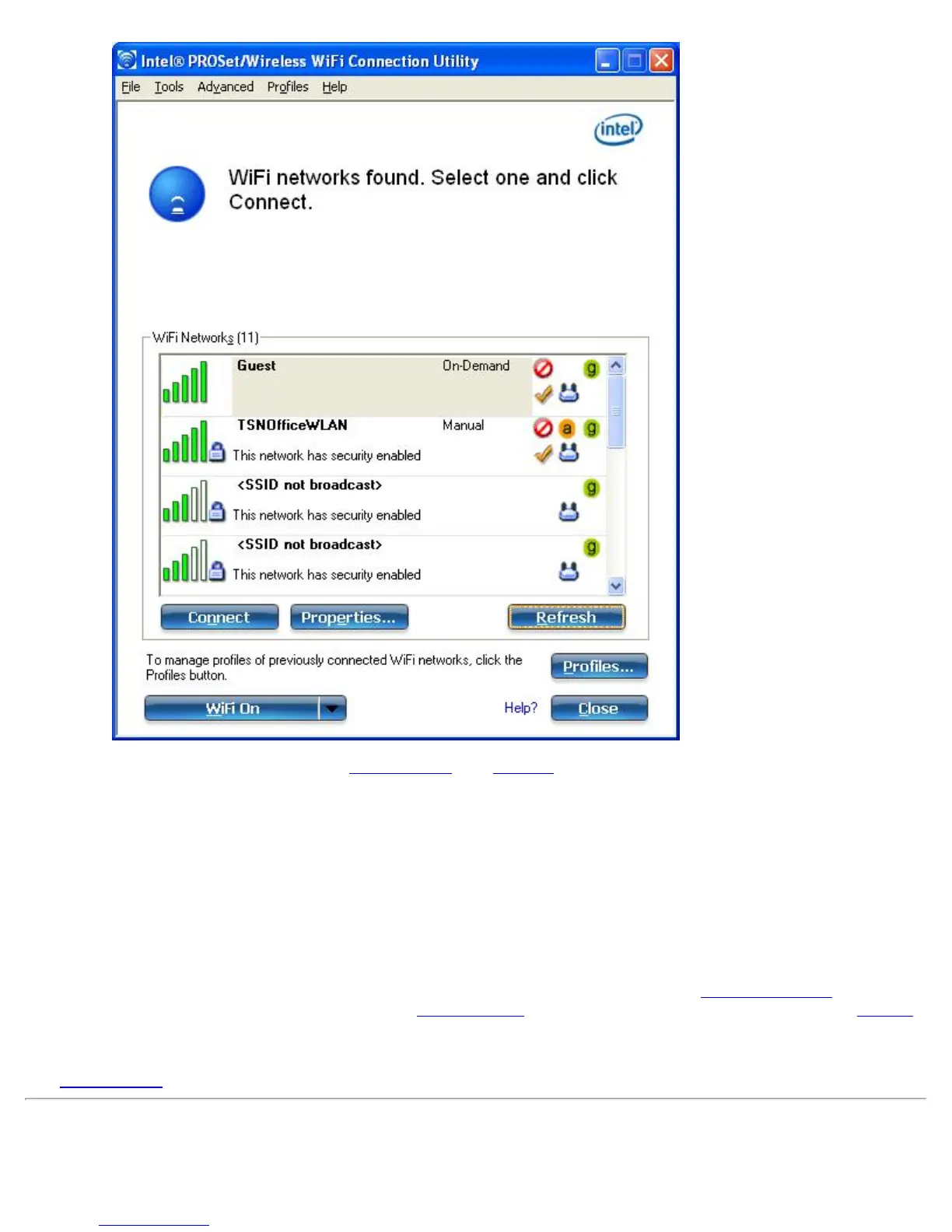3. Click Connect. If the network does not require security authentication, a desktop alert notifies you that you
are connected to the network. See Main Window
and Taskbar for more information about the taskbar menu
and icons.
4. If the network has security enabled, the Profile Wizard opens the Configure WiFi Settings window. This
guides you through the process of creating a WiFi profile for this network. After a profile is created,
connecting to this network in the future will be much easier.
5. You are requested to specify a Profile Name. The Profile Name is your name for this network. You can
accept the existing profile name if present, or enter one. The profile name can be anything that helps you
identify this network. For example, My Home Network, Coffee Shop on A Street.
6. You are requested to specify WiFi Network Name (SSID): This contains the network identifier name. This
is a unique identifier that differentiates one WiFi network from another. If one is already entered, you can
keep that.
7. Click Next. The Profile Wizard then detects the security settings of this network. The information you enter
depends on those security settings. For information about security settings, see Security Settings
. For more
information about keys and passwords, see Network Keys
. For more information about profiles, see Profiles.
You may need to contact the network administrator for the information needed to log into this network.
8. After entering the required information, click OK to connect to the wireless network.
See Main Window
for more information.
Using Wi-Fi Protected Setup* to Configure or Join a Network
Intel® PROSet/Wireless WiFi Connection Utility User's Guide
