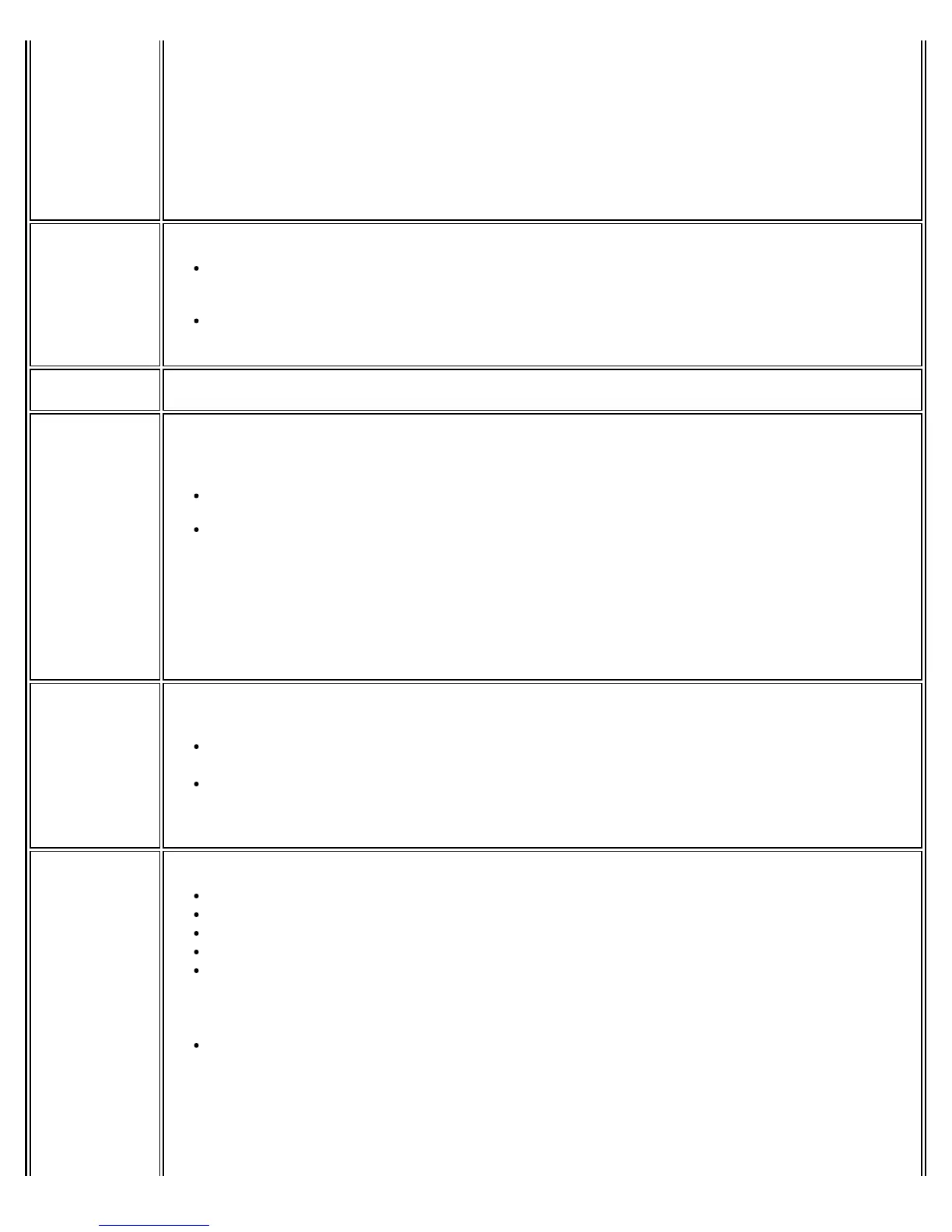onto the computer.
If Pre-Logon features are installed, the profile is active during the logon process. If Pre-Logon
features are not installed, the profile is Common and becomes active at the beginning of the
user's session.
Administrator profiles are placed at the top (or bottom) of the user's profile list. They cannot be
changed or deleted by the user.
NOTE: This setting is only applicable for packages running on Windows* XP Client.
Support
Information
Specify the support information displayed in the About box of the WiFi connection utility.
Support URL: Enter the support center web site that you want your customers to access
for technical support.
Support Phone Number: Enter the telephone number that you want your customers to
call for technical support.
Voice over IP Enables third-party software to use the VoIP application on a user's computer. The default
setting enables this feature.
Wi-Fi
Protected
Setup*
The WiFi connection utility can be configured to operate as a registrar for access points that
support Wi-Fi Protected Setup* The registrar securely transfers the access point key or
password automatically or manually with a USB flash drive or other external device.
Enable registering other devices (default).
Hide Enable Device Registration application setting.
Select Enable registering other devices to enable the WiFi connection utility to register other
devices.
You can also select Hide Enable Device Registration application setting in the WiFi
connection utility application settings to block user to change the settings.
NOTE: This setting is only applicable for packages running on Windows* XP Client.
WiFi Manager Select which WiFi manager controls a user's wireless connections. Use either the previous
logged on user's WiFi manager or allow each user to select their preferred WiFi manager.
Allow all users to switch between Intel® PROSet/Wireless WiFi software and Microsoft
Windows* XP Wireless Zero Configuration, after log on.
The WiFi manager at log on is determined by the active WiFi manager when the last user
logged off.
NOTE: This setting is only applicable for packages running on Windows* XP Client.
WiFi On/Off Control the wireless radio.
No change: The radio is not turned on or off.
Turn WiFi Off: This administrator profile turns the radio off.
Turn WiFi On: This administrator profile turns the radio on.
Turn off 802.11a radio only: This becomes selectable if Turn WiFi On is enabled.
Disable WiFi On/Off selection: Select to prevent a user from accessing the WiFi
On/Off control on the WiFi connection utility main window or Taskbar menu. A user is
notified that The feature is disabled by the administrator if they attempt to turn on or
off the radio control.
Add 802.11a Radio On/Off selection: Select to allow the user to turn on/off the
802.11a radio separately from the 802.11b/g radio. If you select this, the Disable
802.11a Radio On/Off selection becomes available. Select this to show the 802.11a
radio On/Off control, but disable it. This lets you give the user individual control over the
radios.
Once this feature is installed on a user's computer, follow these instructions to turn on or off
Intel® PROSet/Wireless WiFi Connection Utility User's Guide
