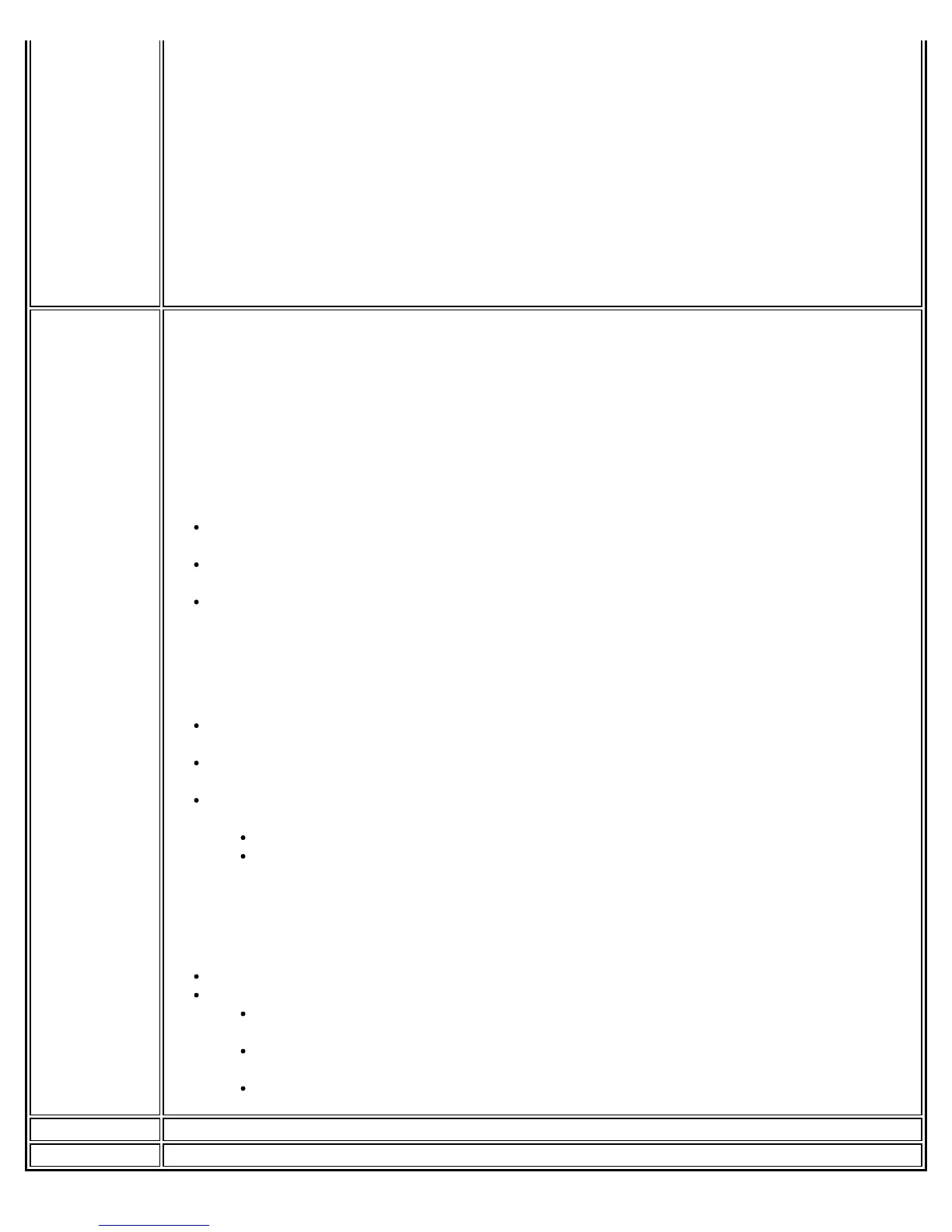the 802.11a radio control:
To turn off the 802.11a radio:
1. On the WiFi connection utility main window, click the WiFi On button. The list of radio
options is displayed.
2. Select 802.11a Radio Off. The 802.11a radio is now inactive.
To turn on the 802.11a radio:
1. On the WiFi connection utility main window, click the 802.11a Radio Off button. The list
of radio options is displayed.
2. Select WiFi On. The 802.11a radio is now active.
NOTE: This setting is only applicable for packages running on Windows* XP Client.
Wireless
Event Viewer
Settings
Wireless Event Viewer Settings
Enable Wireless Event Logging
This feature creates log files of wireless events on the client system, which then may be copied
to a network file server or elsewhere. Default is for Wireless Event Logging to be turned off.
After you click Enable Wireless Event Logging, then Settings is enabled.
Click Settings to open a window to Log File Settings.
General Tab
Specify the folder to write the wireless log file to: Specify an absolute location on the
client system.
Log file name prefix: This is the name of the log file. The name is:
<ComputerName_UserDomain>.
Maximum Log File Size: To prevent log files from growing too large, new log files are
created when the current log file exceeds the specified size in MB. The default file size in
1 megabyte. You can select a file size of up to ten megabytes, in one-megabyte
increments.
Log File Copy Tab
Enable log file copying: This feature allows you to have the client log files copied to
another location.
Copy log files to the following location: Indicate where the log files will be copied. This
is typically an admin server.
Select copy frequency from the following: You have the following two options for the
copy frequency.
Copy all previous log files when a new log file is created.
Copy all previous log files every specified number of days: Select the number
of days; this number can range from 1 to 30 days. The default is seven days.
Log File Deletion Tab
Select from the following when to delete old log files:
Never delete old log files.
Delete old log when any of the selected conditions are met:
Delete old log files every specified number of days: This number can range
from 1 to 30.
Delete old log files when the total size of the log files exceeds: This number
can range from 1 to 10 megabytes (MB) in one-megabyte increments.
Delete old log files after each successful log file copy.
Close Closes the Administrator Tool.
Help? Provides help information for this page.
Intel® PROSet/Wireless WiFi Connection Utility User's Guide
