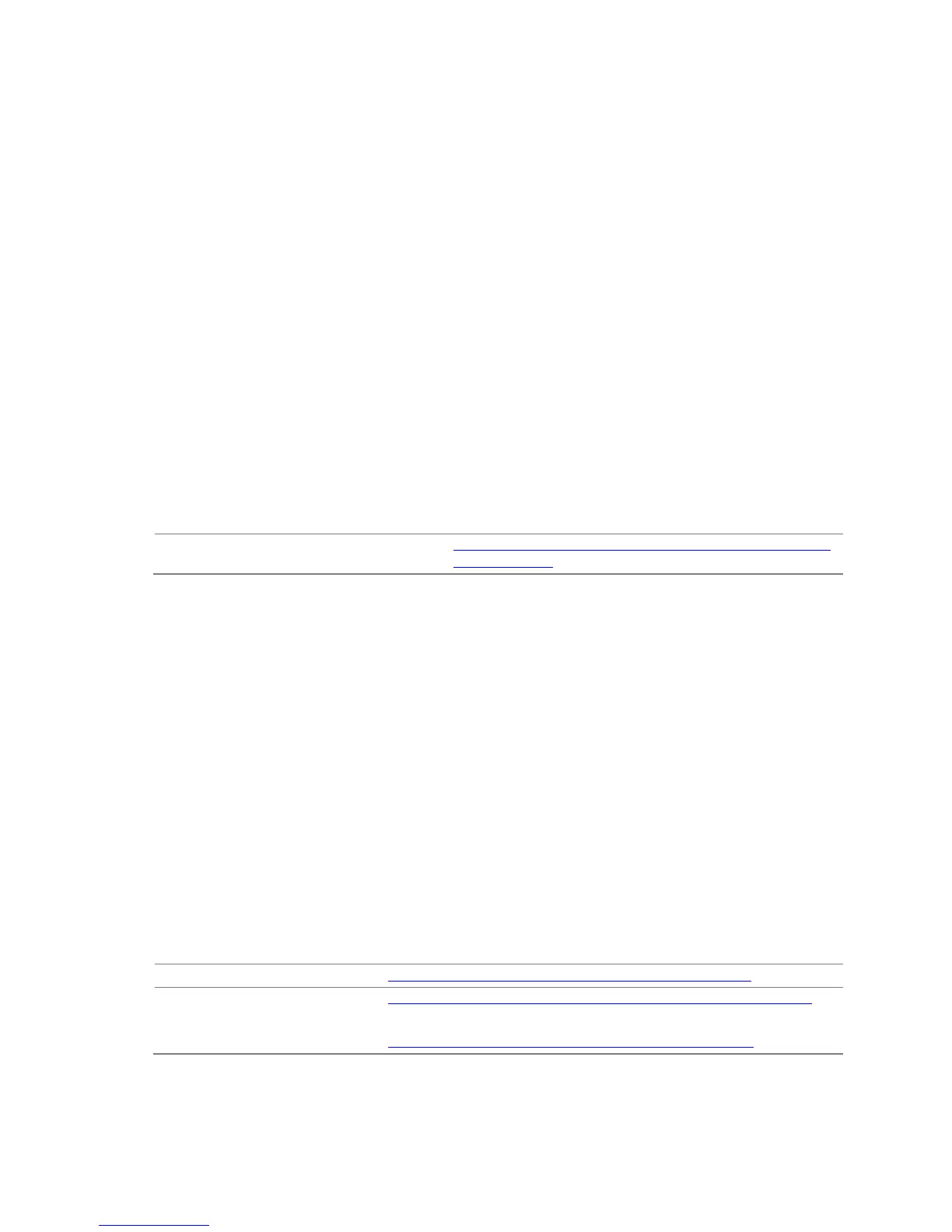Overview of BIOS Features
67
3.6 BIOS Updates
The BIOS can be updated using either of the following utilities, which are available on
the Intel World Wide Web site:
• Intel
®
Express BIOS Update utility, which enables automated updating while in the
Windows environment. Using this utility, the BIOS can be updated from a file on a
hard disk, a USB drive (a flash drive or a USB hard drive), or a CD-ROM, or from
the file location on the Web.
• Intel
®
Flash Memory Update Utility, which requires booting from DOS. Using this
utility, the BIOS can be updated from a file on a hard disk, a USB drive (a flash
drive or a USB hard drive), or a CD-ROM.
Both utilities verify that the updated BIOS matches the target system to prevent
accidentally installing an incompatible BIOS.
NOTE
Review the instructions distributed with the upgrade utility before attempting a BIOS
update.
For information about Refer to
BIOS update utilities http://support.intel.com/support/motherboards/desktop/sb/
CS-022312.htm.
3.6.1 Language Support
The BIOS Setup program and help messages are supported in US English. Additional
languages are available in the Intel
®
Integrator Toolkit utility. Check the Intel website
for details.
3.6.2 Custom Splash Screen
During POST, an Intel
®
splash screen is displayed by default. This splash screen can
be augmented with a custom splash screen. The Intel Integrator Toolkit or Intel
®
Integrator Assistant that are available from Intel can be used to create a custom
splash screen.
NOTE
If you add a custom splash screen, it will share space with the Intel branded logo.
For information about
Refer to
Intel Integrator Toolkit http://developer.intel.com/design/motherbd/software/itk/
Additional Intel
®
software tools http://developer.intel.com/products/motherboard/dg45id/tools.htm
and
http://developer.intel.com/design/mo
therbd/software.htm