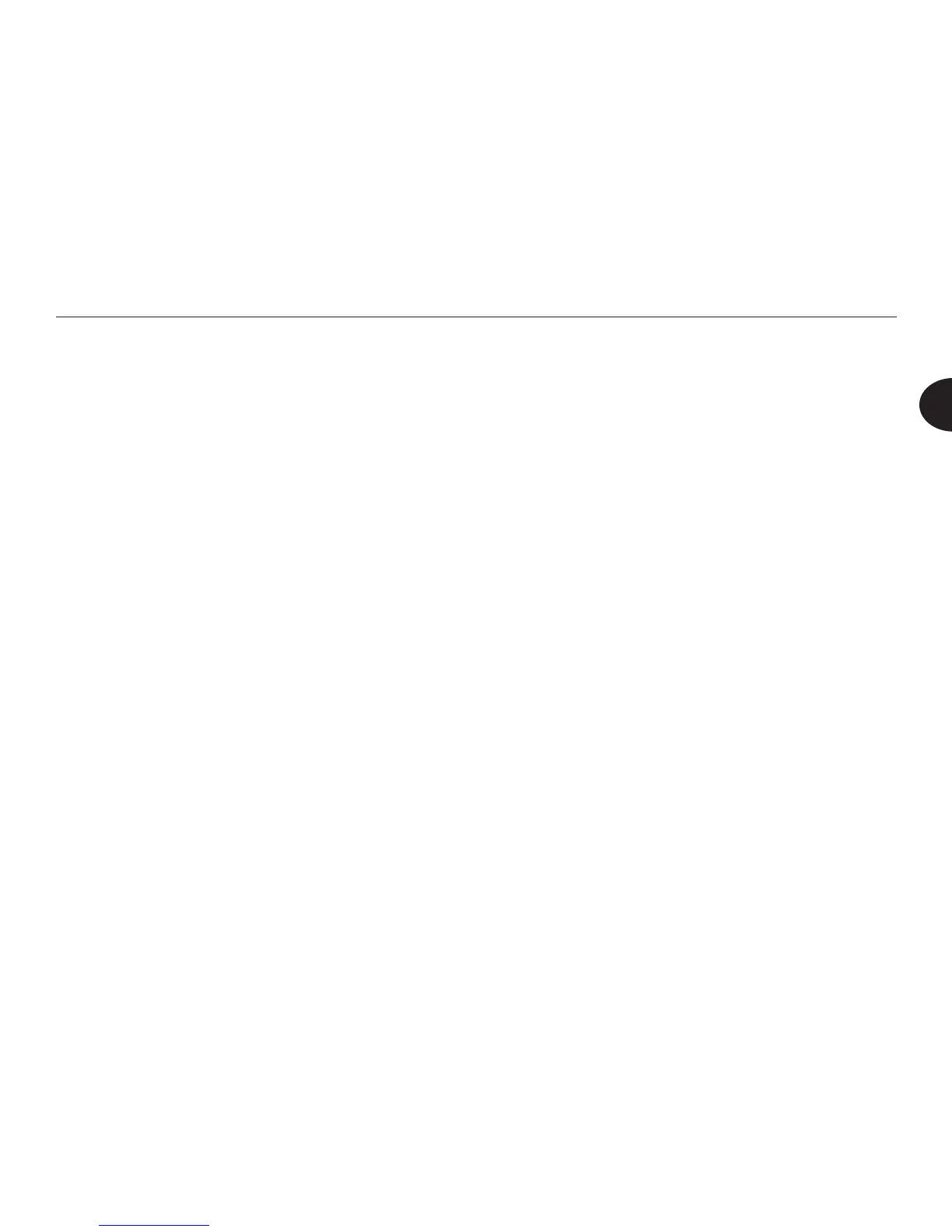11
Reader User Manual
2
you to add the le to a category, get le information, delete the le, rename it, or
save it as an audio le. If you press Options as you listen to the le, the menu
provides all those options and also lets you go to a specic page or heading in the
le.
Location: An oval, raised button below the Options button, and the left-most
of the three buttons in the lower right corner of the Reader face. As you play an
e-Book, or when the book title is highlighted in a menu, press the Location button
to view the Location menu. Using the Location menu, you can hear the page
number of the page that is playing, and navigate to specic pages or headings. For
information about using the Location menu, refer to the section titled Navigating
to a Specic Heading or Page, in Chapter 5.
Voice Speed: A vertical, oval button to the right of the Location button. Press
Voice Speed to speed up or slow down the playback.
Guide: A round, raised button on the right of the Voice Speed button. Press the
Guide button to:
• Open the Device Status screen to view the current date and time, check the
battery's charge, and see the Reader's storage capacity.
• Access the Help menu. On this menu, you can choose to play an introduction
to the Reader, or you can play the quick start guide or select Help topics from
the user manual. You can also use the About option to see your software
version, Reader serial number and product code, or access keys to third-party
content, if you have any.
