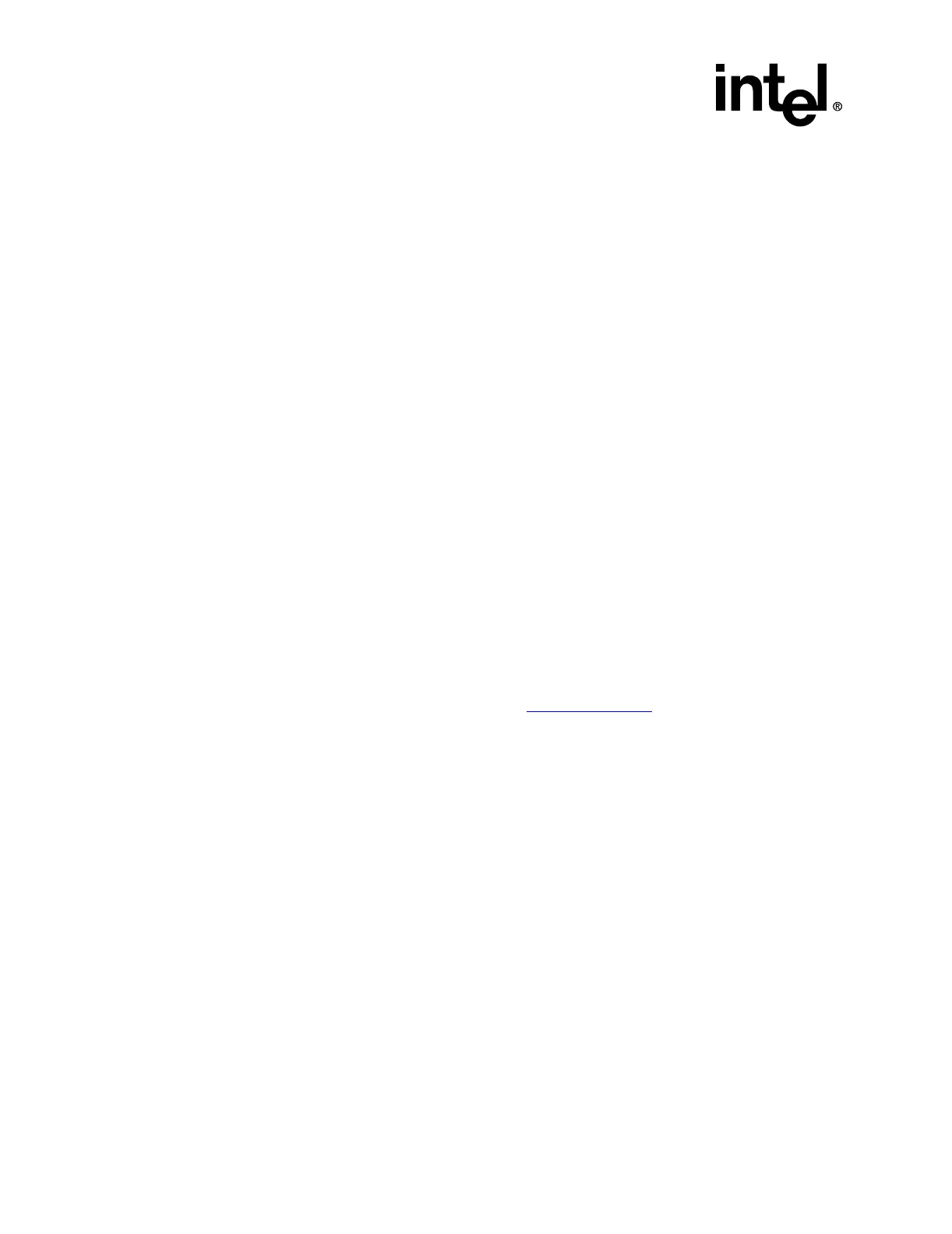4-12 Intel® Server RAID Controller U3-1 User’s Manual Rev 1.0
Using the Storage Console
4.3 Configuring RAID Volumes Using the
Intel® Integrated RAID Storage Console
4.3.1 Getting Started
Before using the Intel Integrated RAID browser software, do the initial setup and installation of
this product. See “Intel® Server RAID Controller U3-1 Setup and Installation” on page 2-21 for
complete installation instructions.
If you intend to boot the operating system from a RAID volume, you must first create a RAID
volume by using the RAID Configuration Utility. Refer to Section 2.3.3, “Creating a RAID
Volume in RAID Configuration Utility” on page 2-5 for information on creating this initial RAID
volume.
Configuration of the Intel Integrated RAID Storage Console is an HTML-based application which
utilizes the browser installed on your operating system. Storage Console can be used to create and
modify RAID volumes, set the migration rate, add global hot spares and monitor RAID volume
status.
Note: Use the confirmation and cancellation buttons in place of the Back, Forward, and Refresh buttons
on the HTML browser.
4.3.2 Launching the Intel® Integrated RAID Storage Console for
Local Administration
4.3.2.1 Microsoft Windows NT
Launch your web browser by clicking on the local Storage Console icon. If this icon is missing,
you may execute the Storage Console by entering iop://localhost/0/8/0
in your HTML browser.
4.3.2.2 Novell NetWare
Intel Integrated RAID software includes a text based browser to manage and configure your Intel
Integrated RAID subsystem. Follow the procedure below to launch Storage Console.
1. At the NetWare Graphical Console screen, hit Ctrl Esc to go to the Text Console.
2. Select I
2
O Configuration Screen.HitEnter.
3. In the I
2
O Configuration Manager screen select Configure IOPs. Hit Enter.
4. In the I
2
OSystemIOPListscreen, select the IOP ID# of the card you are configuring and hit
Enter.
5. In the I
2
O IOP Configuration Options screen, select the IO Processor Main Page link and hit
Enter.
6. Select RAID Storage Console and hit Enter. Follow the prompts to launch Storage Console.
Download from Www.Somanuals.com. All Manuals Search And Download.
