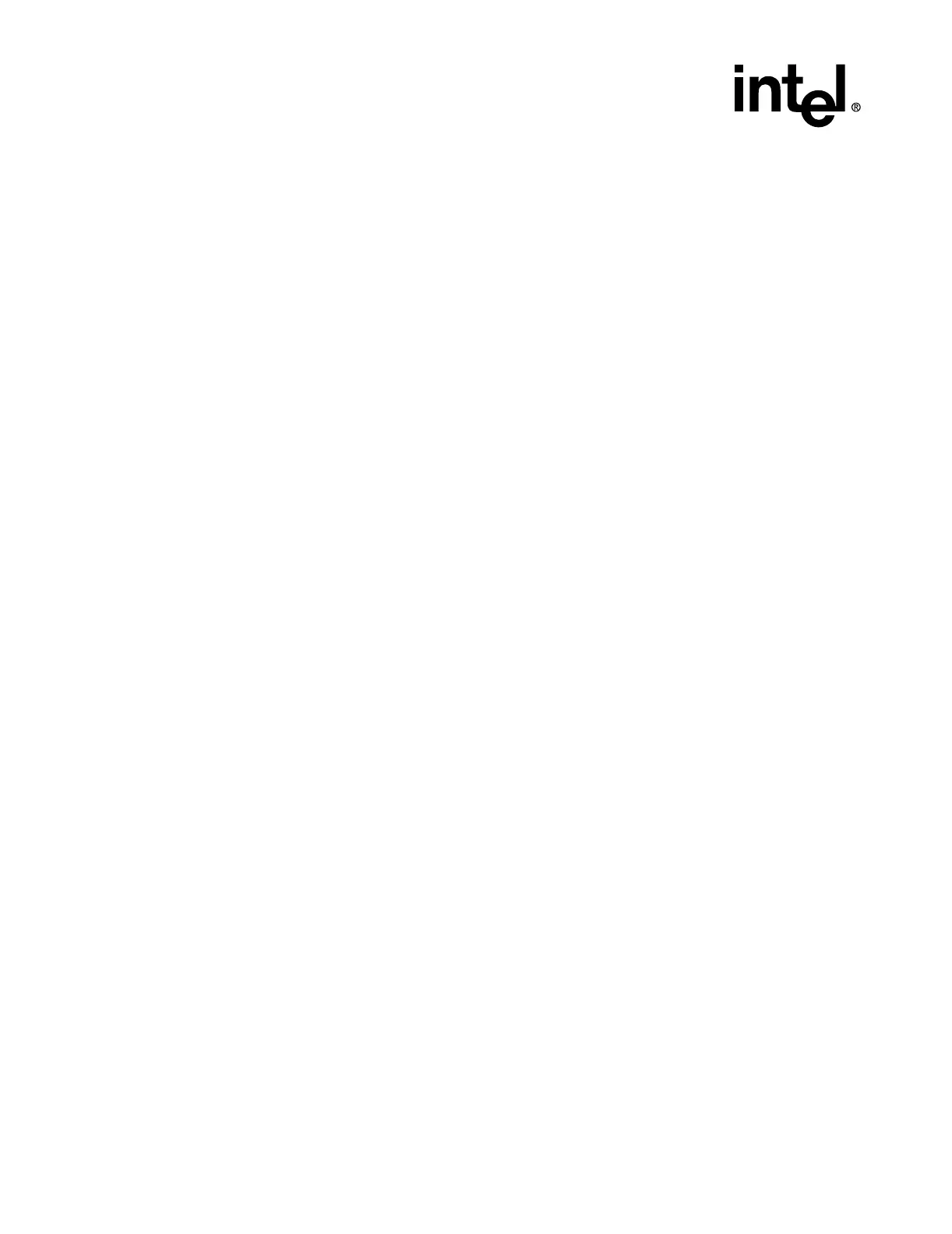2-54 Intel® Server RAID Controller U3-1 User’s Manual Rev 1.0
Advanced Installation Steps
2.5.8.3 Installing Novell NetWare on a RAID Volume
Follow the required procedure below to install NetWare on an Intel® Integrated RAID volume.
Have all hardware and software on hand. See system requirements in Section 2.5.8.2.
NetWare 4.2
Have all hardware and software on hand. See system requirements in Section 2.5.8.2.
SRCU31 Hardware Installation
For complete hardware installation instructions see Section 2.5.2.3.
Intel Integrated RAID Software Installation
1. Create and configure a RAID volume using the RAID Configuration Utility. See “How to
Invoke Advanced RCU” on page 2-19 to create and configure a RAID volume. Once a RAID
volume is created and configured, return to this procedure to install the operating system.
2. Insert MS-DOS floppy and reboot. Once you reboot, you will have to run FDISK to create a
DOS partition of at least 50MB on the newly created volume (make sure it is flagged as the
“Active” partition). Reboot and format the new partition. Make the new partition bootable.
3. Copy the desired MS-DOS files to the hard drive, copy the necessary CD-ROM drivers (e.g.
ATAPI_CD.SYS and MSCDEX.EXE) and create a CONFIG.SYS and AUTOEXEC.BAT that
loads those drivers. Insert the following lines in the CONFIG.SYS file:
files=30
buffer=20
4. Reboot the server, insert the NetWare Installation CD-ROM, go to the appropriate drive letter
and run INSTALL.BAT.
5. After booting you will first be asked to Accept the License Agreement. Do so and then select
“NetWare 4.2”, then select “Custom installation of NetWare 4.2”. Enter the server name and
internal network number. Hit <Enter> to begin the initial file copy.
6. Confirm the locale configuration and select “Continue”. Modify the NCF files. Make any
desired modifications. Next, the device driver installation screen appears.
7. Choose “Select additional or modify selected Disk/LAN drivers”.
8. Choose “Select an additional driver”. Hit <Insert> to install an unlisted driver. Make sure that
the SRCU31 NetWare Installation diskette is in the floppy drive and hit <Enter>. Select
“BKSTROSM.HAM” from the list.
9. Continue with the NetWare installation as normal by following the screen prompts.
10. Once the server installation is finished, complete the installation of the Intel Server RAID
Controller U3-1 software suite by following the steps below.
11. Run "LOAD INSTALL".
12. Select "Product Options", then "Install product not listed". It will tell you that it is going to
scan the A: drive for installation scripts. Ensure the "NetWare Installation" diskette is in the
floppy drive, hit <Enter> to continue.
13. A screen prompt will ask which components you wish to install. A typical installation includes
all components.
Download from Www.Somanuals.com. All Manuals Search And Download.
