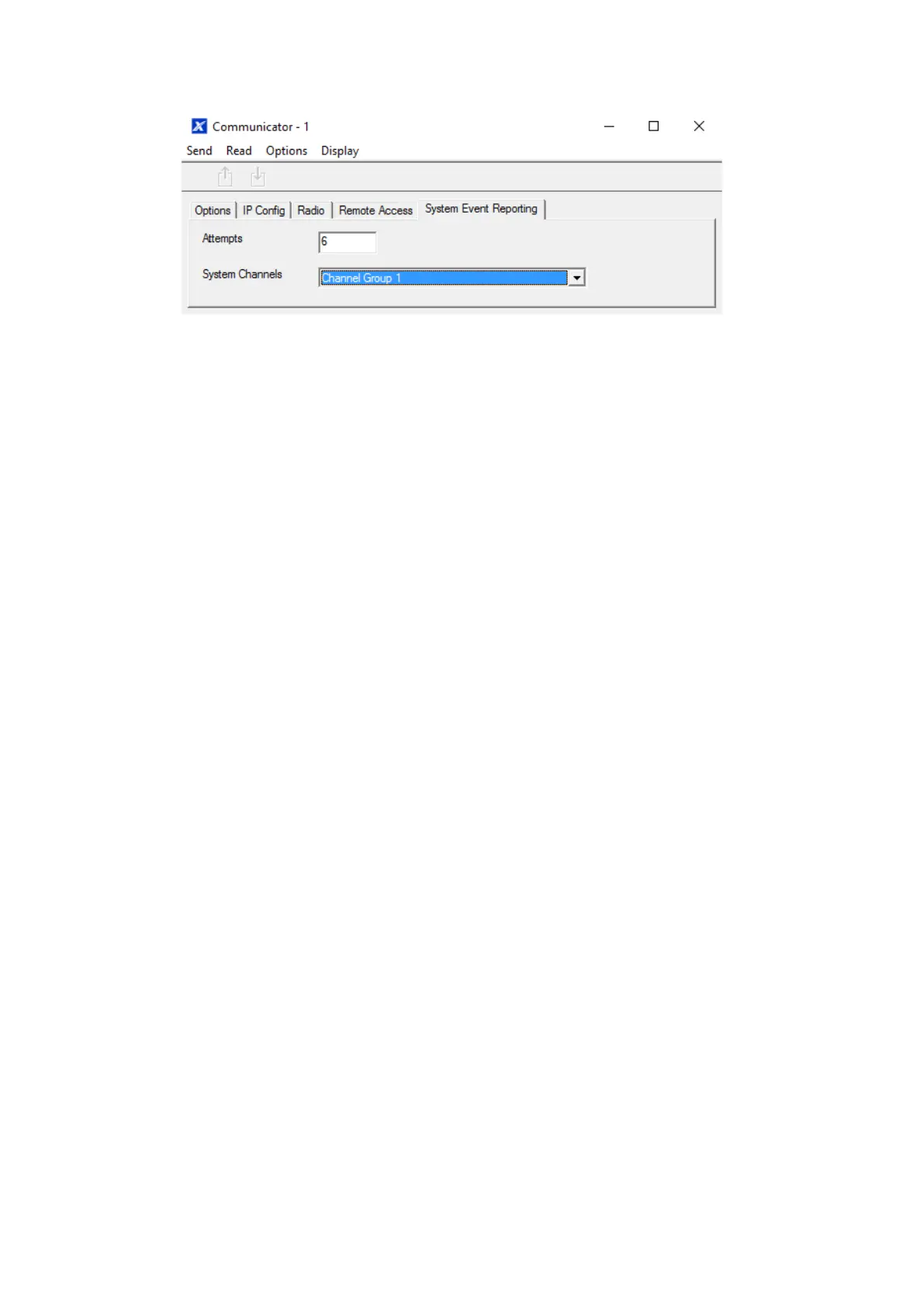xGen Lite Installation and Programming Guide 129
9. Click System Event Reporting.
10. Select the channel group to send system events (e.g. low battery).
Next
• Perform tests on each of the communication paths to verify they are
functioning correctly.
• Program Channels.
• Program Channel Groups.
• Verify Number of Attempts, next channels (back-up channels), and multi-path
reporting function correctly.
Programming Instructions for UltraSync
Pre-conditions
At least one user has been given a username and PIN code (see “Programming
Instructions for Users” on page 105).
xGenLite is connected to internet and has been allocated an IP address (see
“Programming Instructions for Communicator” on page 126, IP Config).
Notes:
UltraSync provides a secure VPN connection to your xGenLite system over the
internet. You will need to provide your xGenLite serial number, Web Access
Passcode, and a valid Username and PIN code that exists in your xGenLite
system. These codes provide multiple levels of security for the connection.
The Web Access Passcode is needed for:
• Web console over the internet via a secure VPN
• UltraSync+ app
• DLX900 software connecting over IP, in addition to Download Access Code
The Web Access Passcode is NOT needed for:
• Email services
• Web console over a local LAN connection
Once UltraSync is set up, you may connect to your xGenLite system using the
UltraSync+ app on your smartphone or tablet. This may require a separate