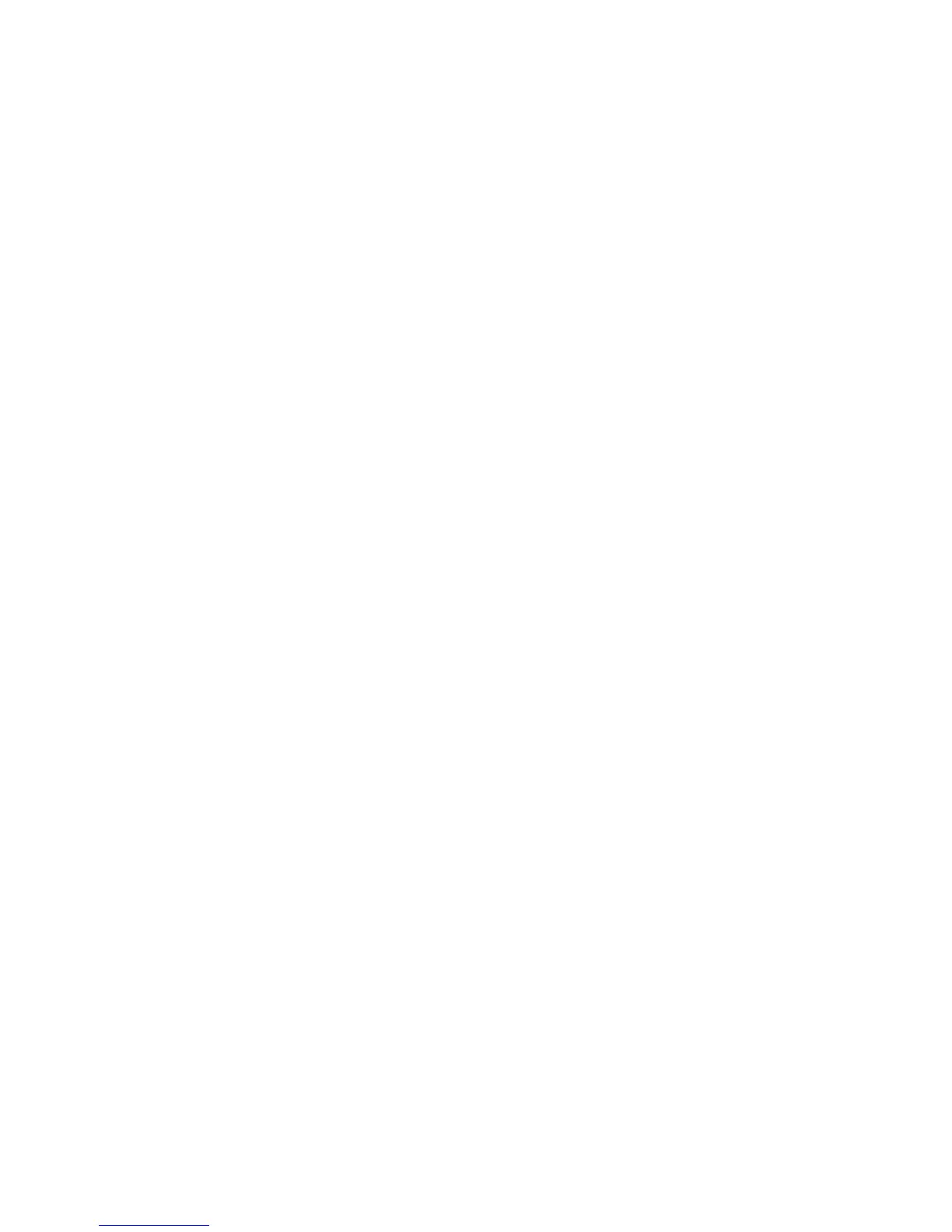Chapter 3 — Configure the Computer
CK3R and CK3X Mobile Computer User Manual 51
Configure 802.11 Radio Communications
The CK3R has an 802.11b/g/n radio and the CK3X has an
801.11a/b/g/n radio to transfer data using wireless communications.
Before you configure radio communications, you need to have your
wireless network set up including your access points.
By default, the 802.11 radio is disabled. Use the following procedure to
enable the Wi-Fi radio using Intermec Settings.
1 Tap Start > Settings > System > Intermec Settings.
2 From the Intermec Settings main menu, tap Communications >
802.11 Radio > Radio Enabled.
3 Select the Radio Enabled check box and tap OK. By default, the
computer uses Funk security and enables DHCP.
To enable both the 2.4 GHz and 5.0 GHz bands for the
802.11a/b/g/n radio, from the Intermec Settings 802.11 Radio
menu, tap Radio Bands and select a/b/g (2.4 and 5.0 GHz).
4 Use Intermec Settings to configure the parameters you need to use
for communications with your network.
5 Configure 802.11 security.
About Bluetooth Communications
The CK3 is Bluetooth-enabled, which lets you connect to other
Bluetooth devices such as:
• scanners.
• printers.
• audio devices.
• wireless readers.
You need to turn on the Bluetooth radio before you can discover and
connect to Bluetooth devices. By default, the radio is turned off.
The Bluetooth radio maintains its current state through a warm or
cold boot and maintains virtual COM ports. If you clean boot the CK3,
you must recreate pairings to devices.
You can also access Bluetooth settings using Intermec Settings.
