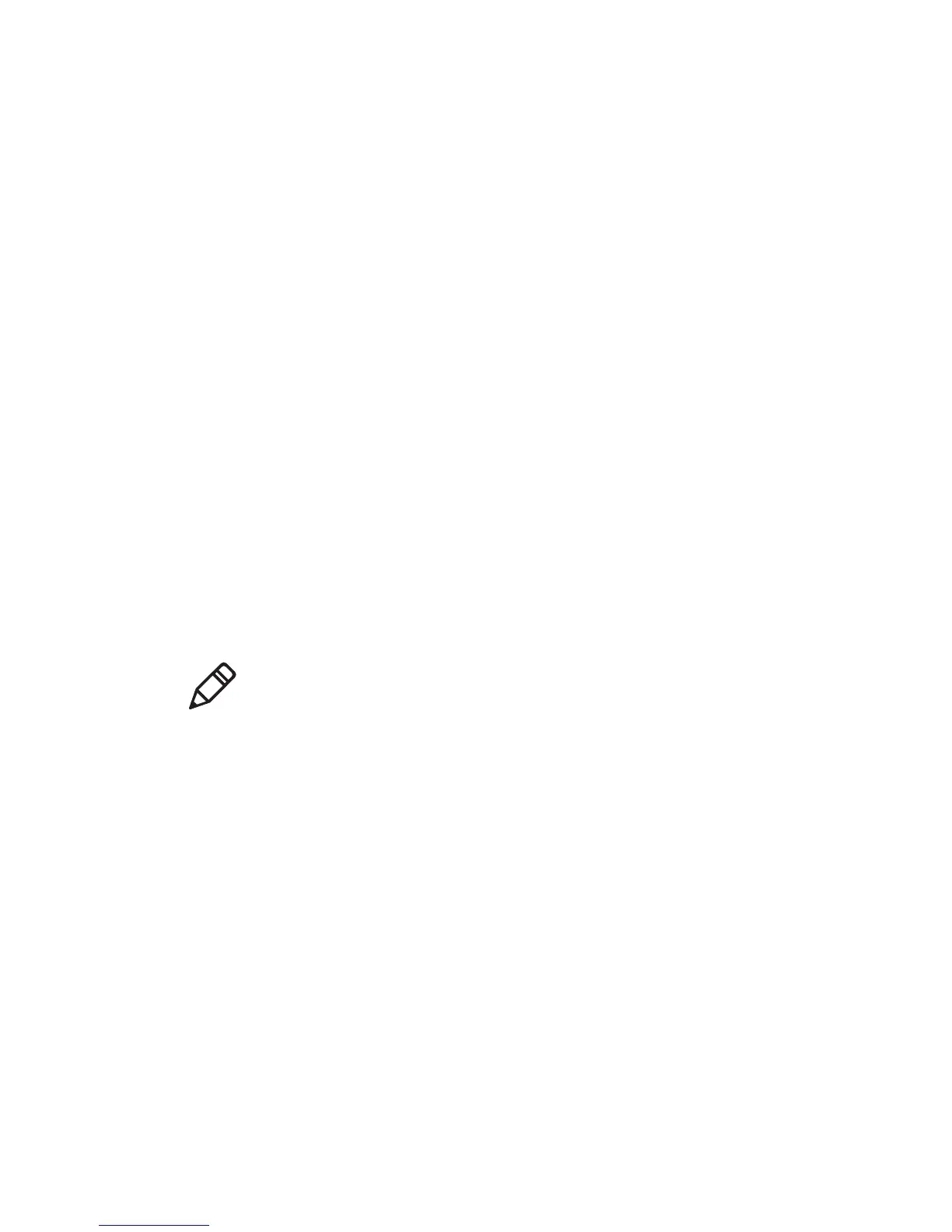Chapter 4 — Manage the Computer
CK3R and CK3X Mobile Computer User Manual 75
1 Open SmartSystems.
2 Make sure the mobile computer is discovered.
3 Make sure the mobile computer is in a powered dock or that power
management is disabled.
4 Download the SmartSystems bundle to your PC.
5 Double-click the SmartSystems bundle on your PC to extract the
update files to the software vault.
6 From the SmartSystems console, locate the bundle to install and
the drag the bundle to each mobile computer (or group in a folder)
you want to update. SmartSystems installs the update on your
mobile computers.
After the download is complete, your mobile computer begins the
update process and automatically performs a cold boot. The
computer then boots into a special Update Loader mode where the
computer has no network connections and is completely unusable.
This process can take anywhere from 30 seconds to 15 minutes
depending on the update. After the update is complete, the
computer boots again.
Update the Computer with a microSD Card
You can update the computer using a microSD card. You need:
• a microSD card formatted to FAT32
• a microSD adapter card
• an SD card reader
• the AutoFlash.img file that contains the update you want to install.
If you need this file, visit the Intermec website at
www.intermec.com. Click the Products tab, navigate to the
computer product page, click the Downloads tab, and then locate
the download under OS/Firmware/Drivers.
Note: While your mobile computer is offline, SmartSystems displays a
red stop symbol in the console until the computer reboots and
connects to the system.
