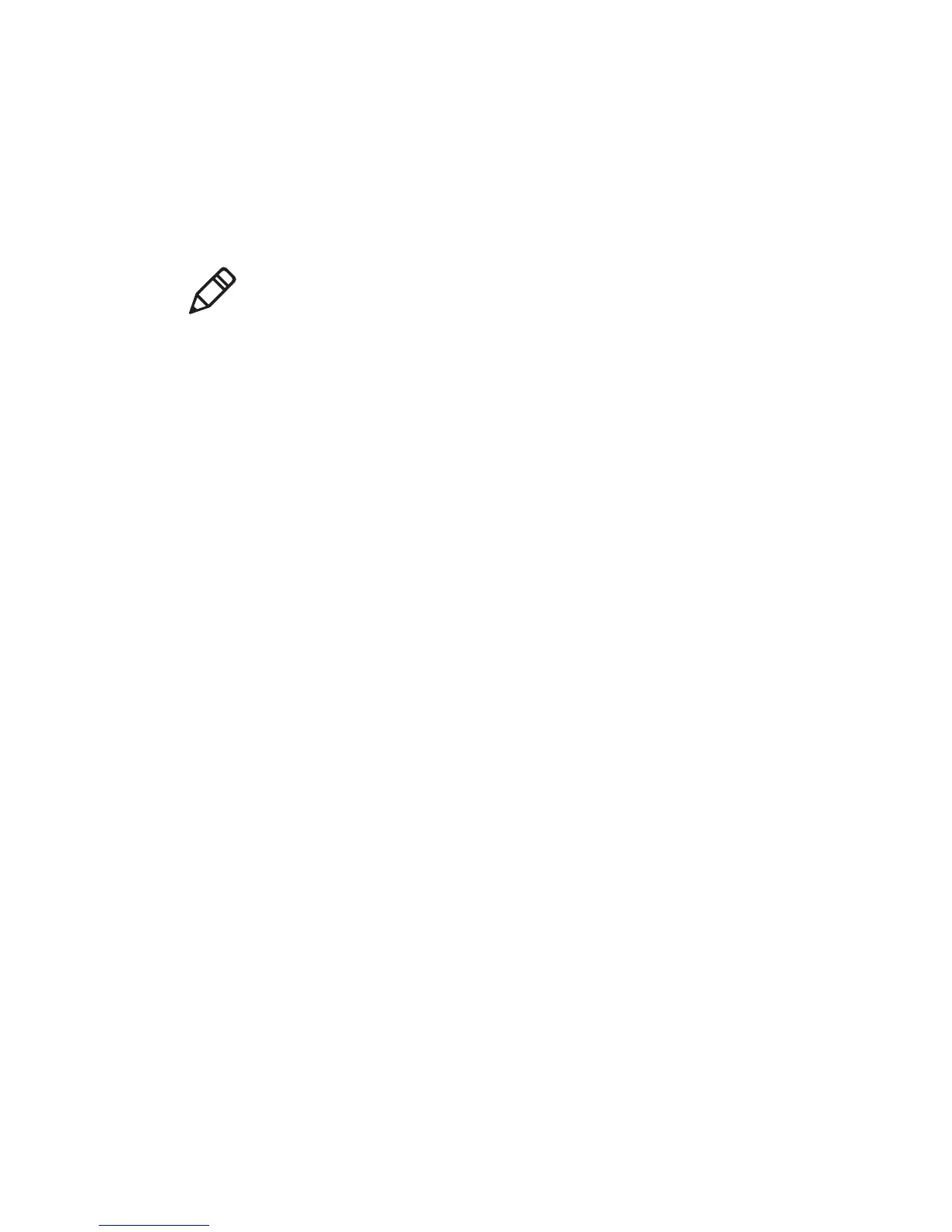Chapter 3 — Configure the Computer
54 CK3R and CK3X Mobile Computer User Manual
Create a Configuration Bar Code with EasySet
To connect a Blueooth scanner to the computer, you can read a
configuration bar code with the scanner. You create the bar code using
Intermec EasySet.
1 Go to the Intermec website at www.intermec.com.
2 Click the Products tab.
3 On the Products page, click Computers > Handheld Computers
> your computer model number > the Downloads tab > Easyset
ver. 5.x.x.x.
4 Follow the instructions to download and install EasySet.
5 Open EasySet and select Interface > Bluetooth >
Connect/disconnect > Compose BT address. The Bluetooth -
Connect/disconnect - Compose BT address screen appears.
6 Enter the BT address listed on the labels that shipped with your
computer.
7 Click OK.
Connect to a Bluetooth Printer
You can connect the computer to a Bluetooth printer and use the
computer to wirelessly print to the printer. Make sure that the
Bluetooth radio in the computer is turned on before you try to connect
to an Intermec Bluetooth printer, such as the PB21, PB50, or PR3. To
configure your computer for printing wirelessly using Bluetooth, you
need to:
• create an application that opens the wireless printing COM port on
the computer. For help, see the Bluetooth Resource Kit, which is
part of the Intermec Developer Library (IDL), available from the
Intermec website at www.intermec.com/idl.
• select the current Bluetooth printer on the computer. For help, see
the next procedure.
Note: To create the configuration bar code, you need the computer
Bluetooth address. The address is on the labels located on the outside
of the computer shipping box, and on the packet of information that
ships with the computer.
