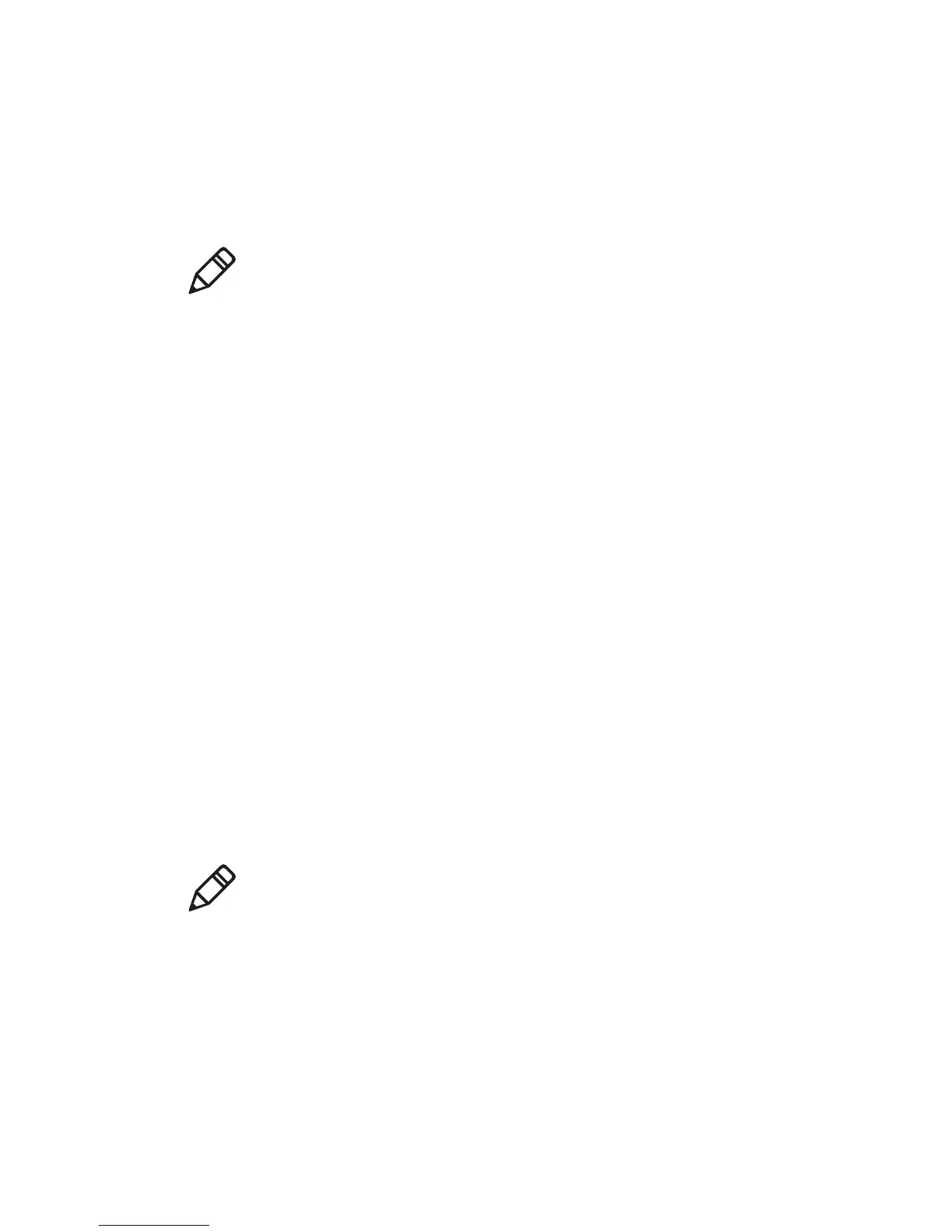Chapter 2 — Connect and Configure the Printer
PR2 and PR3 Mobile Receipt Printer User Manual 19
Configure Wi-Fi Communications from the Web Page
To configure the printer from the printer web page, you need to turn
on the printer and connect to your Wi-Fi network.
1 On your desktop PC, open a web browser.
2 In the Location or Address bar, type the printer IP address and
press Enter. The printer web page appears.
3 Click Configuration.
4 When prompted, type your Username and Password. The default
username is admin and the default password is pass.
5 Click Login.
6 Select Network Admin > Wireless 802.11.
7 Change the necessary settings.
8 When you are done, click Submit.
Configure Wi-Fi Communications Using PrintSet
Before connecting to a wireless network, make sure you know the
settings you need for your network.
If you are not using a DHCP network and you do not know your
printer IP address, you must configure Wi-Fi settings using Intermec
PrintSet 5.2 or later with a USB connection.
1 Connect your printer to a desktop PC with USB.
2 Download and install Intermec PrintSet 5.2 or later from the
Intermec website at www.intermec.com.
3 Use the PrintSet online help to add your printer to PrintSet and
configure the necessary wireless communications settings.
Note: If you are not using a DHCP network and you do not know your
printer IP address, you must configure Wi-Fi settings using Intermec
PrintSet 5.2 or later with a USB connection.
Note: The first time you create a USB connection to a desktop PC, you
must use Intermec InterDriver to install the appropriate driver
software on your PC.
