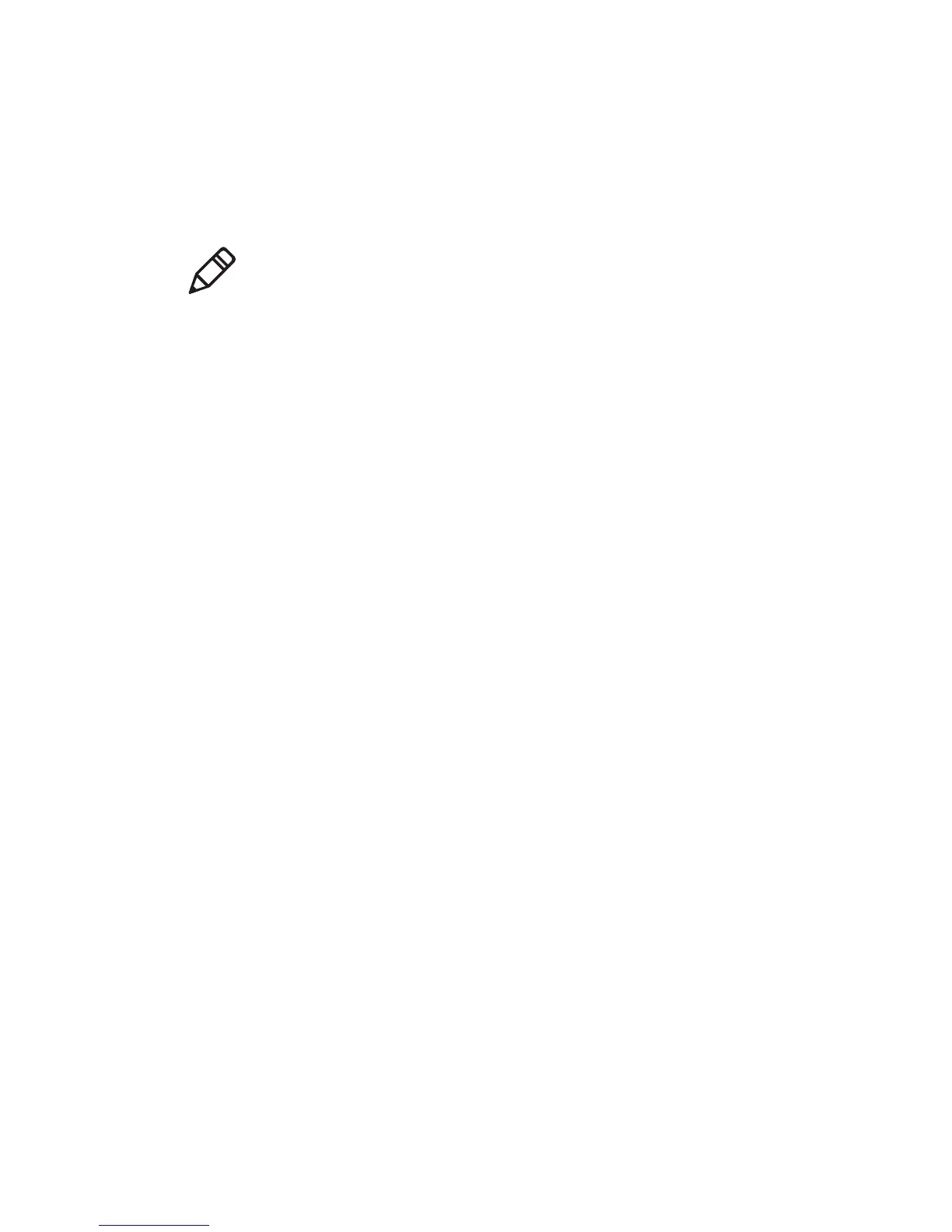Chapter 2 — Connect and Configure the Printer
PR2 and PR3 Mobile Receipt Printer User Manual 21
Configure Bluetooth Communications Using PrintSet
You connect your printer to a desktop PC through a USB connection
and use PrintSet 5.2 or later to configure Bluetooth communications.
1 Connect your printer to a desktop PC with a USB cable.
2 Download and install Intermec PrintSet 5.2 or later from the
Intermec website at www.intermec.com.
3 Use PrintSet to add your printer to PrintSet and configure
Bluetooth communications.
Connect to a Bluetooth Scanner by Reading a Bar Code
Use the Intermec EasySet™ Configuration Utility to create a scannable
bar code from your printer BDA. The BDA is included in the Bluetooth
Configuration section of the test label.
1 Turn on your printer.
2 Turn on your Bluetooth scanner, and make sure that it is
discoverable and within range of the printer.
3 Use the scanner to read the BDA bar code label on the bottom of
your printer. The printer attempts to connect to the scanner.
Connect to a Mobile Device with the Bluetooth App
You can connect to an Apple iOS mobile device, Android mobile
device, or Microsoft Windows Mobile device with the Bluetooth app
on the mobile device.
1 Turn on your printer.
2 Turn on the mobile device.
3 Use the Bluetooth application on your mobile device to discover
and connect to your printer.
4 When prompted, enter the Bluetooth Passkey. The default passkey
is 1234.
Note: The first time you create a USB connection to a desktop PC, you
must use Intermec InterDriver to install the appropriate driver
software on your PC.
