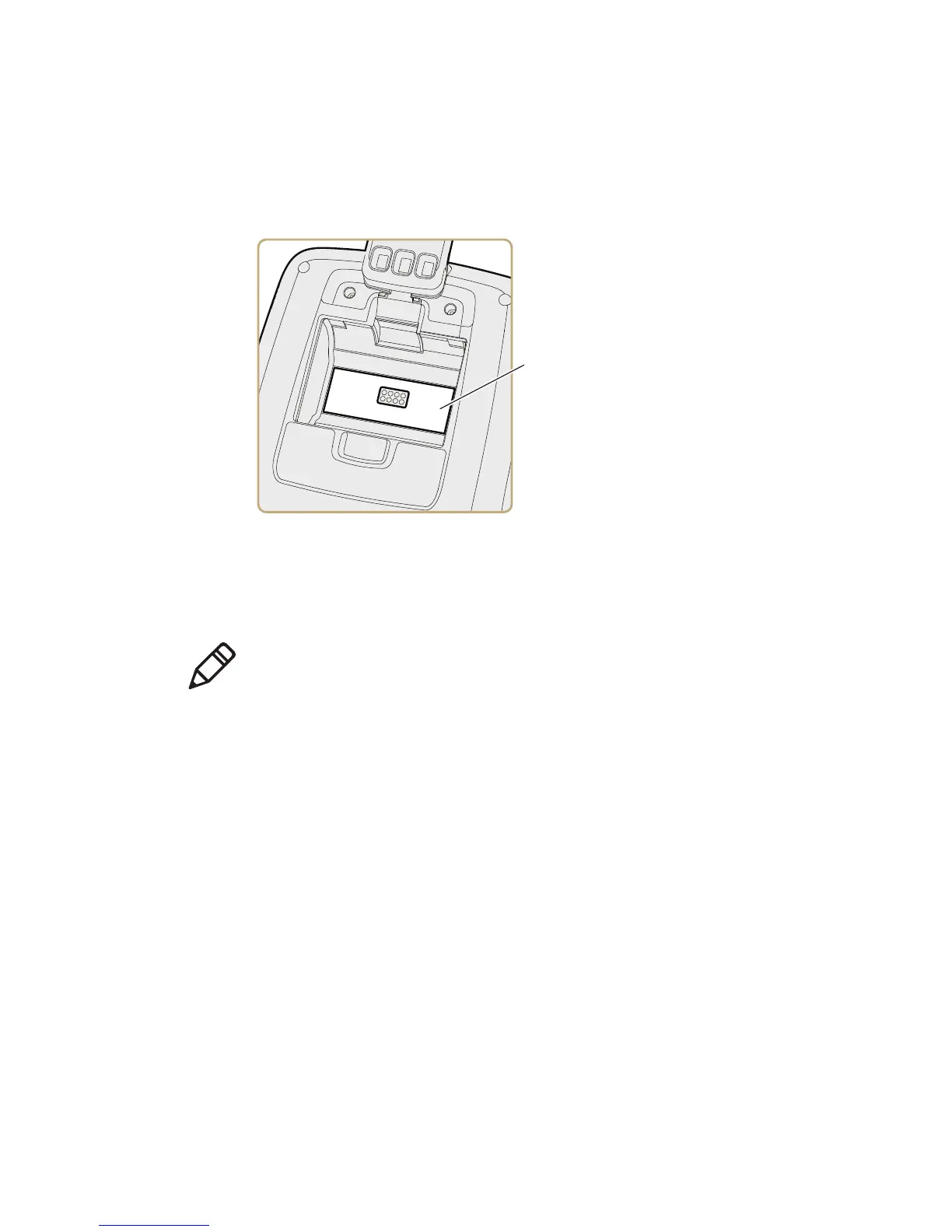Chapter 3 — Troubleshoot and Maintain the Printer
PR2 and PR3 Mobile Receipt Printer User Manual 29
How to Find the Printer Configuration and Serial Numbers
The printer configuration and serial numbers are on the configuration
label located inside the battery compartment.
Get Printer Information from the Printer Web Page
To configure the printer from the printer web page, you need to turn
on the printer and connect to your Wi-Fi network.
1 On your desktop PC, open a web browser.
2 In the Location or Address bar, type the printer IP address and
press Enter. The printer web page appears.
3 Click Configuration.
4 When prompted, type your Username and Password. The default
username is admin and the default password is pass.
5 Click Login.
6 Navigate to the appropriate page to get printer configuration and
system information.
Note: If you are not using a DHCP network and you do not know your
printer IP address, you must configure Wi-Fi settings using Intermec
PrintSet 5.2 or later with a USB connection.
