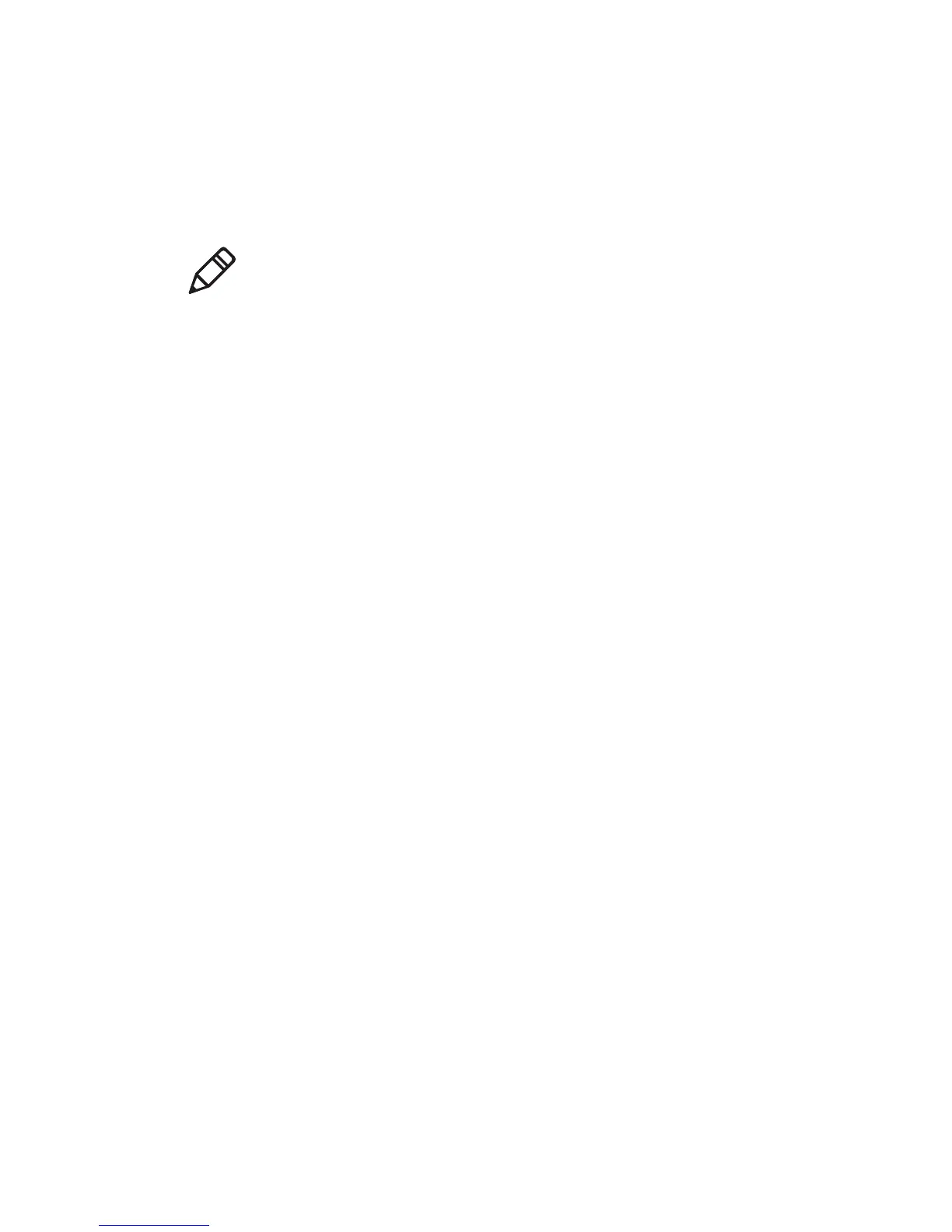Chapter 3 — Troubleshoot and Maintain the Printer
PR2 and PR3 Mobile Receipt Printer User Manual 35
Restore Default Settings from the Printer Web Page
To restore default settings to the printer from the printer web page,
you need to turn on the printer and connect to your Wi-Fi network.
1 On your desktop PC, open a web browser.
2 In the Location or Address bar, type the printer IP address and
press Enter. The printer web page appears.
3 Click Printer > Web Shell.
4 When prompted, type your Username and Password. The default
username is admin and the default password is pass.
5 Click Default Setup. The Intermec Ready-to-Work™ indicator and
the Critical Error LED blink to indicate default settings are being
restored.
6 When the confirmation message appears, click Yes to continue.
The printer restarts and the settings you selected are restored to
their default values.
Restore Default Settings Using PrintSet
You can connect your printer to a desktop PC through a USB
connection and use PrintSet 5.2 or later to restore factory default
settings to your printer.
1 Connect your printer to a desktop PC with a USB cable.
2 Download and install Intermec PrintSet 5.2 or later from the
Intermec website at www.intermec.com.
3 Use PrintSet to add your printer to PrintSet and restore the default
settings to your printer.
Note: If you are not using a DHCP network and you do not know your
printer IP address, you must configure Wi-Fi settings using Intermec
PrintSet 5.2 or later with a USB connection.
