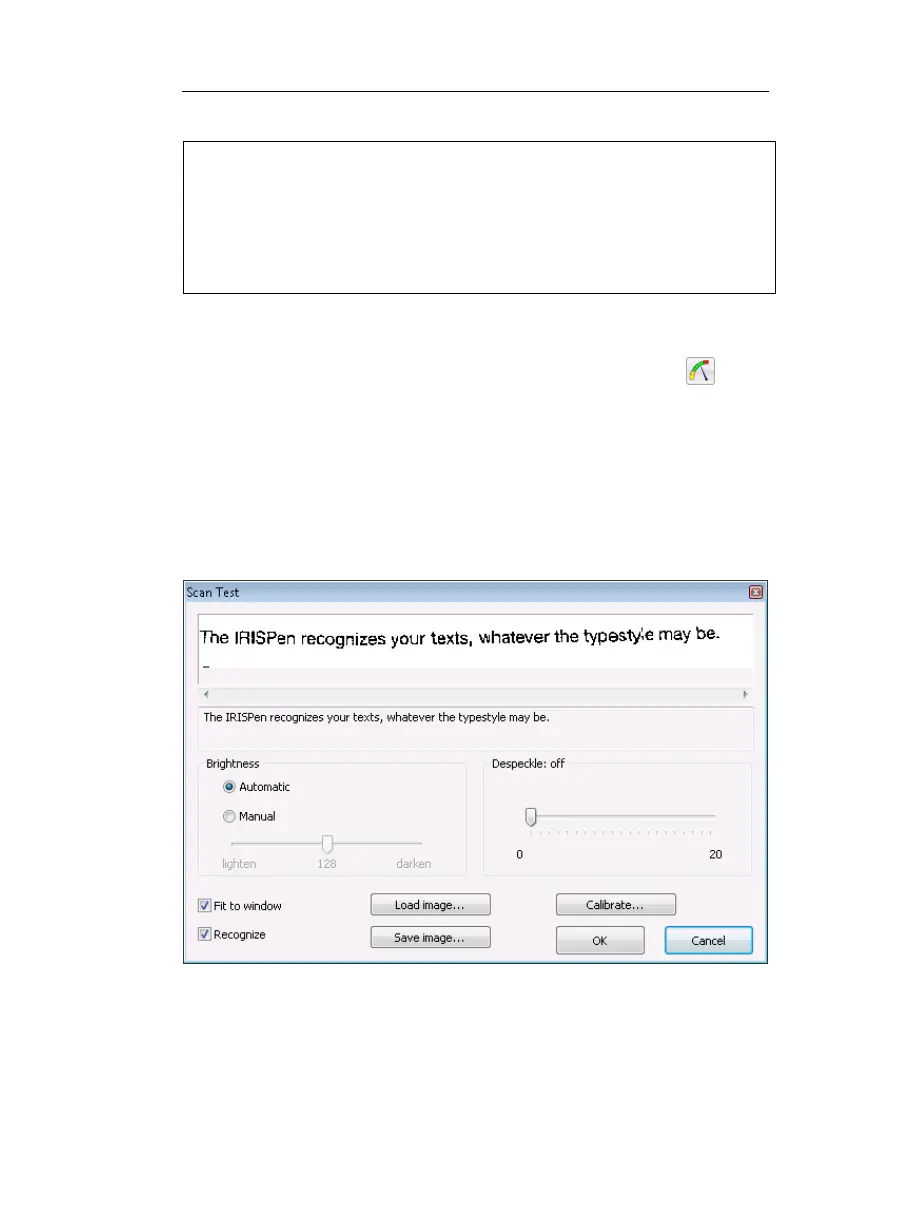IRISPen Executive 6 - User's guide
26
Bad quality images
As you will notice, the IRISPen is able to recognize data on bad quality
images, e.g. on low-contrast documents where the background nearly has the
same color as the text, on highly distorted images with wavy, skewed or even
contracted lines (see above figure). However, if the recognition result is not
satisfactory, you should use the Scan Test window to make a few more tests
and if necessary, adjust the image.
To access the Scan Test window:
• In the Application window, click the Scan Test button
on
the toolbar or select Scan Test from the Options menu.
As soon as you scan some data, the image produced appears in
the upper part of the window. The recognized text is displayed
just below the image. Any unrecognized character is marked
with the rejection symbol "~" (the rejection symbol can be
modified - see: Learn how to... Define the symbol for unknown
characters).
Load image: this option allows you to load prescanned images and
perform character recognition on them; the supported file format is the
Windows bitmap (*.bmp) format.