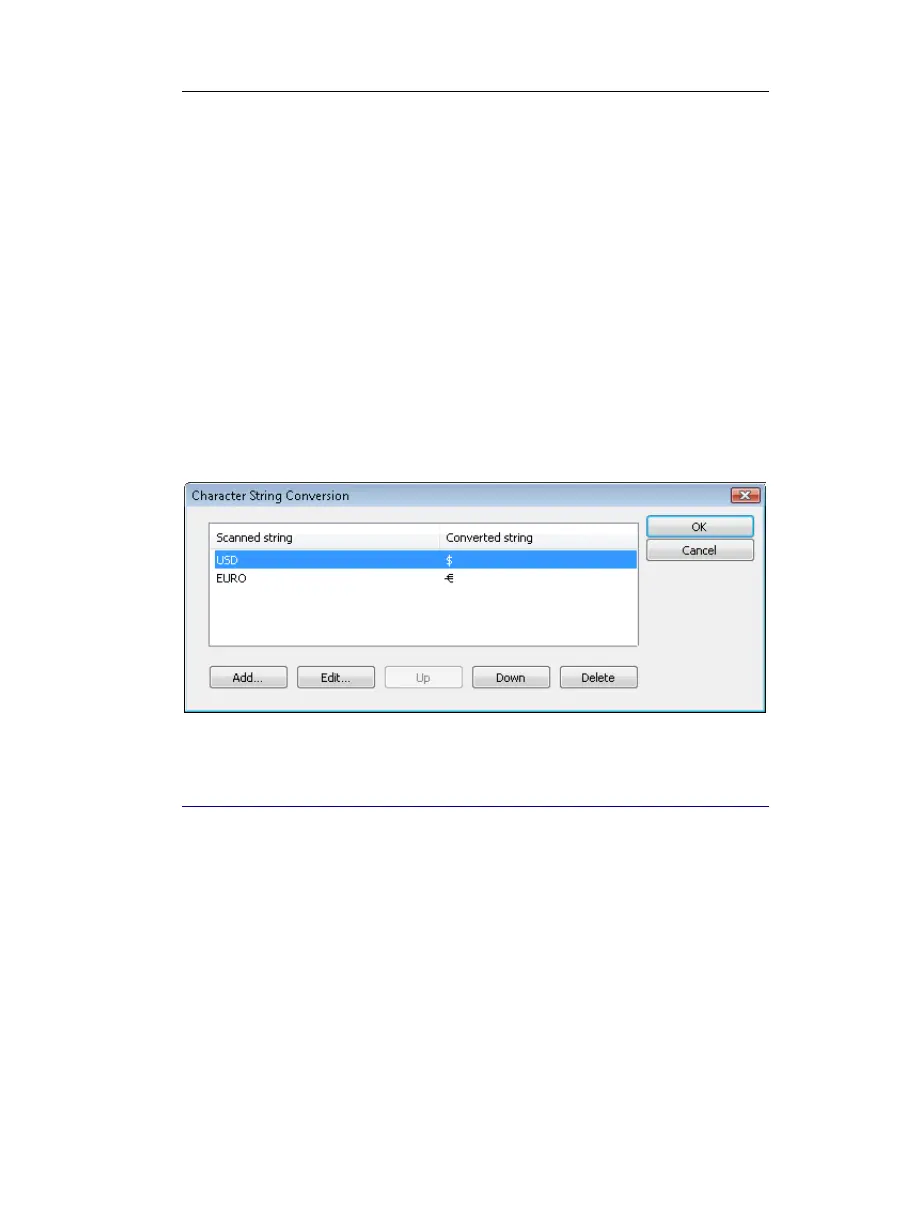IRISPen Executive 6 - User's guide
74
Scanned string: Type in the character or character string that will be
scanned and recognized.
Converted string: Type in the data into which the scanned string has
to be converted. You can type in a character, character string, a
keyboard command, or any combination of all.
Character map: Click the button to access the whole list of available
characters. To introduce character(s) in a field, first position you
cursor in the target field, then click on the required character(s) in the
map. The character(s) is(are) automatically inserted.
Once string conversions have been defined, you can edit or
delete them by clicking on Edit or Delete. You can also browse
the list with the Up and Down buttons.
REPLACE VERTICAL LINES
The IRISPen is able to detect and replace vertical lines separating
data as e.g. table columns. By default, the software replaces vertical
lines by the <Tab> command. This means that each time it
encounters a vertical line during scanning, it executes a tabulation
in your target application. If your target application is a spreadsheet,
the <Tab> moves your cursor to the next cell and the various bits of
data are inserted in separate cells.