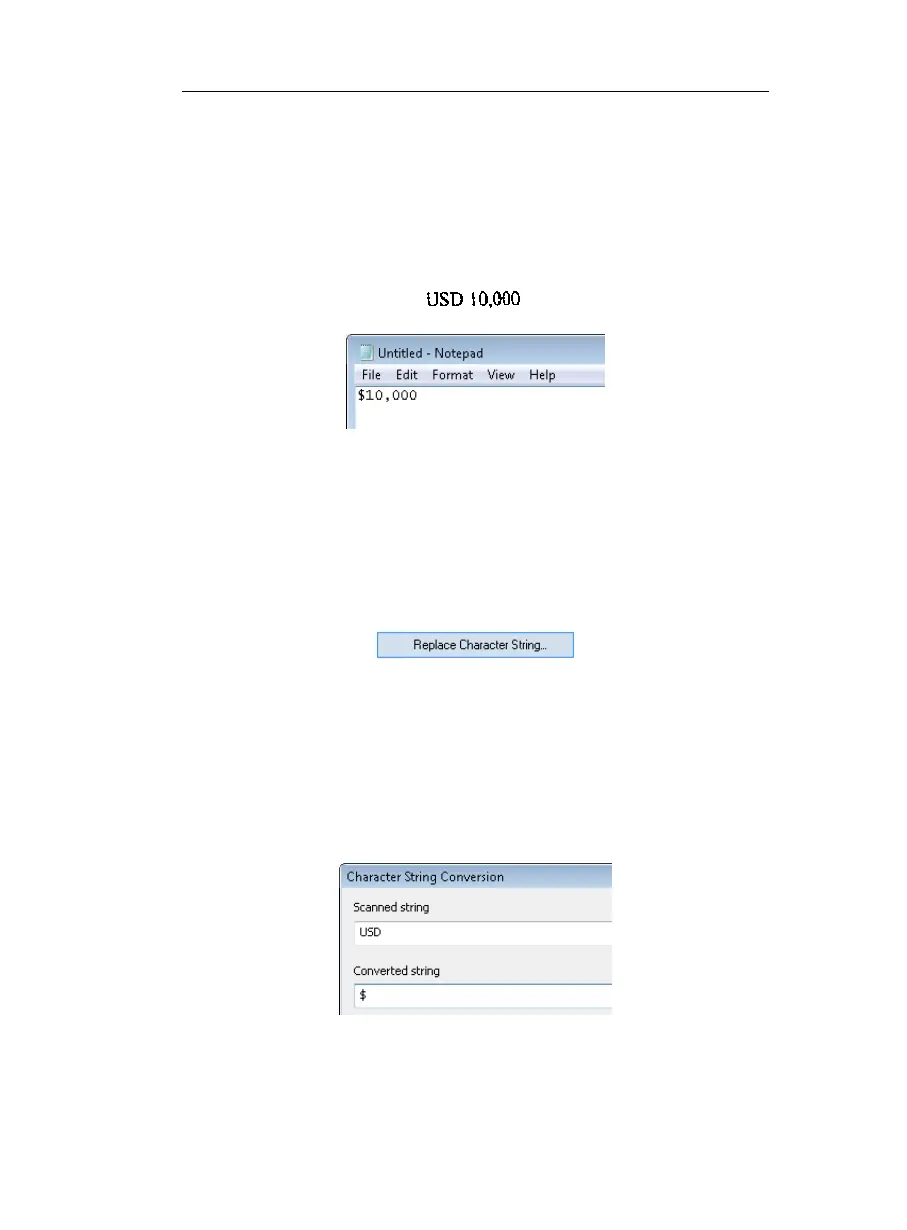CHAPTER 6 - LEARN HOW TO...
73
original document. For example, you can replace the currency
"USD" that appears on the original document by the corresponding
symbol "$" in your active application. You can replace an
abbreviation by its full name, you can erase data, e.g. replace "$" by
nothing so that "$2.99" becomes "2.99", etc.
You can replace a recognized character or character string by: other
characters, keyboard commands or any combination of all.
To replace a character or a character string:
• In the Application window, select the option Replace
Character String from the Settings menu.
By default, no character conversion is defined in the Character
String Conversion window.
• Click on Add to define a new string conversion. Introduce the
required characters/commands in the proposed fields, then click
OK to confirm. Use the Character map to easily key in the
needed characters.
