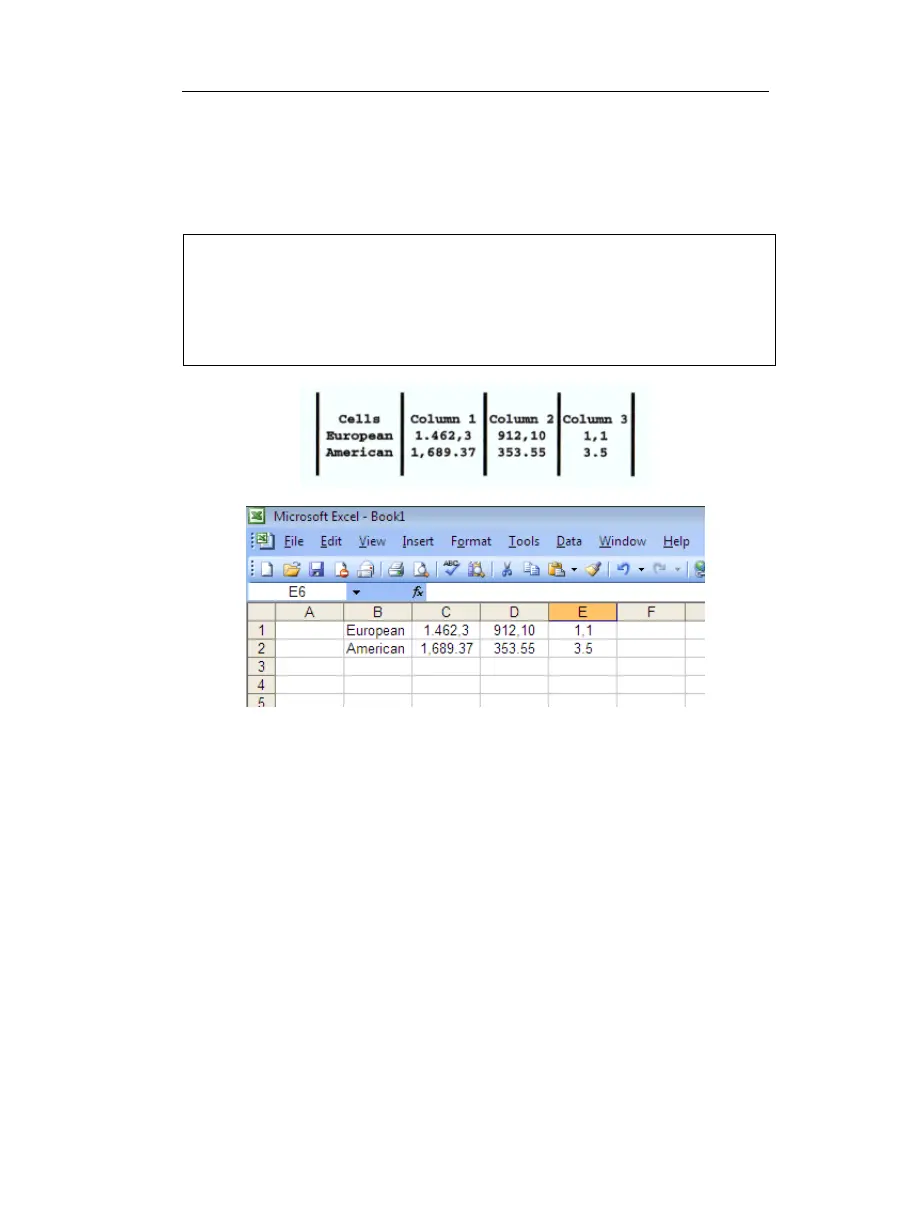CHAPTER 6 - LEARN HOW TO...
75
Various keyboard commands are proposed for the conversion, but
you will also be able to replace vertical lines by characters or any
combination of characters and commands.
Tip:
How to recompose a whole table?
If on top of the default <Tab> command, you add the line ending code
<Home> <Cursor Down> (see: Frequent commands, Delimiters), you
cursor will be relocated on the next row after each scanned line. By doing so,
you will be able to recompose a whole table.
To replace vertical lines in the target application:
• In the Application window, select Replace Vertical Lines from
the Settings menu, then select one of the proposed keyboard
commands (by default, the command <Tab> is selected).