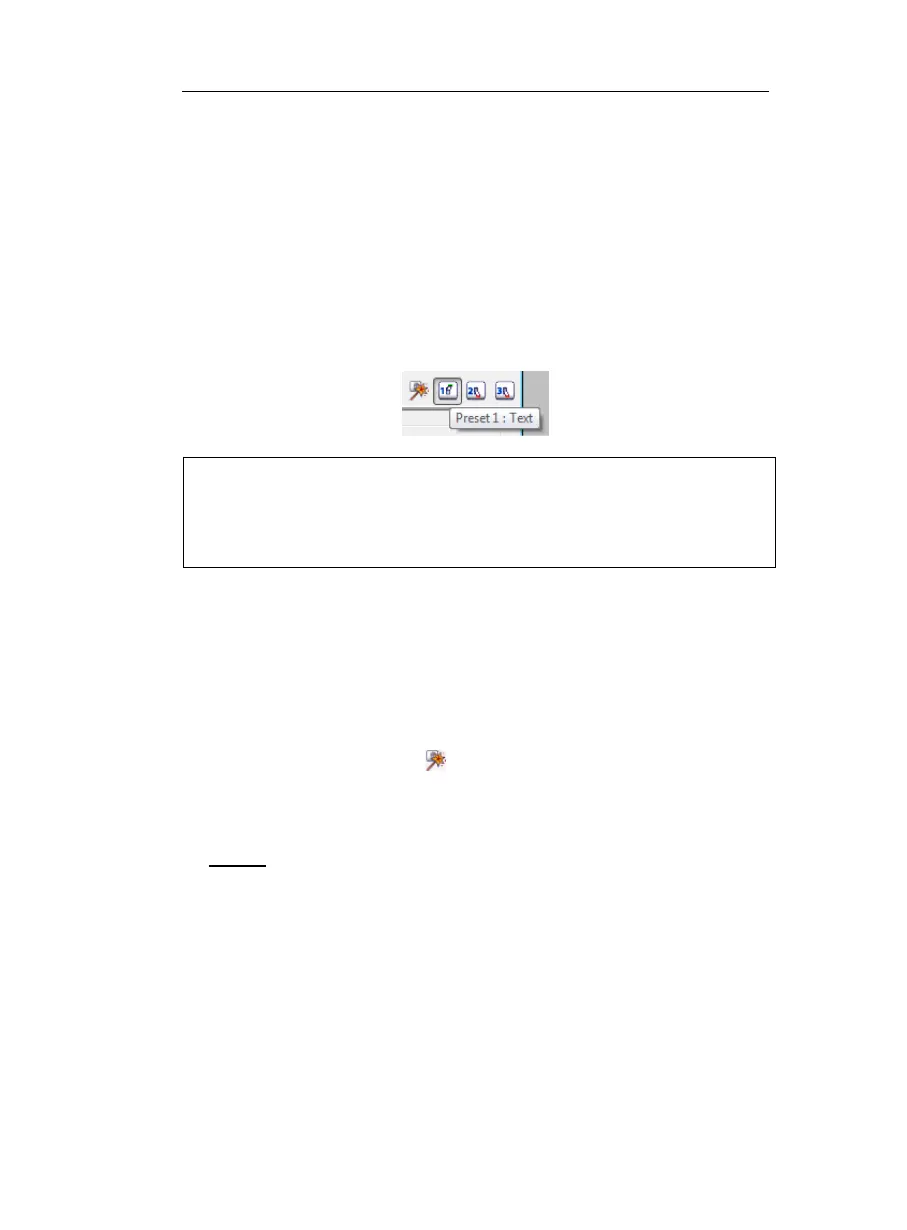IRISPen Executive 6 - User's guide
30
capture a certain type of data, all you need to do is press the right
preset button, then start the scanning!
By default, the preset buttons are already assigned to the reading of
English Text, Text from columns, Text tables.
The Wizard as well as the three presets can be accessed and
activated directly from the toolbar. Once a preset button has been
enabled, the corresponding settings become the current settings.
Tip:
To save time, do not hesitate to use the wizard extensively. First make up
your mind about the types of data to be read. Second, "prepare" the software
for the reading by defining the corresponding presets. Whenever needed, just
select the right preset and start the scanning!
You can save as many sets of settings as you wish. With the Save
Settings and Open Settings options from the File menu, you will
be able to save and reopen your custom presets and current settings.
See: Learn how to... Customize/save/reopen settings.
How to define presets with the Wizard?
• Click the Wizard button
on the toolbar. The Wizard
workflow is divided up into different steps. You will get from
one step to the other by simply clicking on Next.
• Step 1
In the list of proposed templates, choose the template that
corresponds to the type of data to be read, e.g.: text, numeric
table, etc. Remember that a set of options is already pre-selected
in the Wizard.
Alternatively, select an already existing preset from the Presets
tab. It will serve as basis for your custom preset. Select either the