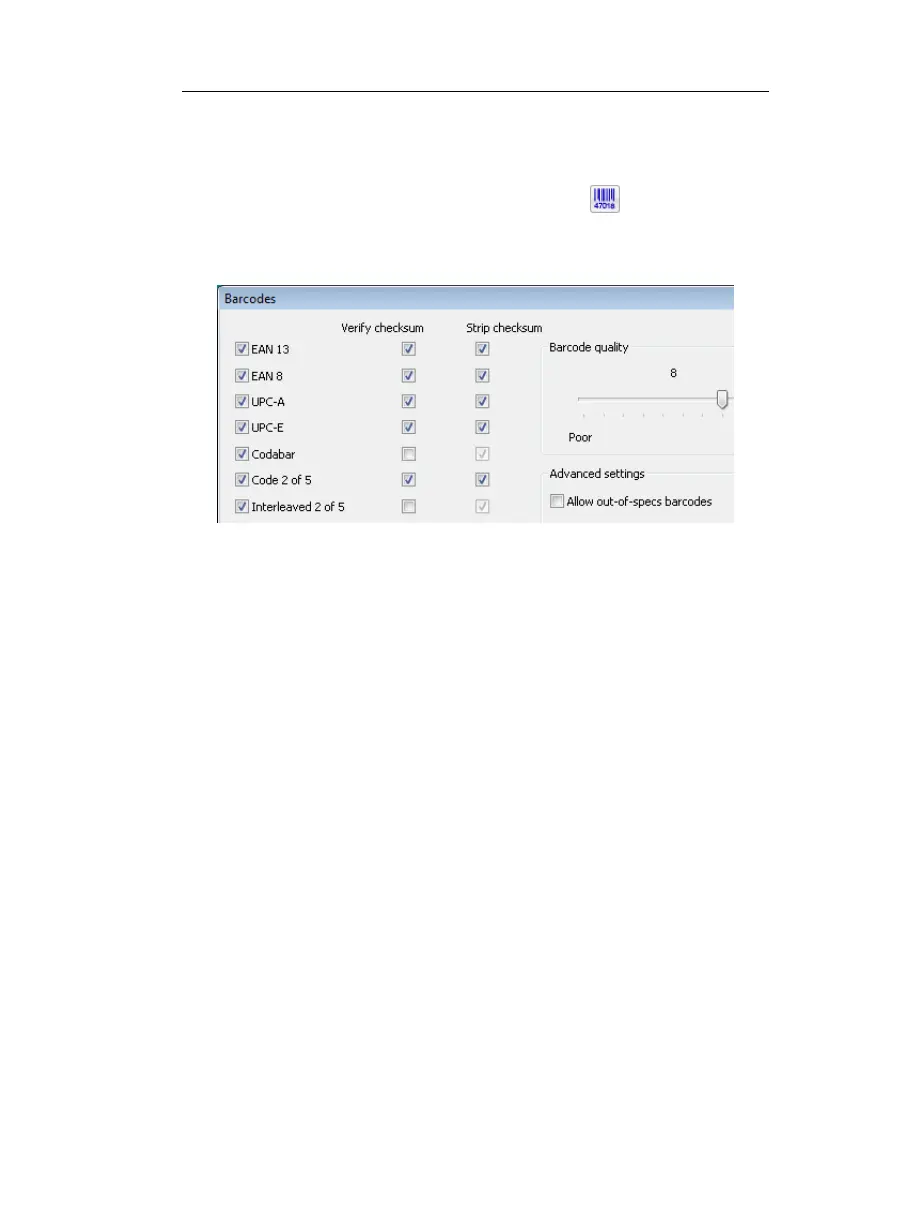CHAPTER 5 - FREQUENT COMMANDS
49
To fine-tune the barcode reading:
• In the Application window, click Barcodes
on the toolbar, or
select Barcodes from the Settings menu. In the Barcodes
window, enable or disable the available options.
Barcode types
By default, the application is set to automatically detect and read any
of the barcodes supported by the IRISPen (see: Learn how to... Read
barcodes). All barcode types are thus selected by default. You can
however limit the recognition to specific barcode types. This will help
avoid any possible errors when reading a certain type of barcode.
To limit the reading to certain barcodes, (de)select the corresponding
buttons in the proposed list.
Verify checksum
This feature allows you to make the software automatically verify the
barcode check character(s) when reading certain types of barcodes. To
enable this verification, simply select the button Verify checksum in
front of the barcode(s) concerned.
Strip checksum
Should you wish to, you can also have the barcode's cheksum stripped
out from the recognition result. To exclude the checksum from the
recognized barcode(s), simply select Strip checksum in front of the
barcode(s) concerned.
Barcode quality
If you notice that the quality of the barcodes to be read is rather poor,
you should make some adjustments manually. The software will use