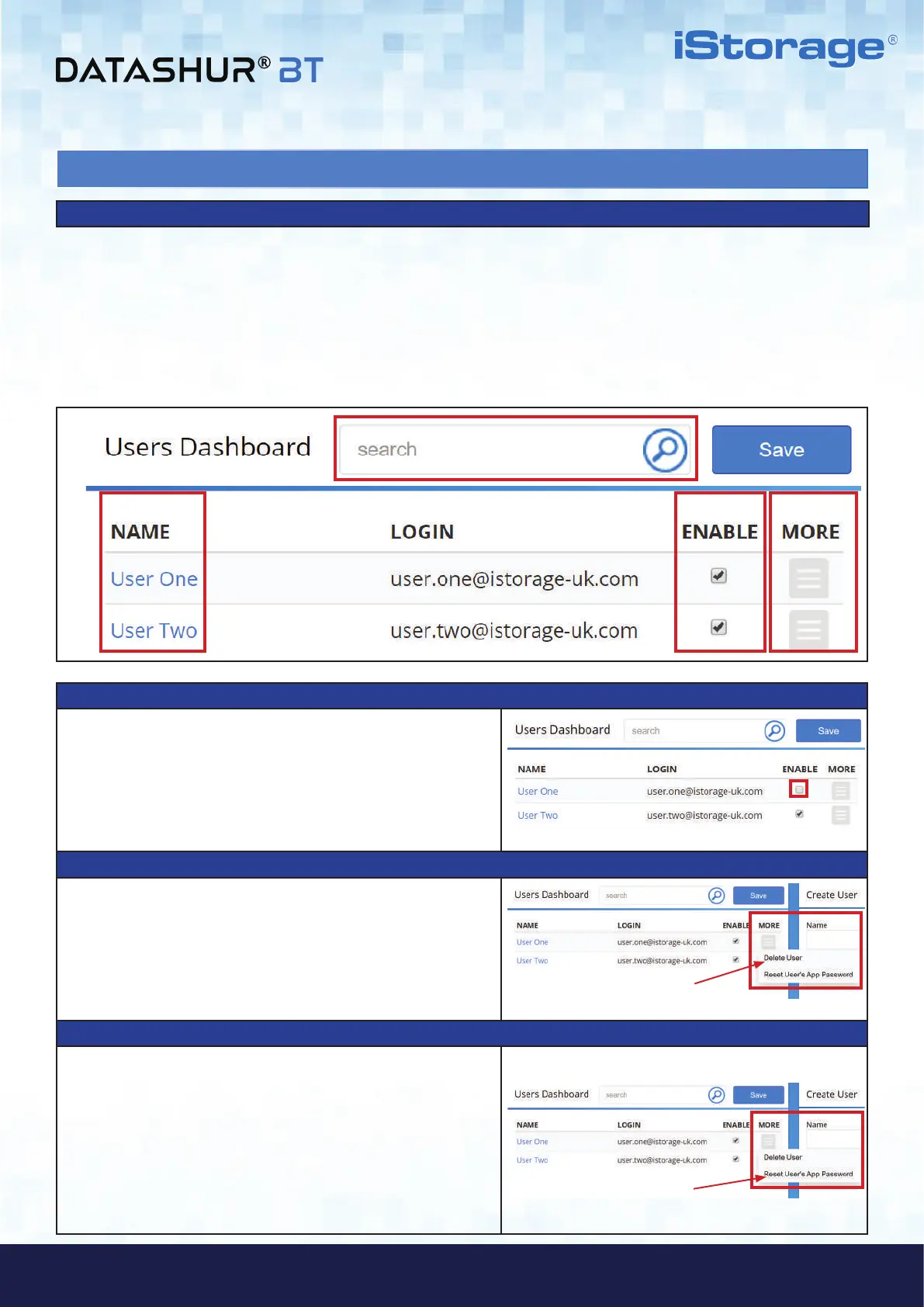#13
www.istorage-uk.com
iStorage datAshur
®
BT ADMIN MANUAL v 1.7
ADMIN MANUAL
6. Managing Users Dashboard
Once all the datAshur BT Managed Drives have been assigned to users, Admin will now be able to perform the
following actions from the Users Dashboard.
Enable or Disable User Access.
Delete User from system & Reset the Users App password.
Search for Users.
Click on a user name to open Geo & Time-Fencing and Allowed Drives panel.
How to Enable or Disable User Access
1. To Disable (prohibit) a User access to the datAshur BT
Managed Drive, uncheck the Check box under ‘Enable’ to
clear the check mark and click Save to disable access for the
user.
Note: To enable user access, click the Check box to restore the
checkmark and click Save.
How to Delete a User from Remote Management
2. To delete a User from Remote Management, click on the
menu field under More, then click Delete User and
in the ‘Delete Confirmation’ dialog, click Delete.
Note: To add the User back to Remote Management, refer to
section 4 - How to Create Users via the Remote
Management Console.
How to Reset User’s datAshur BT Managed App Password
3. To reset a User’s datAshur BT Managed App Password, click
on the menu field under More, then click Reset
User’s App Password and then in the ‘Reset
Confirmation’ dialog, click Reset.
Note: Resetting the App password will not affect, nor change the
Drive Password (default: 11223344).
When the App password has been reset, the user will receive an
automated email containing a temporary password.
Users Dashboard at a glance
