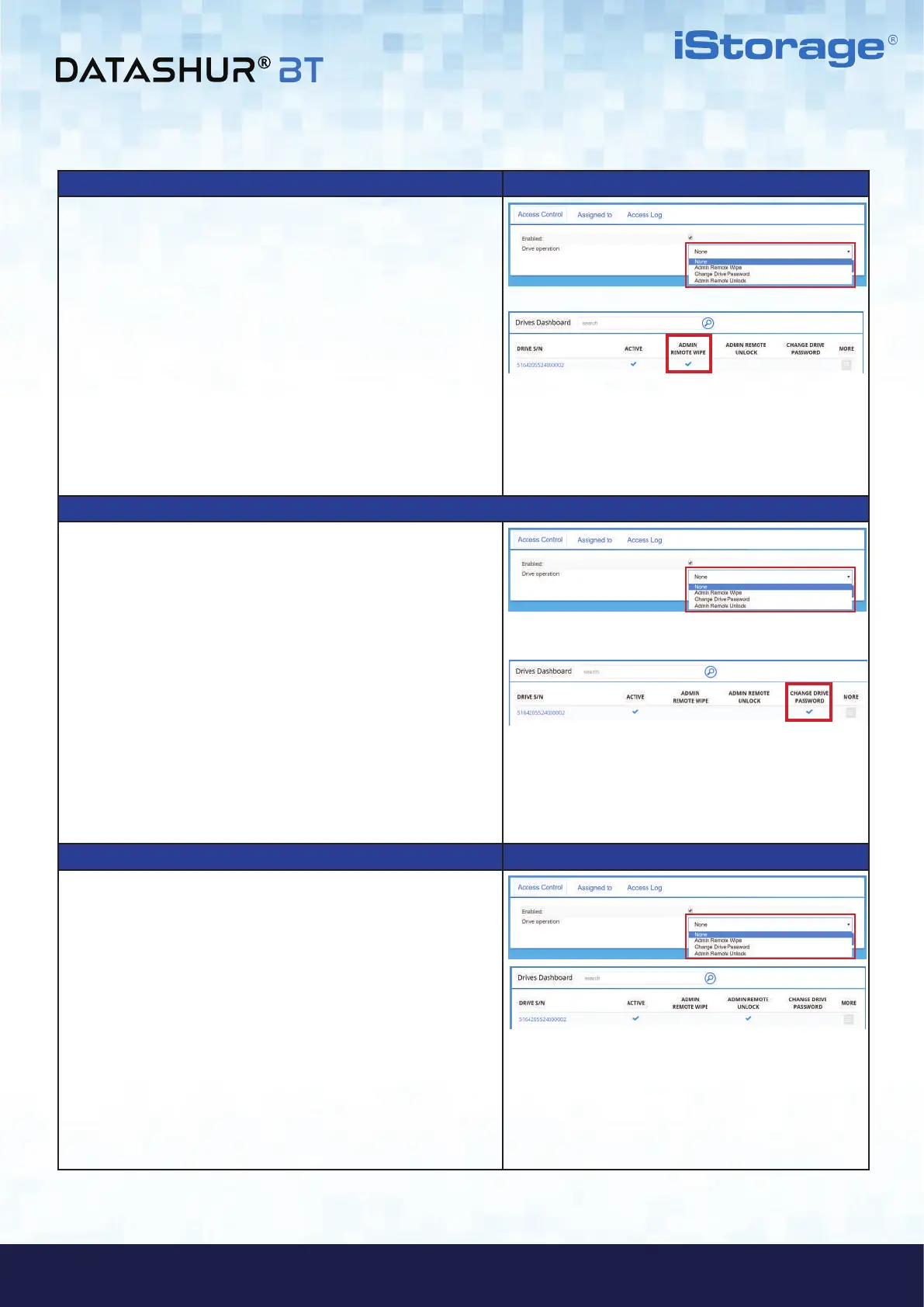#16
iStorage datAshur
®
BT ADMIN MANUAL v 1.7
www.istorage-uk.com
ADMIN MANUAL
How to Wipe a Drive via Remote Management
6. Click on the drop down menu under Drive operation and
then select ‘Admin Remote Wipe’ (Reset) and click
‘Save’. A ‘Drive changes have been saved’
confirmation message will be displayed.
Note: Once ‘Admin Remote Wipe’ has been activated, a check
mark will be displayed under ‘ADMIN REMOTE WIPE’ in
‘Drives Dashboard’, indicating that ‘Remote Wipe’ is pending
and will be activated the next time the datAshur BT Managed Drive
is connected to the datAshur Managed App.
The check mark will clear (unchecked) as soon as the Drive is
connected to a computer, indicating the Drive has been remotely
wiped (reset).
How to Change a Drive Password via Remote Management
7. Click on the drop down menu under Drive operation
then select ‘Change Drive Password’ and then enter the
New Password in the Drive’s User Password field
and click ‘Save’. A ‘Drive changes have been
saved’ confirmation message will be displayed.
Note: Once ‘Change Drive Password’ has been activated, a check
mark will be displayed under ‘CHANGE DRIVE PASSWORD’
in ‘Drives Dashboard’, indicating that action is pending and
that the next time the datAshur BT Managed Drive is connected to
the datAshur Managed App, the New Password will be required to
unlock the Drive.
The check mark will clear (unchecked) as soon as the Drive is
connected to a computer and unlocked using the New Password.
How to Unlock a Drive via Remote Management
8. Click on the drop down menu under Drive operation and
then select ‘Admin Remote Unlock’ and click ‘Save’.
A ‘Drive changes have been saved’
confirmation message will be displayed.
Note: Once ‘Admin Remote Unlock’ has been activated, a check
mark will be displayed under ‘ADMIN REMOTE UNLOCK’ in
‘Drives Dashboard’, indicating that action is pending and that
the next time the datAshur BT Managed Drive is connected to a
computer the Drive will be unlocked without entering the Drive
User Password. This is a ‘One-Time’ action only.
The check mark will clear (unchecked) as soon as the Drive is
connected to a computer and remotely unlocked.
