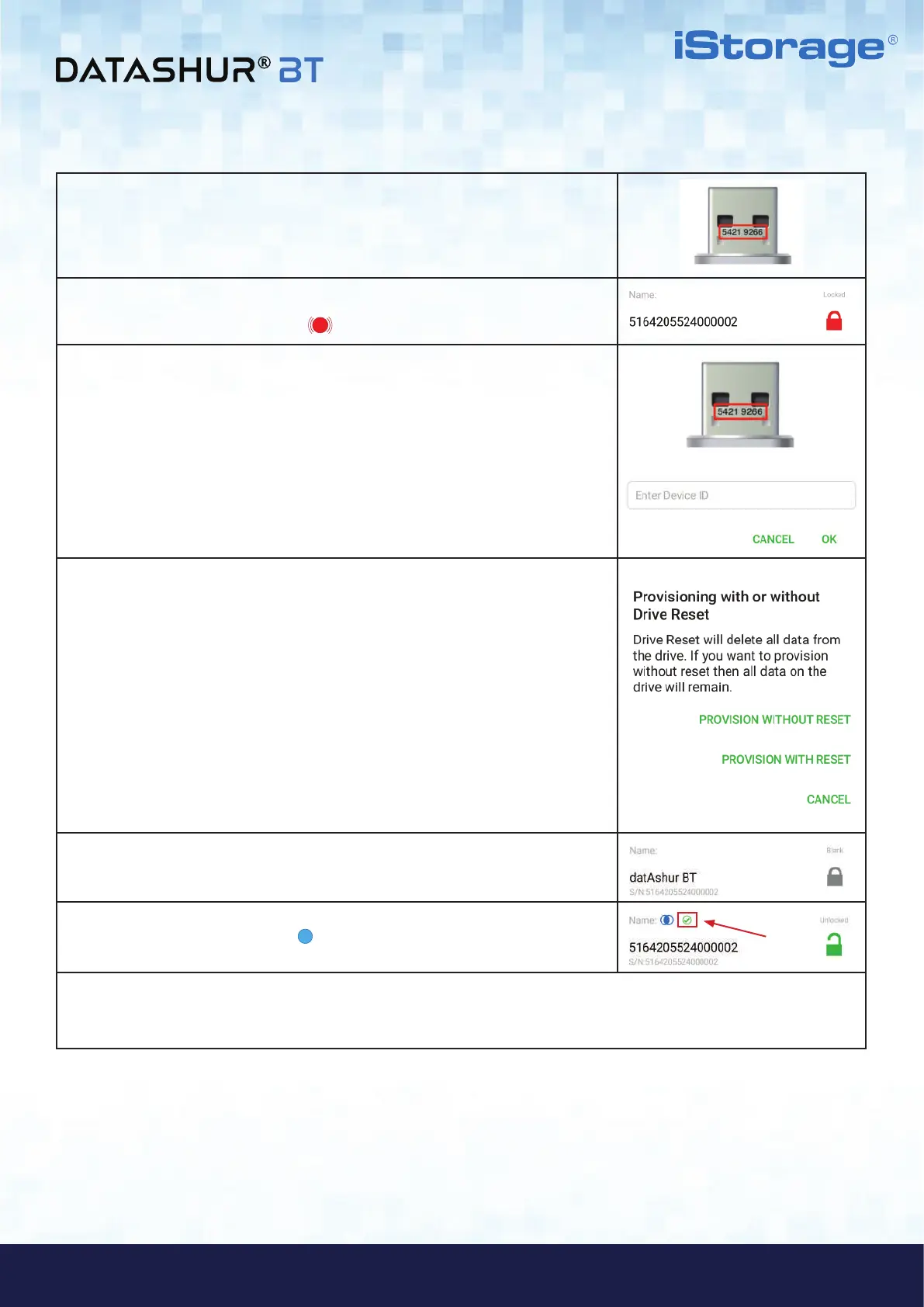#22
iStorage datAshur
®
BT ADMIN MANUAL v 1.7
www.istorage-uk.com
ADMIN MANUAL
5. Make a note of the Device ID number printed on the USB connector and
connect the datAshur BT Managed Drive to a powered USB port.
6. Tap on the RED padlock.
Note: The Drive LED will be blinking RED.
7. Enter the Device ID number and then tap OK.
8. If provisioning a previously used Drive that has not been Reset proceed as
follows, otherwise skip this step (if Drive has been reset) and proceed to step 9.
• Provision With Reset: Tap on ‘Provision With Reset’ and proceed to
step 9.
• Provision Without Reset: Tap on ‘Provision Without Reset’ and proceed
to step 10.
Note: Provisioning Without Reset will NOT delete any data previously stored on
the Drive being provisioned.
9. Tap on the GREY (Blank) padlock to finish provisioning.
10. Once provisioning is complete, the App will display a GREEN checkmark
and the Drive LED will be solid Blue, indicating that the datAshur BT
Drive has been provisioned.
11. If the Drive was Provisioned With Reset (step 8), you will be prompted by your computer to format the Drive. Refer to
section 12 ‘Formatting the datAshur BT for Windows’ or section 13 ‘Formatting the datAshur BT for mac OS’.
Note: Once formatted, Admin is able to access the Drive and add data if necessary.
