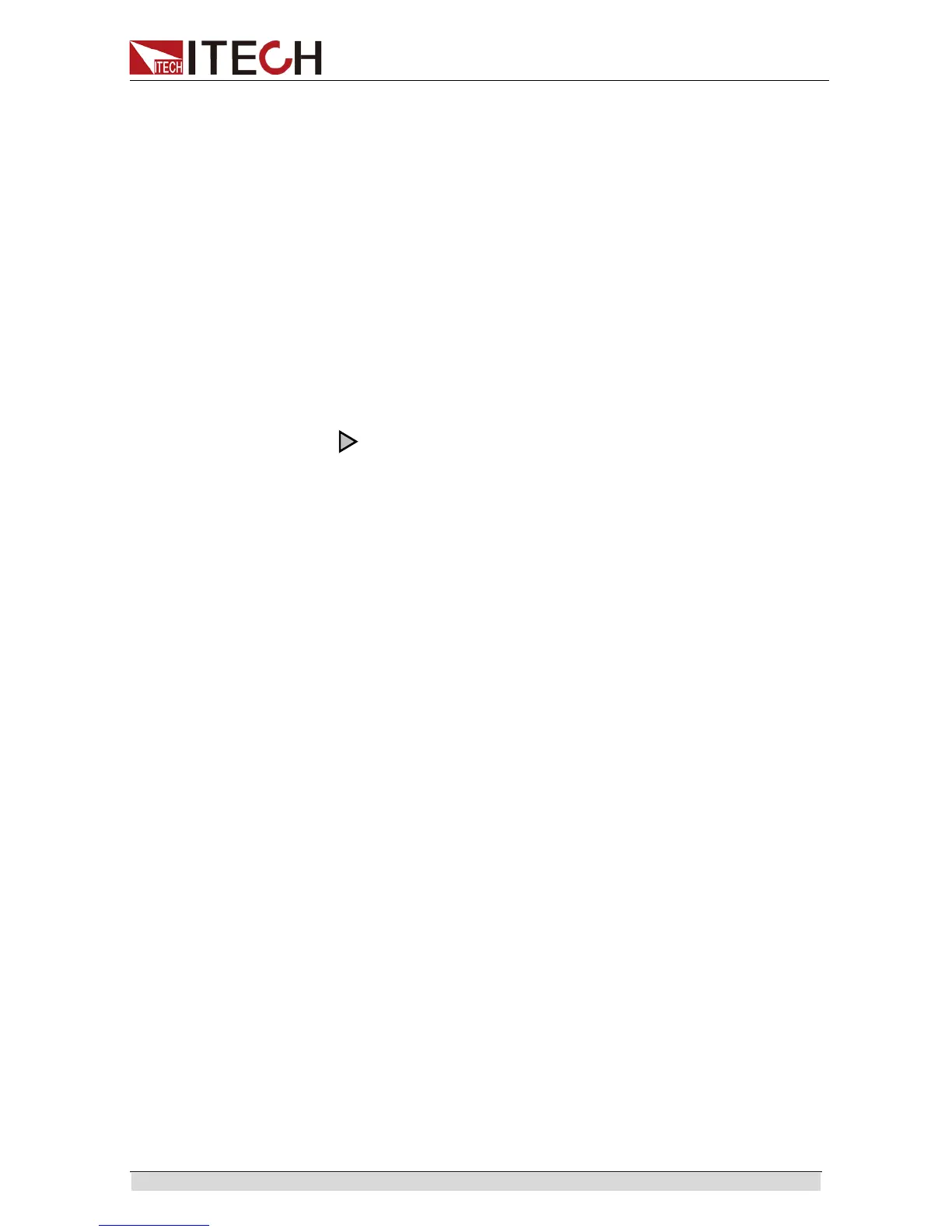Function and Features
Copyright ©ITECH Electronics Co., Ltd. 28
Step1 Width = 1s
Step1 Slope = 0.1s
6. After editing the above parameters in step 1, continue to edit the same
parameters for step 2 and step 3. Count of steps is up to customer
requirements. At most 10 steps can be edited. The edited Step Count shall
be consistent with the one defined by the customer.
7. Select Yes. After editing, select Yes or No. Select Yes to save to the Wave
file. Select No not to save and return back to the List Setting screen.
8. Select Save to Wave to save, and press [Enter] for confirmation.
Editing List File
List file editing means to arrange and link several Waves in certain
sequence.
Take an example for 3 wave files, the steps of editing list file are as follows:
1. Press [Shift]+ [I-set]( Function) to enter List operation.
2. Press to select EditFile from the menu.
3. Press the numeric key to set the count of repetitions in executing this List
file. For example, if there are 2 repetitions, Repeat = 2.
4. Press the numeric key to set the count of Waves contained in this List. For
example, Wave Cont = 3.
5. Press the numeric key to input the number and count of repetitions of the
first Wave selected.
1
st
Wave Select = 02
1
st
Wave Repeat = 1
6. Press the numeric key to input the number and count of repetitions of the
second Wave selected.
2
nd
Wave Select = 02
2
nd
Wave Repeat = 1
7. Select the Wave arranged and count of repetitions in sequence. The Wave
count and arrangement sequence of each List file can be defined by the
customer based on requirements. A List file can link 10 Waves at most. The
edited Wave count shall be consistent with the one defined by the
customer.
8. Select Yes. After editing, select Yes or No. Select Yes to save to the List file.
Select No not to save and return back to the List Setting screen.
9. Select Save to File = 01 to save, and press [Enter] for confirmation.
Run List File
After editing List file, the user needs to set the trigger mode and run List function.
Return to the main screen for triggering. Detailed steps are as follows:
Before starting up List function, please set trigger mode first. See Section
3.9 for trigger source.
1. Press the composite key [Shift]+[P-set](Menu) to enter the System Menu.
2. Select SYSTEM and press left and right key to select Trigger.
Set the required trigger mode. Default trigger mode is Manual.
Trigger the List file as follows