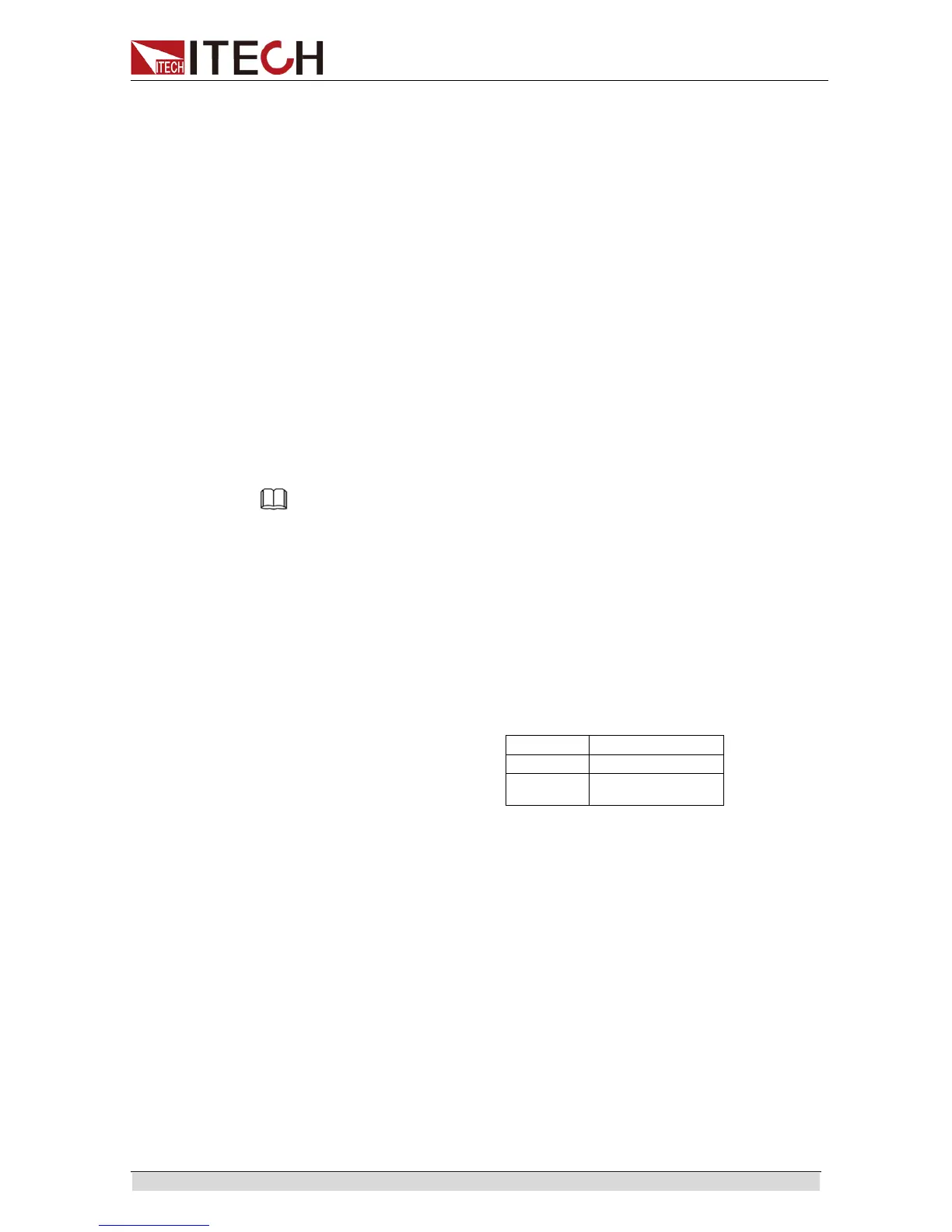Remote Control
Copyright ©ITECH Electronics Co., Ltd. 40
connection.Then press [Shift] +[P-set] ( Menu) to enter the system menu to set
the address.The address range of power supply is 0-31.After you set the
address,please press [Enter] button to confirm.GPIB address is saved in
nonvolatile memory.
4.4 LAN Interface
Press [Shift] +[P-set] ( Menu) button to enter the system set. Please select
“ LAN” in the Communication from System and then configure Gateway, IP,
Mask and SocketPort in the LAN option.
Connect the LAN interface of power supply to the computer with a reticle
( crossed). The gateway address should be consistent with that of the PC, and
the IP address should be at the same network segment with the PC’s IP
address.
4.5 CAN Communication Port
There is one DB25 interface at the rear panel, and the pin definition is shown
below. The user can use this terminal for PC connection; to activate
connection, be sure that the values set in the System menu are same as the
corresponding values set in PC.
Note
CAN setting in the program shall be consistent with the one set in the System menu of front
panel. To query and change, press the composite key [Shift] + [P-set]( Menu) to enter the
setting screen in System menu for query and change. For details, refer to 3.9 System Menu.
Baud Rate
In the front panel [Shift] + [P-set]( Menu), under the System menu, the user can
select one Baud rate stored in NVM:
20K|40K|50k|80k|100k|125k|150k|200k|250k|400K|500K|1000K
CAN Pin Definition
Use DB25 interface for connection. CAN interface pin is as follows.
CAN Troubleshooting:
If CAN connection fails, check that:
1. The PC and power supply have same Baud rate.
2. Appropriate interface pin or adapter is used, as described in CAN
connector.
3. The interface cable is correctly connected ( CAN_H to CAN_H, CAN_L to
CAN_L).
Check whether 120 Ω terminal resistance is connected.
Setting Communication
Before running communication, please match the power supply parameters
with the PC parameters as shown below.
Baud rate: 10K( 20K, 40K, 50K, 80K, 100K, 125K, 200K, 250K, 400K, 500K,
500K). You can enter the System menu through panel and set the
