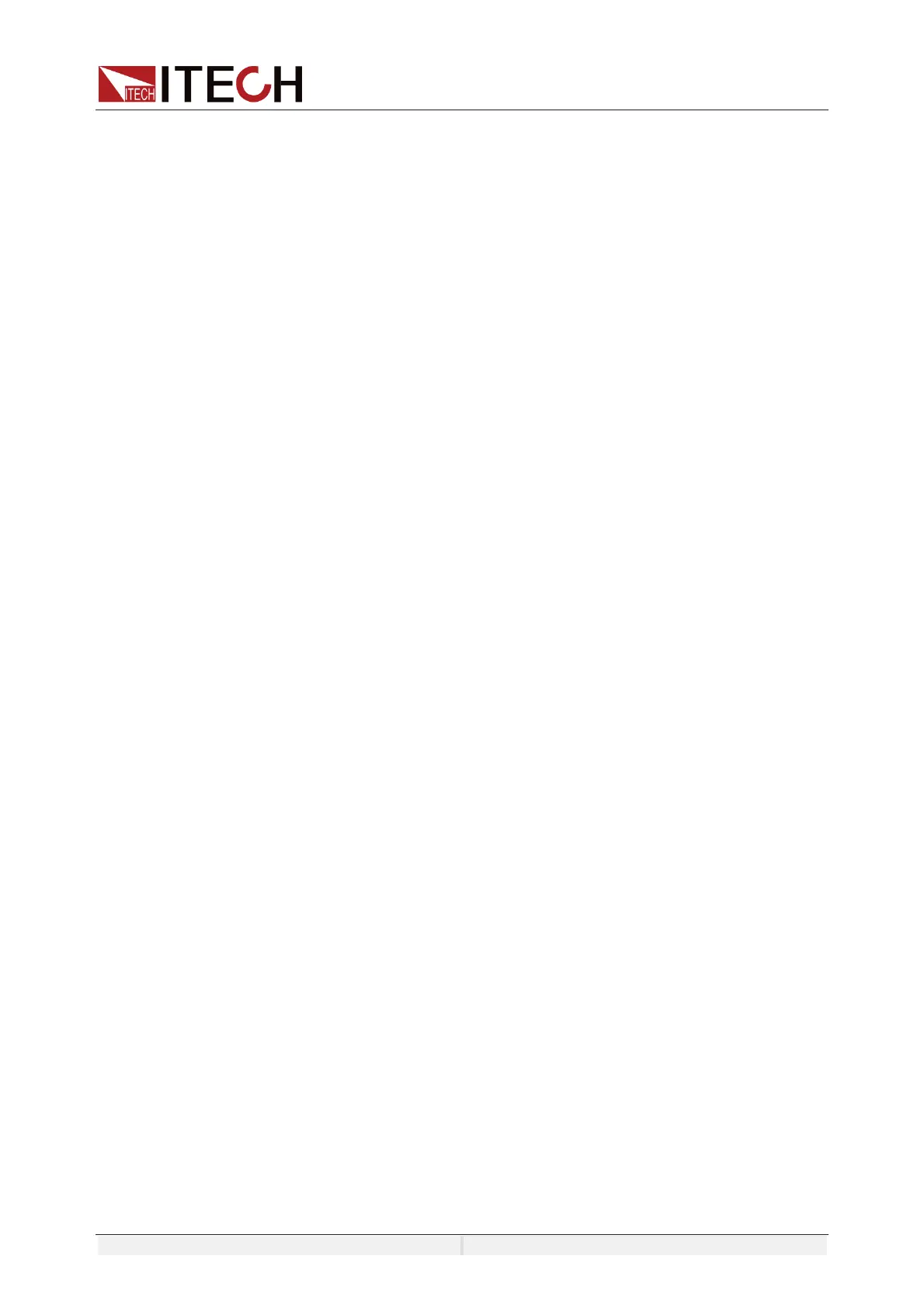System-Related Functions
Copyright ©ITECH Electronic Co., Ltd. 54
same.
The IO-1~IO-7 pins provide default functions. Users can realize control
according to the functions defined. Users can also reset the input or output
properties of the pin and customize the function according to their needs.
When pins 1 to 7 are configured to Output function, either high level (False)
or low level (True) can be Output.
When pins 1 to 7 are configured to Input function, an external signal can be
input to this pin, and the instrument can detect the state of the external
signal.
z Signal Revert
Select invert under the IO Settings menu. If setting to OFF, it means the
default level will be valid. If setting to ON, it means the valid signal is
reversed. For example, the IO-1 pin is inhibit output by default and the low
level singal is valid, when select revert ON, the high level signal is valid and
the instrument output is disabled.
Digital IO-1
IO-1 pin can be set to ǏInhibit-latchǐǏInhibit-livingǐ ǏInputǐ ǏOutputǐ
The default function is inhibit output. When the IO pin is configured for a Inhibit
function and the level signal is low, the output of the machine is forbidden. At
this point, Pin 1 has a bi-directional I/O function, which can both receive the level
signal input from the external instrument and output the level signal outward.
default level is high, and low is valid when entering. Outgoing output also
generates low level signals.
Inhibit function has two mode: LatchDQGLiving.
z Latch: When input a low level signal, the instrument output is turned OFF,
and the ON/OFF button is invalid. When the output is ON state, the output
will be turned OFF (the status bar of the LCD screen displays INH warning
icon and the output is marked as OFF), but the ON/OFF button will be lit.
When the level return to High level, the output returns to normal.
z Living: When input a low level signal, the instrument output is turn OFF, and
the ON/OFF button will be lighted off, the status bar of the LCD screen
displays INH warning icon. When the protection state is cleared, manually
turn on [On/Off] again.
Digital IO-2
IO-1 pin can be set to ǏPS-claerǐ ǏInputǐ ǏOutputǐ
The default function is to clear the protected state. When the protection occurs,
the protection state can be cleared through this pin, so that the instrument can
continue to output normally.
IO-2 is bi-directional, that is, when the power supply is in a protected state, the
instrument can receive a pulse signal from an external input through IO-2 for
clean protection operation, or when the power supply is in a protected state, the
clean protection can generate a pulse signal from IO-2.
Digital IO-3
IO-3 VOTIGTHKYKZZU ǏPSǐ ǏInputǐ ǏOutputǐ
The default function is protection state indicator. IO-3 pin will output high or low
level based on whether the instrument is under protection or not. Under normal
