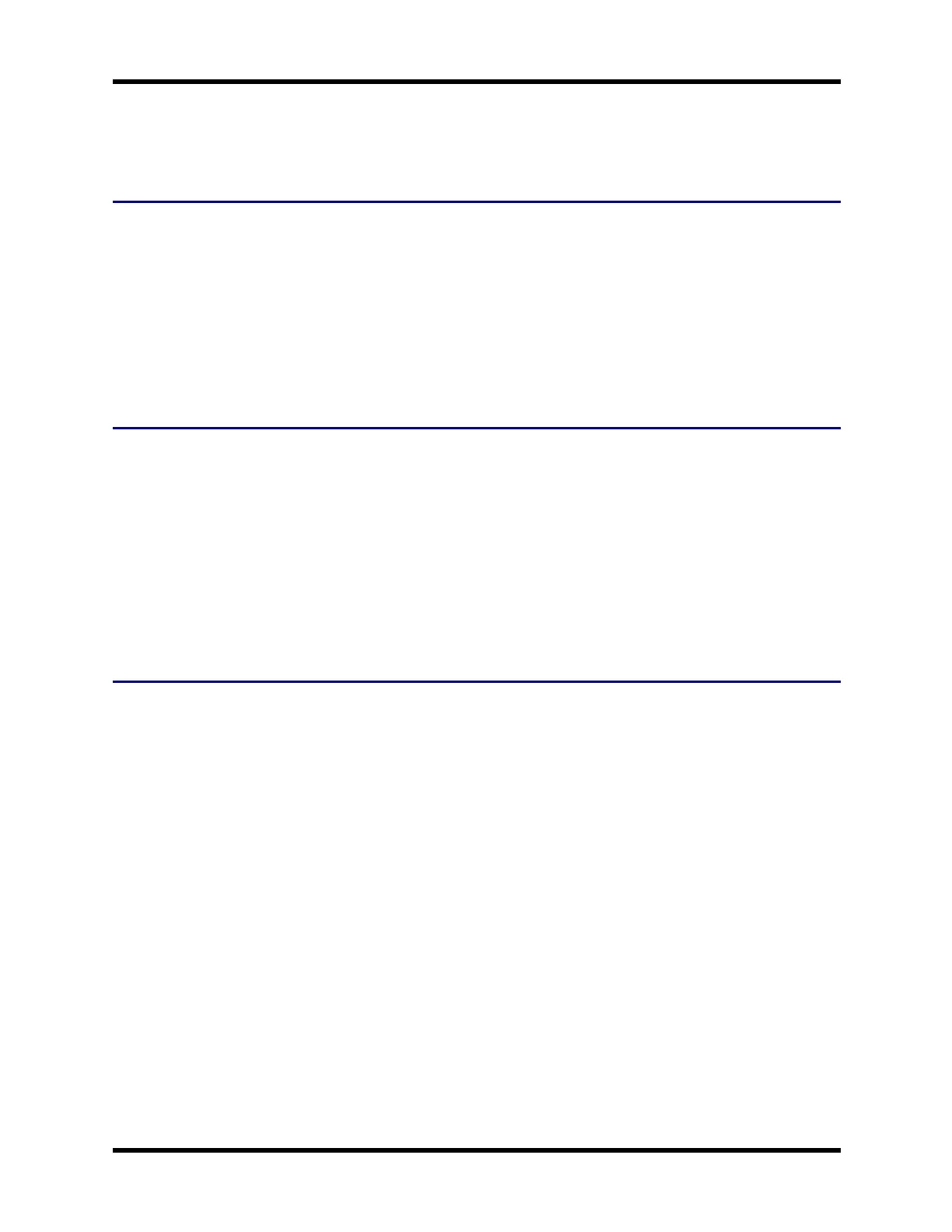22 Touchscreen
Touchscreen
Calibrating the Touchscreen
If the touchscreen is not responding properly to stylus taps, you may need to recalibrate the touchscreen.
Recalibration involves tapping the center of a target. If you miss the center, keep the stylus on the screen,
slide it over the target's center, and then lift the stylus.
To recalibrate the screen, select Start | Settings | Control Panel | Stylus | Calibration tab.
To begin, tap the Recalibrate button on the screen with the stylus.
Follow the instructions on the screen and press the Enter key to save the new calibration settings or press
Esc to cancel or quit.
Adjust the Display Backlight Brightness
When the display backlight is on, press the Blue key and then press the B key.
● Use the Up Arrow and Down Arrow keys to adjust backlight brightness until the display lightens or
darkens to your satisfaction.
● Press any key, except the up arrow or down arrow keys, to exit this mode.
At the minimum dimness level, the display is still viewable. The brightness setting is recalled upon a return
from Suspend and also upon a warmboot.
Note: The brightness of the keypad backlight is not affected by display brightness adjustments or the
display brightness default setting.
Adjusting the Display Backlight Timer
Start | Settings | Control Panel | Display | Backlight
The backlight settings use the Itron set of default timeouts and are synchronized to the User Idle setting in the
Schemes tab in the Power control panel.
When the backlight timer expires, the display backlight is dimmed, not turned off. When both checkboxes are
unchecked, the backlight never turns off (or dims).
Default values are 3 seconds for Battery, 2 minutes for External and both the check boxes are enabled.
When the keypad backlight is set to Follow the touchscreen backlight, the keypad backlight turns off when
the touchscreen backlight dims.
WH-FC300USER-001 FC300 User Guide
For Review - Do Not Distribute - LXE Confidential
