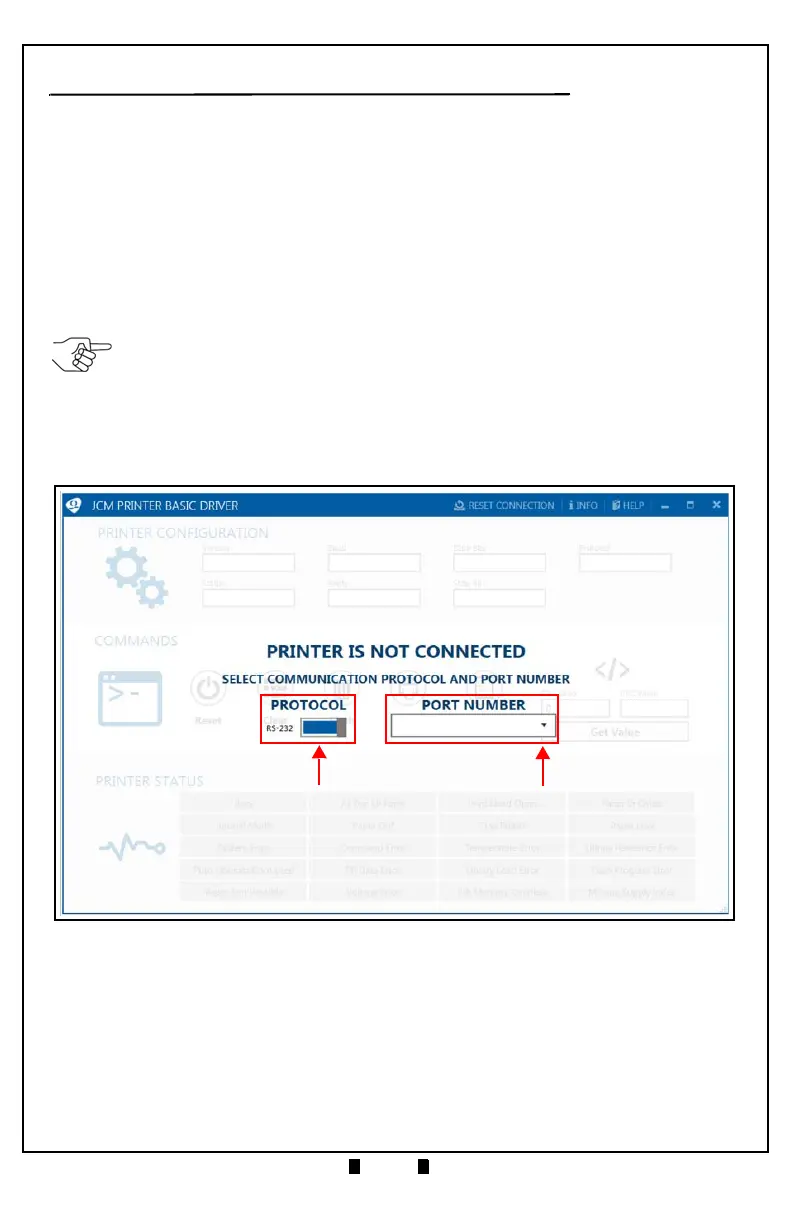Part No. 960-000193R_Rev. A © 2017 JCM American Corporation
September, 2017 JCM® Training Overview GEN5™ Printer
JCM PRINTER BASIC DRIVER
The JCM Printer Basic Driver is used to test and troubleshoot the GEN5
Printer. To test the GEN5 Printer, proceed as follows:
1. Remove power from the GEN5 Printer Unit.
2. Connect the GEN5 Printer to a PC using the Evaluation Harness DB-9
Connector.
3. Reapply power to the GEN5 Printer Unit.
4. From the PC Desktop, double-click on the
JCM Printer Basic Driver icon.
The
JCM Printer Basic Driver Opening Screen is displayed (Figure 10).
5. Click to select the Communication
Protocol - either RS-232 or Netplex
Communications (Figure 10 a).
6. Click to select the COM Port Number where the GEN5 Printer is connected
(Figure 10 b).
The
JCM Printer Basic Driver Printer Status Section is displayed (refer to Figure
11 on page 12).
NOTE: Printers with USB Firmware will always have RS-232 Communications active.
Figure 10 JCM Printer Basic Driver Opening Screen
