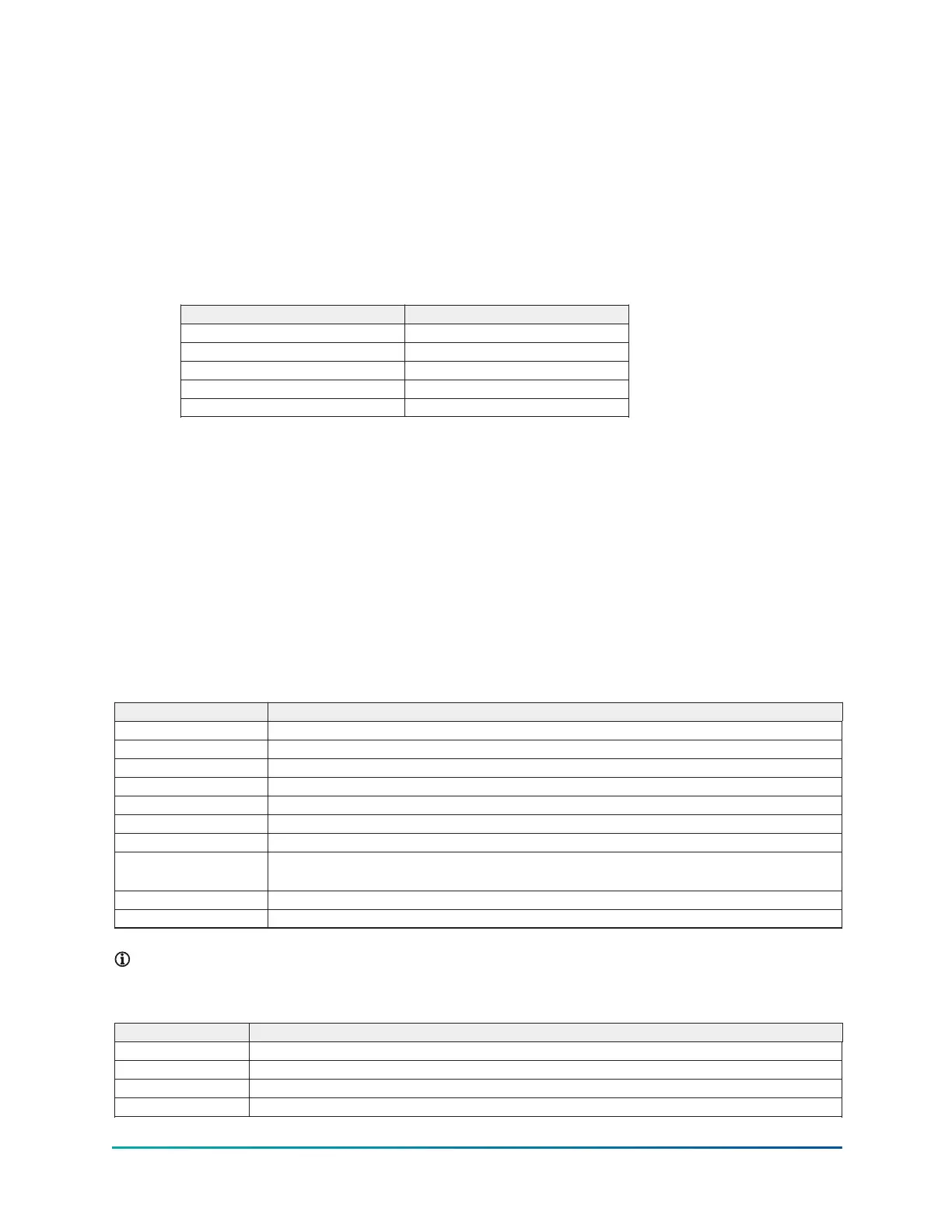4. Set up HyperTerminal as follows:
a. Go to the Start menu.
b. Click All Programs.
c. Click Accessories.
d. Click Communications.
e. Click HyperTerminal.
f. In the dialog box, enter a descriptive name and select an icon for the connection. Click OK.
g. In the Connect dialog box, select the com port that connects to the YMC
2
unit. This port is
usually labeled Com 1. Click OK.
h. Enter the following port settings:
Table 109: Port settings
Field Value
Bits per second 57,600
Data bits 8
Parity None
Stop bits 1
Flow control None
5. Set the HyperTerminal software to capture a file.
a. From the toolbar, click Transfer.
b. From the Transfer list, select Capture Text.
c. A Capture Text dialog box appears. Verify the location and file name.
d. Click Start.
6. On the screen that you want to capture, press the Print Screen button. The HyperTerminal
software displays the printed information and the information is recorded as a .txt file.
7. When the print file has been recorded, click Transfer from the toolbar. From the Transfer list,
select Capture and click Stop. This stops the transfer and allows access to the capture file.
What to do next:
The following additional RS232 connections are used to wire up serial devices for desktop and
laptop computers.
Table 110: RS-232 pin assignments (DB25 PC signal set) for older desktops only
Pin Description
Pin 1 Protective Ground
Pin 2 Transmit Data
Pin 3 Received Data
Pin 4 Request To Send
Pin 5 Clear To Send
Pin 6 Data Set Ready
Pin 7 Signal Ground
Pin 8
Received line Signal Detector
(Data Carrier Detect)
Pin 20 Data Terminal Ready
Pin 22 Ring Indicator
Note: The connector on the PC has male pins. The mating cable needs to terminate with a
DB9/F, female pin, connector.
Table 111: RS-232 pin assignments (DB9 PC signal set) for most laptops
Pin Description
Pin 1 Received line signal detector, data carrier detect
Pin 2 Received data
Pin 3 Transmit data
Pin 4 Data terminal ready
YMC
2
Mod B with OptiView Control Center
166
