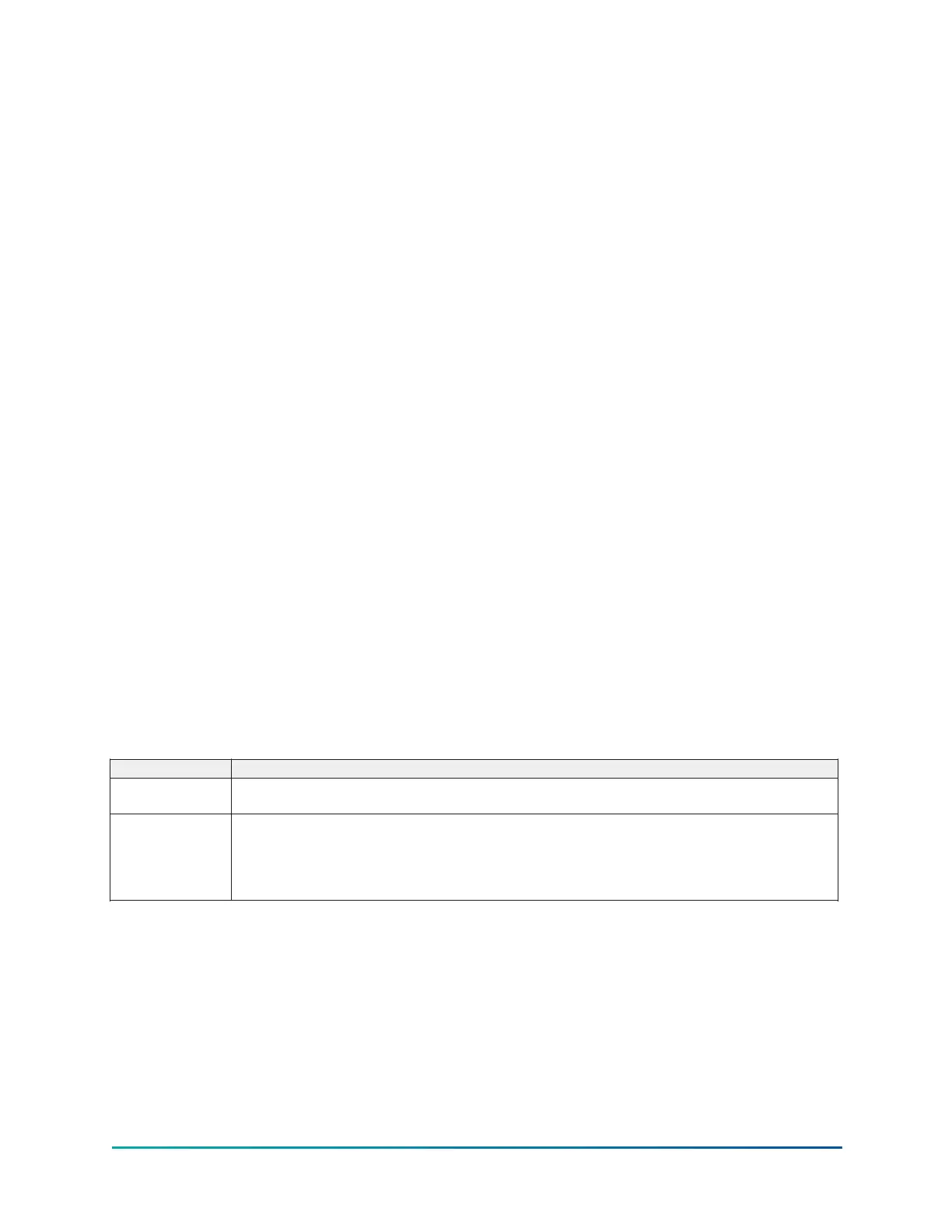OptiView Control Center functions and navigation
Interface conventions
Each screen description in this document begins with a section describing the graphical elements
on the screen, along with a short summary of the functions available. Each element on the screen is
categorized into three distinct groups:
• Display only fields
• Programmable
• Navigation
The programmable values and navigation commands are subject to access level restrictions as
described in Panel access levels for software version V11 and earlier. For each of these elements, an
indication is given to show the minimum access level required to program the value or navigate to
the subscreen.
Display only
Values in this group are read-only parameters of information about the chiller operation. This
type of information can be represented by a numerical value, a text string, or an LED image. For
numerical values, if the monitored parameter is above the normal operating range, the high limit
value is displayed along with the > symbol. If it is below the normal operating range, the low limit
value is displayed along with the < symbol. In some cases, the value might be rendered invalid by
other conditions and the display uses Xs to indicate this.
Programmable
The user can change values in this group. In order to program any setpoints on the system, the
user must first log on with the appropriate access level. Each of the programmable values requires
a specific access level which is indicated beside the specified value. All of the programmable
controls in the system fall into one of the categories described in the following sections.
Panel access levels for software version V11 and earlier
The OptiView panel restricts certain operations based on password entry by the operator. Two
different access levels are provided.
Table 10: Panel access levels for V11 and earlier
Access level Description
View The panel defaults to the lowest access level. In this mode, the chiller operating values and setpoints
can be observed, but no changes can be made.
Operator The second access level allows you to change all of the setpoints required to operate the chiller system.
To gain standard operator level access, use the numeric keypad to enter the home screen logon
password as 9675. The operator access level is accompanied by a 10 min timeout. After 10 successive
minutes without a keypress, the panel reverts to the view access level. This prevents unauthorized
changes to the chiller if a user was logged on at a higher access level and fails to log off.
The access levels listed in the previous table begin with the lowest access level and proceed to the
highest access level. Users logged on at higher access levels can perform any actions permitted by
lower access levels. Correct procedure requires that after making necessary setpoint adjustments,
the user returns to the home screen and logs off.
YORK Chiller Access Manager for software version V12 and later
The OptiView panel restricts certain operations based on password entry by the operator. Three
different access levels are provided.
27
YMC
2
Mod B with OptiView Control Center
