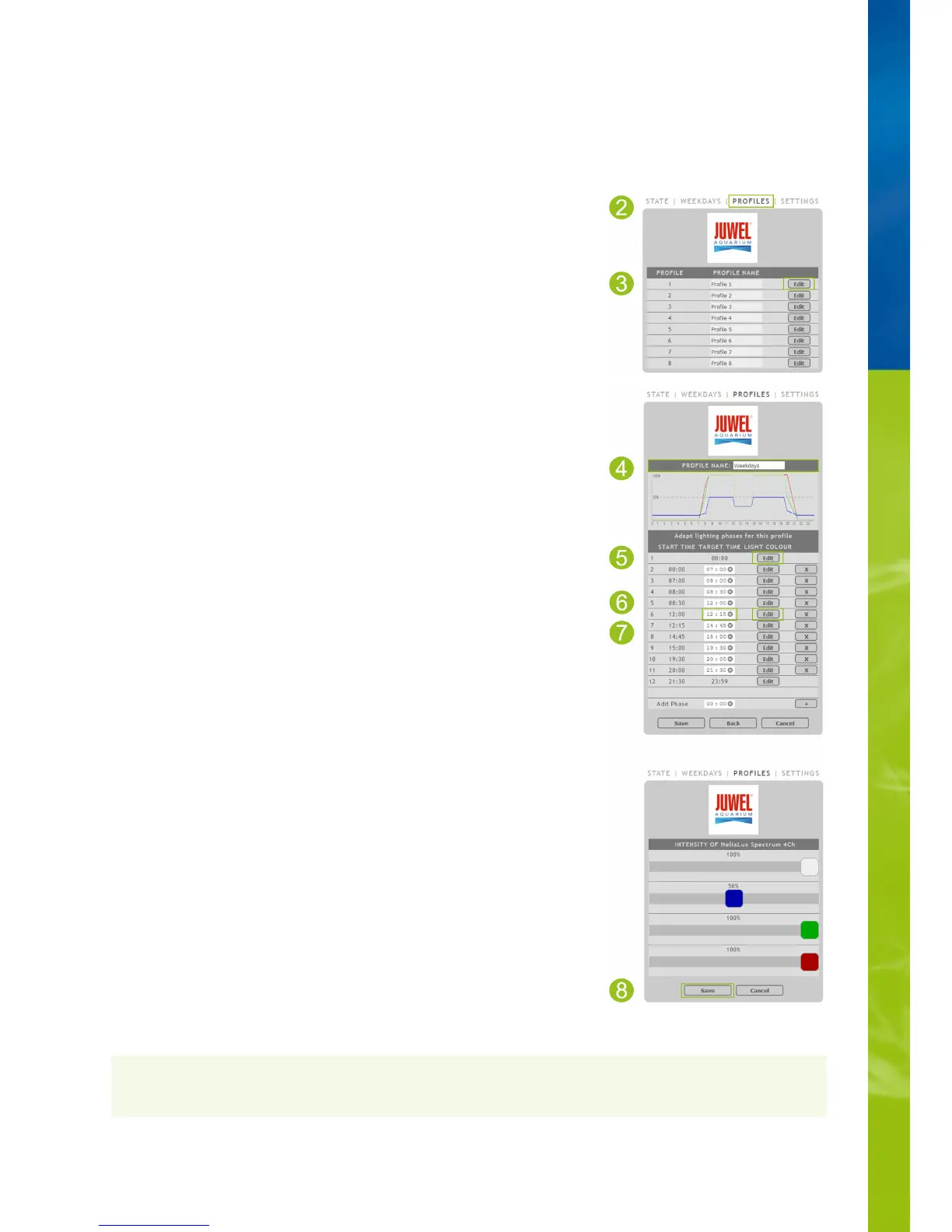Configuring light profiles
It is possible to individually adjust target times and the light intensities to be achieved during individual light phases and to add or
remove further phases. It is possible to define up to 16 lighting phases per light profile.
Editing light profiles
Info
The selected light intensity is always reached at the end of a phase (target time).
1. Connect to the HeliaLux SmartControl's user interface.
2. Select the main '
Profiles
' menu item.
3. Select one of the 8 profiles by pressing the '
Edit
' button.
4. Give your profile a name if necessary (e.g. '
working day
').
5. In Phase 1, first define the light intensity with which the selected profile should start at
00:00 hours.
6. Then select the desired target times for the other lighting phases.
Info
A lighting phase's start time is set automatically and corresponds to the previous lighting
phase's defined end time.
Example of the automatic start time of a lighting phase
The first phase of a profile always starts at 00:00 hours.
You have configured 2 phases. Phase 1 is predefined by the system and cannot be
removed. The specified target time is 00:00 hours. Phase 2 begins with 00:00 hours and
ends at 08:45 hours. Phase 3 is added with the target time of 12:00 hours by clicking the
'+' button. The system sets the start time for the newly added phase to 08:45 hours.
7. The '
Edit
' button is used to set the desired target intensity of the respective light
colours for each lighting phase using the sliding colour controllers.
8. Confirm your setting by clicking the '
Save
' button.
Via AP mode, please refer to '
Establishing a connection to the user interface via
Access Point Mode
'.
•
Via the home network, please refer to '
HeliaLux SmartControl in home networks
'.•
