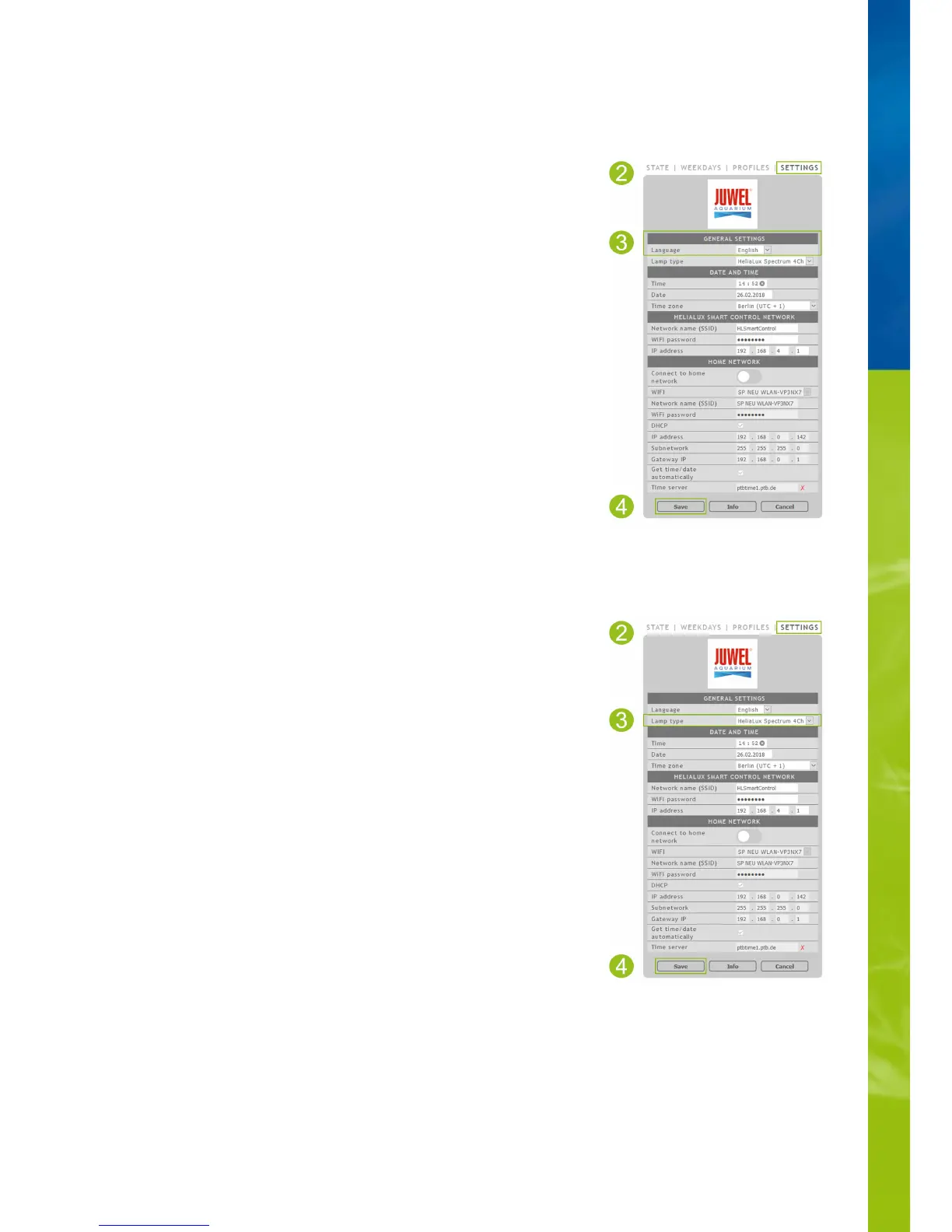Basic settings
Selecting the language
Selecting the lamp type
1. Connect to the HeliaLux SmartControl's user interface.
2. Select the main '
Settings
' menu item.
3. Navigate to '
General Settings
' and select your preferred language from the '
Language
'
selection list.
4. Click the '
Save
' button to confirm your choice.
Via AP mode, please refer to '
Establishing a connection to the user interface via
Access Point Mode
'.
•
Via the home network, please refer to '
HeliaLux SmartControl in home networks
'.•
1. Connect to the HeliaLux SmartControl's user interface.
2. Select the main '
Settings
' menu item.
3. Navigate to the '
General settings
' item and select your configuration from the
'Lamp
type
' selection list.
The following configurations are available to choose from:
4. Click the '
Save
' button to confirm your choice.
Notice: All configured profiles are reset to the factory settings when the lamp type is
changed.
Via AP mode, please refer to
'Establishing a connection to the user interface via
Access Point Mode'
.
•
Via the home network, please refer to '
HeliaLux SmartControl in home networks
'. •
HeliaLux Spectrum (1x HeliaLux Spectrum or 2x HeliaLux Spectrum synchronously
controlled)
•
HeliaLux LED 2Ch (1x HeliaLux LED or 2x HeliaLux LED synchronously controlled) •
HeliaLux LED 2x 2Ch (2x HeliaLux LED individually controlled) •