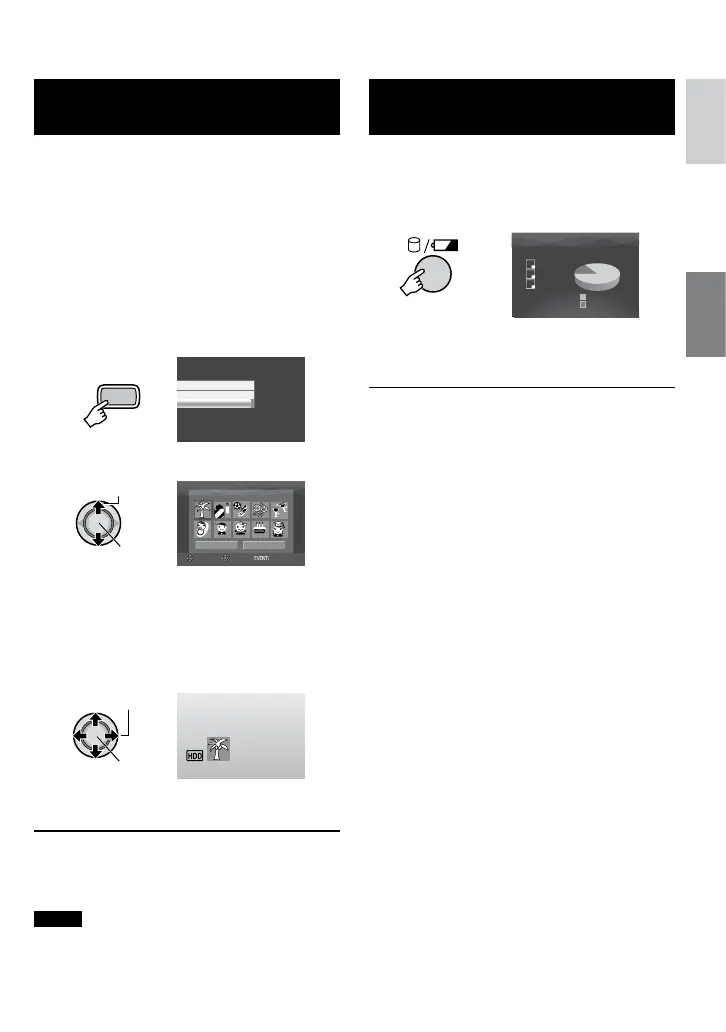23
ENGLISH
Registering Files to Events
– ! mode only
If you select an event to register the file toevent to register the file to
before starting recording, the file will be
registered to the selected event, thus making
the file easy to find at playback. There are up
to 3 different destinations within each event
(for example: BABY1, BABY2, BABY3).
Preparation:
•
Slide the power/mode switch to MODE to
select
!
mode.
•
Press the PLAY/REC button to select
recording mode.
1
ON/SELECT
CHANGE EVENT REG.
OFF
VACATION
1/ 3
NON SECTION NEXT PAGE
SELECT
SET QUIT
3 Select the event that you want to
register the file to.
•
To select a different destination, select
[NEXT PAGE].
•
To cancel the event registration, select
[NON SECTION].
The selected event is displayed on the screen.
Press the REC button to start recording.
8 To exit the screen
Press EVENT.
8 To search by event for a file to play back
See page 32.
NOTE
Once you select to register a file to a certain event,
the setting will remain even if you turn the power off.
Unless you change the setting, you will register a file
to the same event that you had previously selected.
Checking the Remaining Space on
the Recording Media – ! mode only
Preparation:
•
Slide the power/mode switch to MODE to
select
!
mode.
•
Press the PLAY/REC button to select
recording mode.
MAX RECORDING TIME
5h00m
FHD
SP
1440
CBR
7h00m
4h56m
HDD
FREE
USED
The maximum recording time is displayed for
each picture quality mode.
8 To return to the normal screen
Press the 0 button again.
