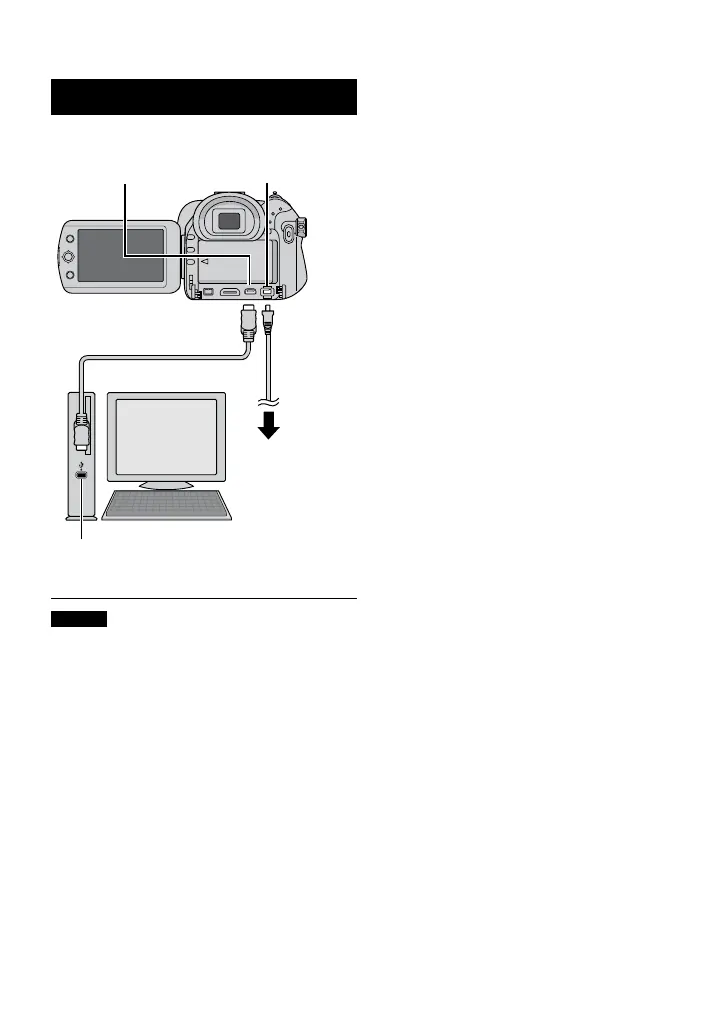56
File Backup on the PC – Windows
®
(Continued)
8 When you have finished operation
Always follow the procedures below when
disconnecting the camera, or turning off the
camera/computer power.
Failing to do so may cause damage to the
camera and computer.
1) Confirm that the access/charge lamp on
the camera does not light or blink.
(If the access/charge lamp lights or
blinks, wait until it is turned off before
proceeding.)
2) Double-click the [Safely Remove
Hardware] or [Unplug or Eject Hardware]
icon in the status bar.
3) Select [USB Mass Storage Device] or
[USB Disk], and then click [Stop].
4) Click [OK].
5) Disconnect the USB cable.
6) Turn off the camera and PC.
Connecting the Camera to the PC
Preparation:
Set the camera’s power/mode switch to OFF.
NOTES
•
When the USB cable is connected, turning
on or off the camera causes malfunctions of
the PC.
•
Connect the camera directly to the PC, not
through the hub.
•
Do not use an extension USB cable.
•
Saving the wrong kinds of files in a
recording medium or deleting files or
folders from a recording medium can cause
problems with the operation of the camera.
When it is necessary to delete a file from
a recording medium, delete it through the
camera. Also, do not move or rename
folders and files in the medium on PC.
•
Never disconnect the USB cable while the
access/charge lamp on the camera lights or
blinks.
DC ConnectorUSB Connector
AC Adapter
To AC Outlet
USB Cable
USB Connector
