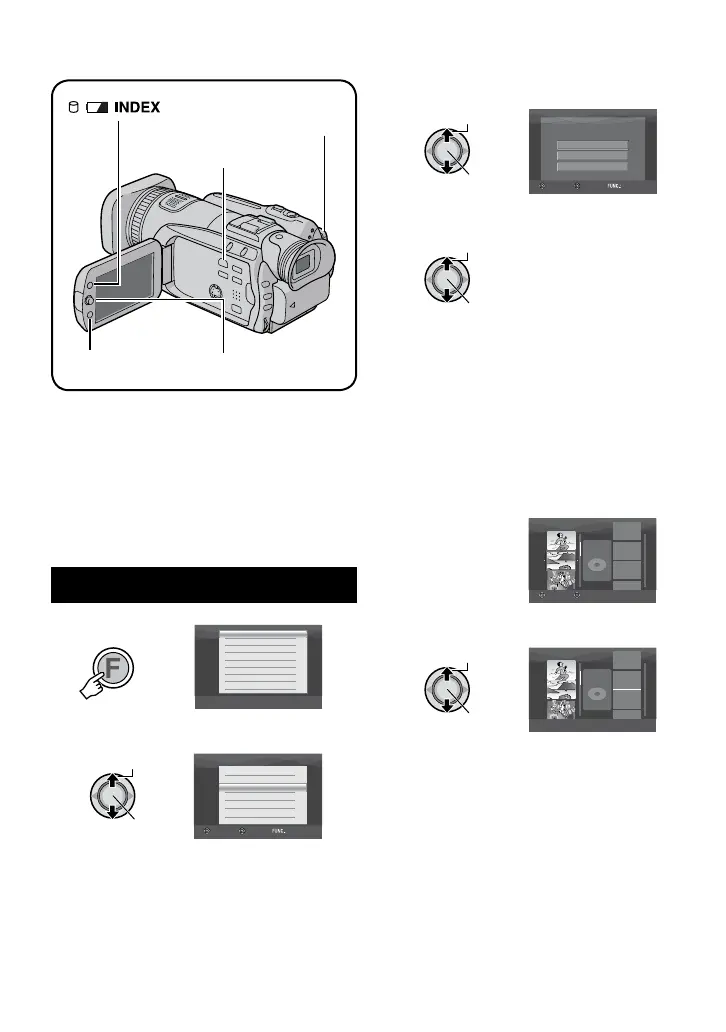44
It is a list that enables you to organize
recorded videos in order of preference.
Preparation:
•
Slide the power/mode switch to MODE to
select
!
mode.
•
Press the PLAY/REC button to select
playback mode.
Creating Playlists
1
DELETE
PROTECT
PLAYBACK TPD FILE
PLAYBACK NORMAL FILE
EDIT PLAYLIST
PLAYBACK PLAYLIST
WIPE/FADER
EFFECT
2 Select [EDIT PLAYLIST].
EDIT PLAYLIST
RENAME
DELETE
EDIT
NEW LIST
SELECT
SET QUIT
NEW LIST
IMPORT FROM EVENT
ALL SCENES
IMPORT FROM DATE
SELECT
SET QUIT
4 Select an item and display files.
•
[IMPORT FROM EVENT]:
Search for an event and display the
corresponding files listed by recording
date.
Move the set lever to
¡
/
¢
/
£
/
¤
to
select the event, then press down.
•
[IMPORT FROM DATE]:
Display all the files in the medium listed
by recording date.
•
[ALL SCENES]:
Display all files individually.
EDIT
8/8
TOTAL
00h00m
SELECT
REGISTER
5 Select the file to add to playlist.
•
Files recorded in 1440 CBR video picture
quality are displayed with a 1440 CBR
icon.
•
To preview scenes, move the set lever
to
¡
/
¢
to select the file and press the
INDEX button. When the index screen
of individual scenes appears, move the
set lever to
¡
/
¢
/
£
/
¤
to select the file,
then press down.
To return to previous screen, press
INDEX.
PLAY/REC
Button
Power/Mode
Switch
Set Lever
Playlists –
!
mode only
