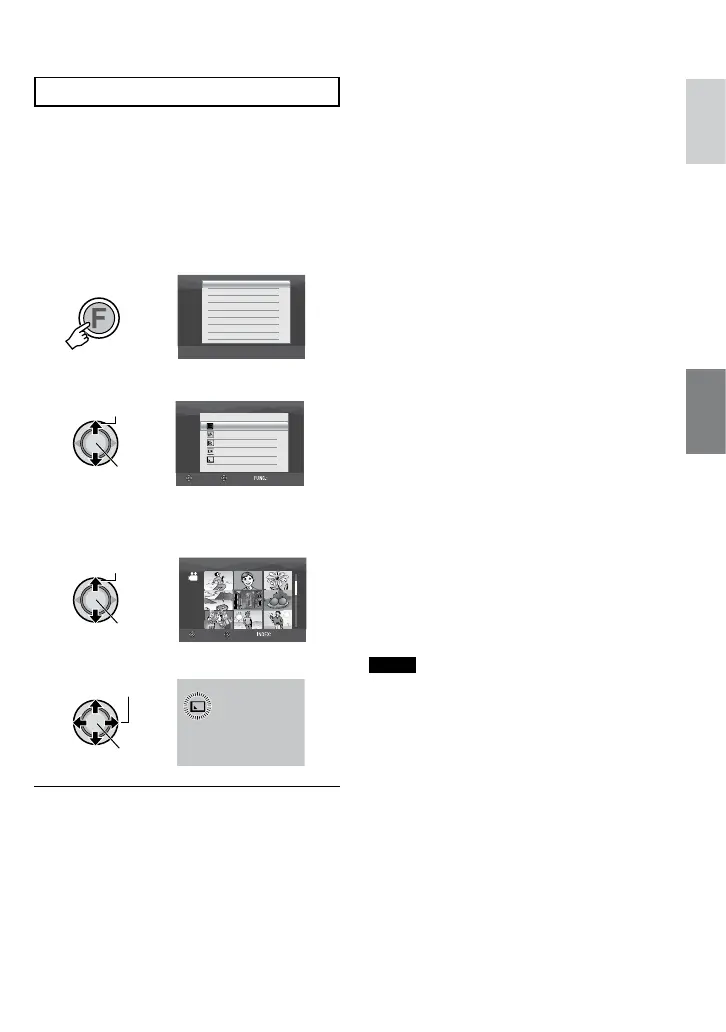35
ENGLISH
Wipe or fader effects – ! mode only
Add effects at the beginning and end of
videos. These effects cannot be set for still
images.
Preparation:
•
Slide the power/mode switch to MODE to
select
!
mode.
•
Press the PLAY/REC button to select
playback mode.
1
8 To exit the screen
Press FUNCTION.
8 To turn off the effect
Select [OFF] in step 3.
8 Items for WIPE/FADER setting
•
O
FADER-WHITE:
Fade in or out with a white screen.
•
P
FADER-BLACK:
Fade in or out with a black screen.
•
Q
FADER-B.W:
Fade in to a color screen from a black
and white screen, or fade out in the
opposite way.
•
R
WIPE-CORNER:
Wipe in on a black screen from the upper
right to the lower left corner, or wipe out
in the opposite way.
•
S
WIPE-WINDOW:
The scene starts in the center of a black
screen and wipes in toward the corners,
or wipes out in the opposite way.
•
T
WIPE-SLIDE:
Wipe in from right to left, or wipe out in
the opposite way.
•
U
WIPE-DOOR:
Wipe in as the two halves of a black
screen open to the left and right revealing
the scene, or wipe out in the opposite
way.
•
V
WIPE-SCROLL:
The scene wipes in from the bottom to
the top of a black screen, or wipes out in
the opposite way.
•
W
WIPE-SHUTTER:
Wipe in from the center of a black screen
toward the top and bottom, or wipe out in
the opposite way.
NOTE
There is no effect on files with a play time
shorter than 7 seconds.
