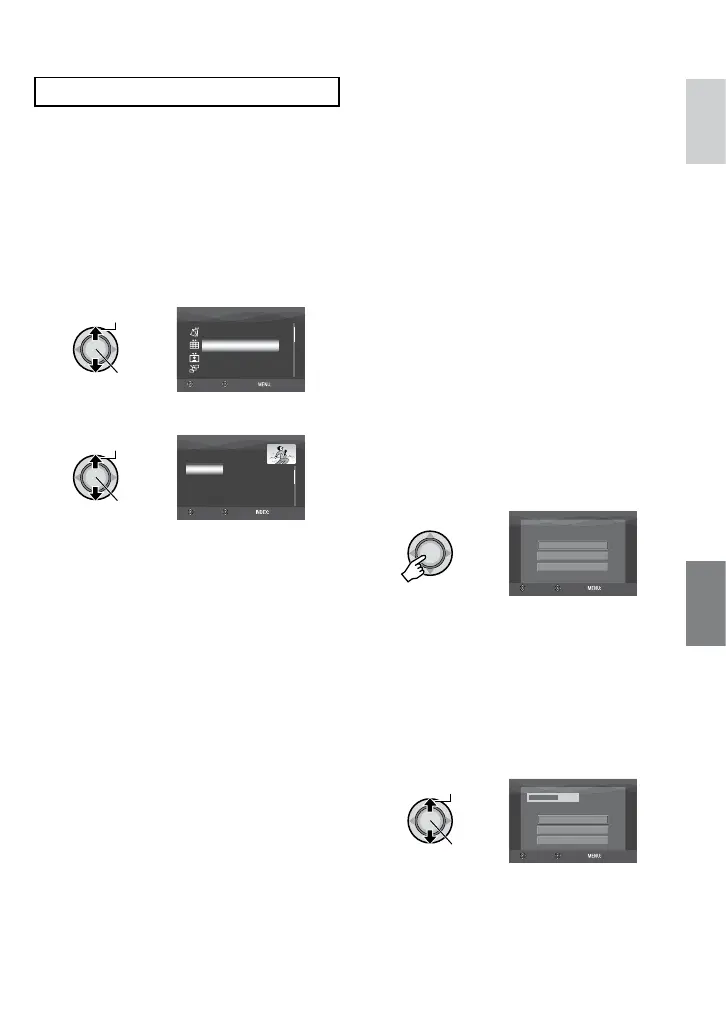49
ENGLISH
Select Files for Backup
Preparation:
•
Connect the camera to the DVD burner.
(Z pg. 47)
•
Slide the power/mode switch to MODE to
select
!
or
#
mode.
The following illustrations of display
screens are examples of when backing up
video files.
1 Select [SELECT BACK-UP].
•
[SELECT FROM SCENES/SELECT
FROM IMAGES]:
Register backup files individually.
1) Move the set lever to
¡
/
¢
/
£
/
¤
to select the desired file, then press
down. To select other files, repeat this
process.
2) Press the INDEX button then go to
step 4.
•
[SELECT FROM EVENT*]:
Files are sorted according to event.
Relevant files are displayed in a list.
Move the set lever to
¡
/
¢
/
£
/
¤
to
select the event, then press down.
•
[SELECT FROM PLAYLIST*]:
Select the desired playlist from the list
of playlists. The selected playlists are
displayed in a list.
1) Move the set lever to
¡
/
¢
/
£
/
¤
to select the desired list, then press
down. To select other lists, repeat this
process.
2) Move the set lever to
¤
twice.
•
[SELECT FROM DATE]:
Files are sorted according to the date on
which they were recorded. Relevant files
are displayed in a list. Move the set lever
to
¡
/
¢
to select the recording date,
then press down.
* Not available in # mode.
To preview scenes, press the INDEX
button. (The index screen of individual
scenes appears.) Move the set lever to
¡
/
¢
/
£
/
¤
to select the file, then press down.
To return to previous screen, press INDEX.
3 Select [ALL].
4 Select the desired menu.
•
[FORMAT]:
After the disc is formatted (all recorded
data on the disc is deleted), the files are
copied to the disc.
•
[CONTINUE TO COPY]:
Files are added to the free space of a
disc. Displayed only when a recordable
disc is inserted.
