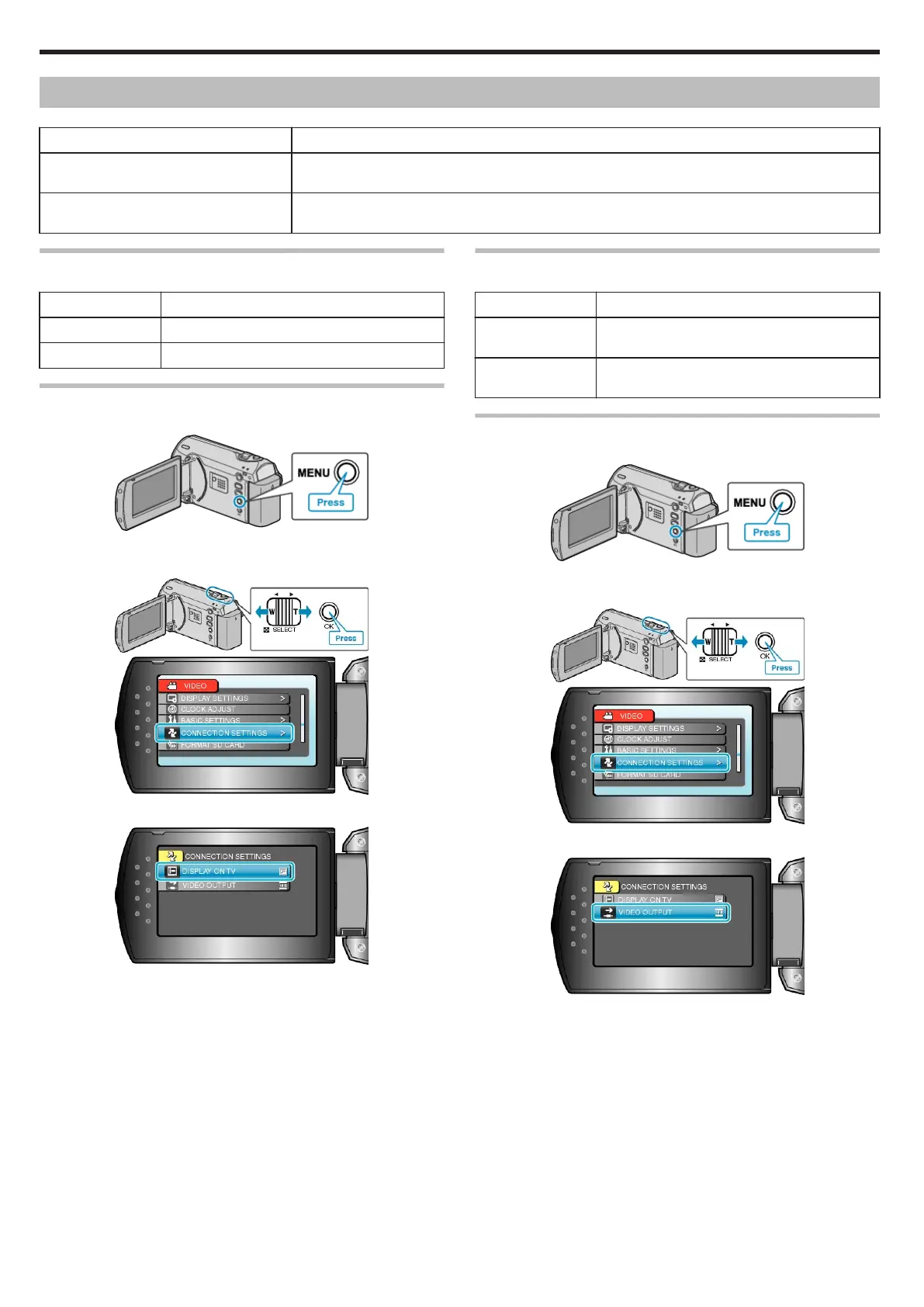Connection Settings Menu
You can adjust various settings for connecting to a TV or DVD recorder.
Setting Details
DISPLAY ON TV Displays icons and date/time on a TV screen.
"DISPLAY ON TV" (A P.60)
VIDEO OUTPUT Sets the aspect ratio (16:9 or 4:3) according to the connecting TV.
"VIDEO OUTPUT" (A P.60)
DISPLAY ON TV
Displays icons and date/time on a TV screen.
Setting Details
OFF Does not display icons and date/time on TV.
ON Displays icons and date/time on TV.
Displaying the Item
1
Press MENU to display the menu.
.
2
Select “CONNECTION SETTINGS” with the ZOOM/SELECT lever and
press OK.
.
.
3
Select “DISPLAY ON TV” and press OK.
.
VIDEO OUTPUT
Sets the aspect ratio (16:9 or 4:3) according to the connecting TV.
Setting Details
16:9 Select this when connecting to a widescreen TV
(16:9).
4:3 Select this when connecting to a conventional
TV (4:3).
Displaying the Item
1
Press MENU to display the menu.
.
2
Select “CONNECTION SETTINGS” with the ZOOM/SELECT lever and
press OK.
.
.
3
Select “VIDEO OUTPUT” and press OK.
.
Menu Settings
60
